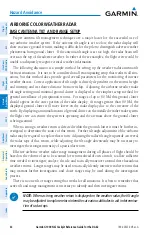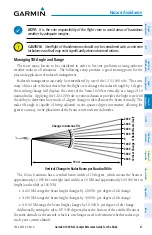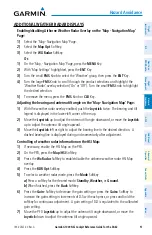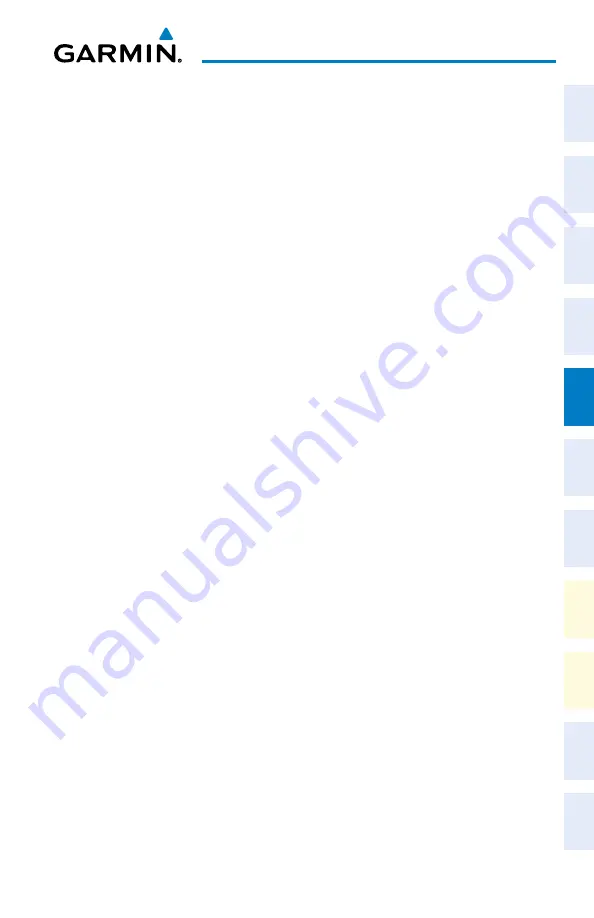
Garmin G1000 NXi Cockpit Reference Guide for the da62
190-02622-00 Rev. A
79
Hazard avoidance
Flight
Instruments
EIS
Nav/Com/
XPDR/Audio
Flight
Management
Hazar
d
Avoidance
AFCS
Additional
Featur
es
Annun/Alerts
Appendix
Index
Flight
Instruments
EIS
Nav/Com/
XP
d
R/
a
udio
Flight
Management
Hazar
d
avoidance
a
FCS
a
dditional
Featur
es
a
bnormal
o
per
ation
a
nnun/
a
lerts
a
ppendix
Index
3)
To view the text of the SIGMET or AIRMET, press the
Joystick
and move the Map
Pointer over the icon.
4)
Press the
ENT
key. The following figure shows sample SIGMET text.
METaRs and TaFs
displaying METaR and TaF text on the MFd:
1)
On the ‘Map - Weather Data Link (XM or FIS-B or CNXT)’ Page, press the
METaR
Softkey.
2)
Press the
Joystick
and pan to the desired airport.
3)
Press the
ENT
Key. The Weather Information Page is shown with METAR and TAF text.
4)
Use the
FMS
Knob or the
ENT
Key to scroll through the METAR and TAF text. METAR
text must be completely scrolled through before scrolling through the TAF text.
5)
Press the
FMS
Knob or the
CLR
Key to return to the Weather Data Link Page.
or
:
1)
Select the Weather Information Page.
a)
Turn the large
FMS
Knob to select the Waypoint Page Group.
b)
Press the
WX
Softkey to select the Weather Information Page.
2)
Press the
FMS
Knob to display the cursor.
3)
Use the
FMS
Knob to enter the desired airport and press the
ENT
Key.
4)
Use the
FMS
Knob or the
ENT
Key to scroll through the METAR and TAF text. Note:
the
METAR text must be completely scrolled through before scrolling through the TAF text.
displaying original METaR text on the ‘Map - active Flight Plan’ Page:
1)
Select the ‘FPL - Active Flight Plan’ Page on the MFD.
2)
Press the
FMS
Knob to activate the cursor.
3)
Turn the large
FMS
Knob to highlight a waypoint with an available METAR (indicated
with a METAR flag next to it). The METAR text will appear in the ‘Selected Waypoint
Weather’ Window below.
4)
When finished, press the
FMS
Knob to remove the cursor or press the
FPL
Key to exit the
Active Flight Plan Page.
displaying original METaR text information on the PFd Inset Map:
1)
On the PFD, press the
Map/HSI
Softkey.
2)
Press the
METaR
Softkey.
3)
Press the
Joystick
and pan to the desired METAR flag. Original METAR text appears on
the map.
4)
When finished, press the
Joystick
to remove the Map Pointer.
Summary of Contents for G1000 NXi
Page 1: ...Cockpit Reference Guide Diamond DA62 System Software Version 2056 10 or later...
Page 2: ......
Page 4: ......
Page 219: ......