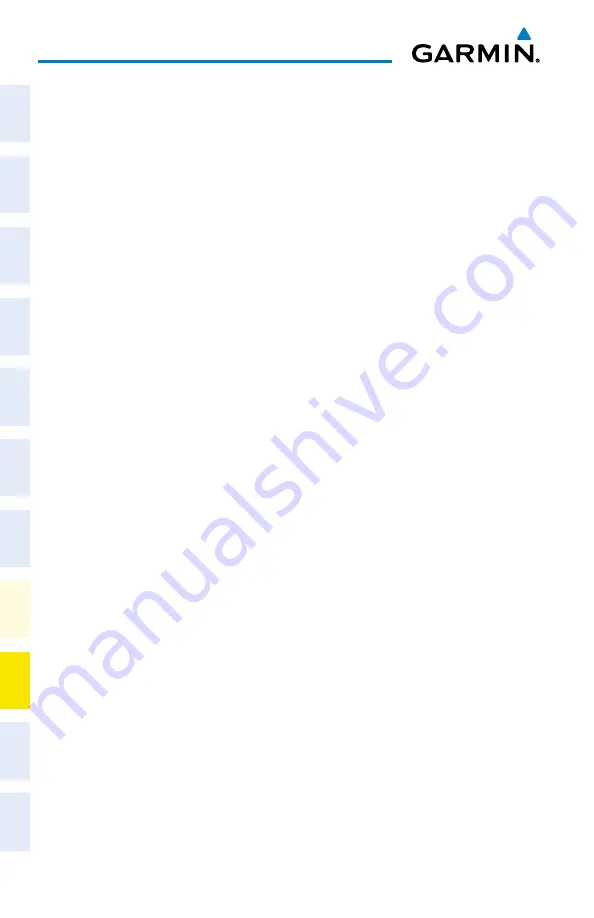
Garmin G1000 NXi Cockpit Reference Guide for the da62
190-02622-00 Rev. A
174
annunciations & alerts
Flight
Instruments
EIS
Nav/Com/
XPDR/Audio
Flight
Management
Hazar
d
Avoidance
AFCS
Additional
Featur
es
Annun/Alerts
Appendix
Index
Flight
Instruments
EIS
Nav/Com/
XP
d
R/
a
udio
Flight
Management
Hazar
d
avoidance
a
FCS
a
dditional
Featur
es
a
bnormal
o
per
ation
a
nnun/
a
lerts
a
ppendix
Index
Blank Page
Summary of Contents for G1000 NXi
Page 1: ...Cockpit Reference Guide Diamond DA62 System Software Version 2056 10 or later...
Page 2: ......
Page 4: ......
Page 219: ......






























