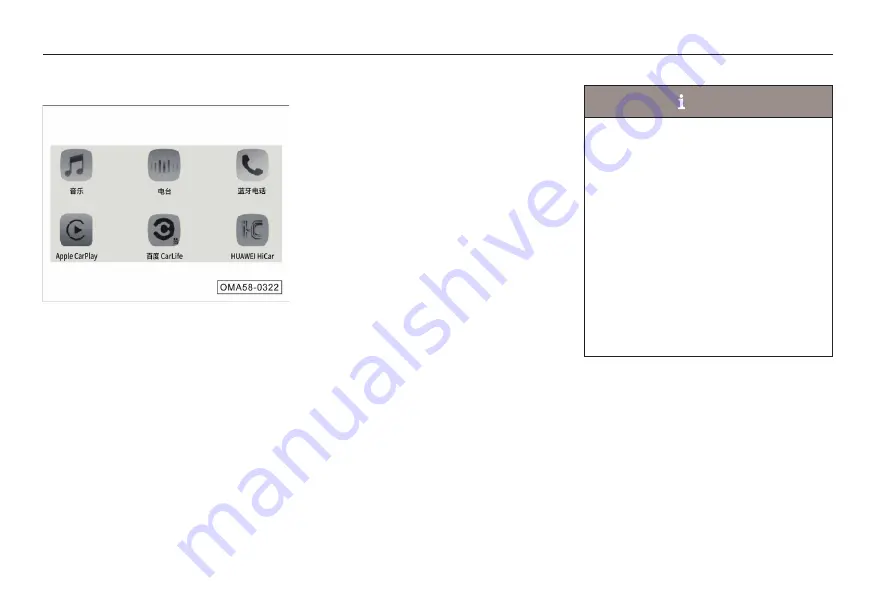
109
4. Operation of systems and equipment
CarPlay
The CarPlay allows you to use navigation,
make calls, send and receive messages, and
enjoy music while focusing on driving.
Method 1:
- Use a USB cable to connect the phone
and the USB port of the main unit. After
successful connection, the system will
automatically switch to the CarPlay main
interface, and the Apple CarPlay icon in
the system interface will be highlighted.
NOTE
● For the functions and applications
supported by CarPlay, refer to the
Apple’s official website. According to the
information released by Apple in 2019,
Apple CarPlay supports iPhone5 and
above.
● When using CarPlay, make sure that the
CarPlay function is enabled via “Settings
→ General → Access Restriction” on
the iPhone, otherwise the iPhone will
only be used as an iPod and the Apple
CarPlay will not be available.
● Please use the genuine iPhone data
cable, otherwise connection failure may
occur.
Method 2:
- Turn on the Bluetooth of the mobile
phone and search the mobile phone in
the Bluetooth connection interface of the
IHU. Click the mobile phone and select
CarPlay in the choice box after successful
connection,
Operation to return to the IHU system
- C l i c k “ G A C ” i c o n i n t h e C a r P l a y
application menu interface to return to the
IHU system.
- Click the “CarPlay” icon in the AV system
application menu interface to enter the
CarPlay mobile connection.






























