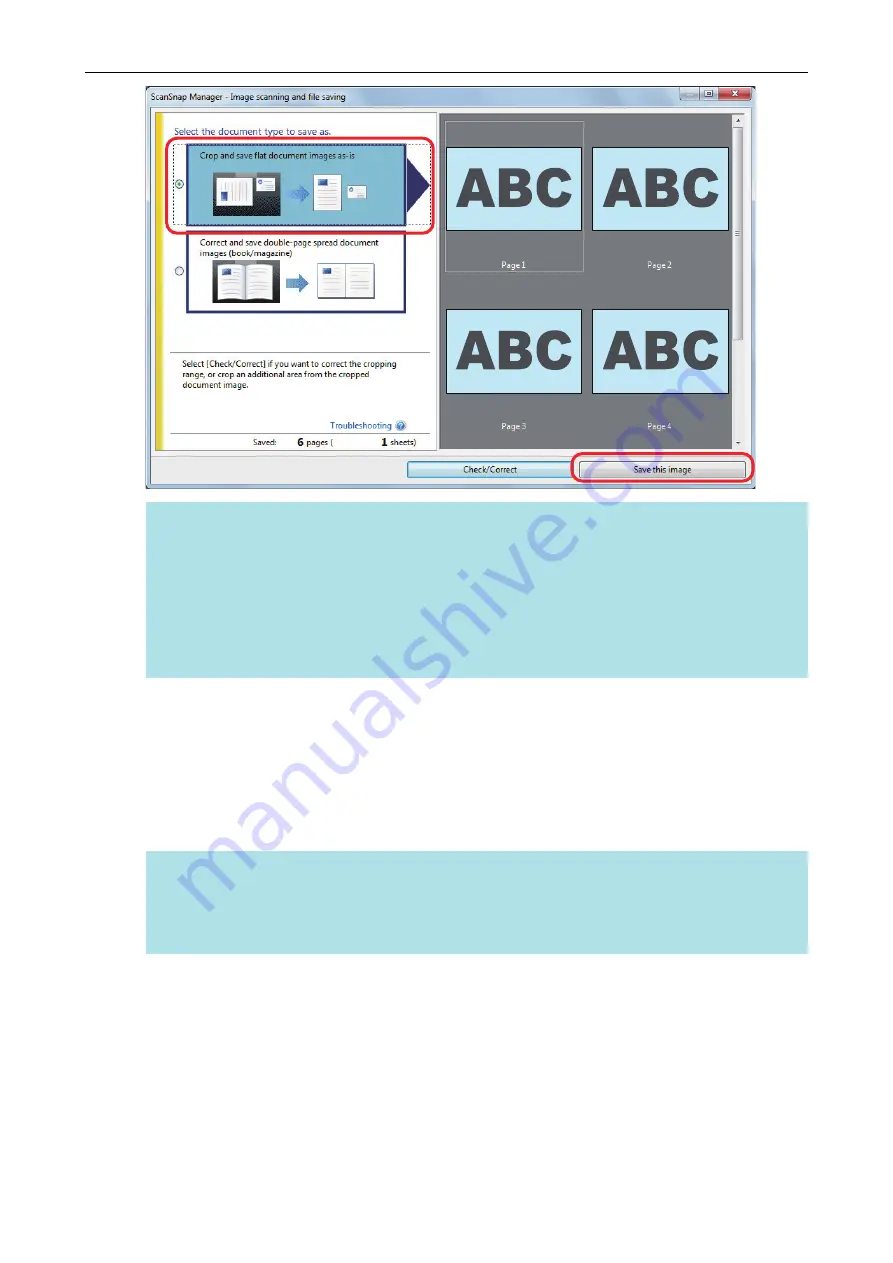
HINT
Click the [Check/Correct] button in the [ScanSnap Manager - Image scanning and file saving]
window to correct the scanned image. The following functions are available:
l
"Correcting the Scanned Image Orientation (SV600)" (page 402)
l
"Modifying the Crop Area (SV600)" (page 405)
l
"Adding the Necessary Scanned Images (SV600)" (page 407)
l
"Deleting Unnecessary Scanned Images (SV600)" (page 409)
a
The Quick Menu appears.
6.
In the Quick Menu, click the icon of the application to link with ScanSnap
Manager.
When you select [Save Business Cards], you can manage the card data with ScanSnap Home.
For details, refer to
"Saving Business Card Data to a Computer with ScanSnap Home" (page
.
HINT
[Scan to CardMinder] is displayed in the Quick Menu when ScanSnap CardMinder is installed.
To manage scanned images by folder with ScanSnap CardMinder, refer to
Cards to a Computer with CardMinder" (page 374)
Scanning Documents with SV600
288
Summary of Contents for ScanSnap iX100
Page 1: ...P3PC 6912 02ENZ2 Basic Operation Guide Windows ...
Page 67: ...What You Can Do with the ScanSnap 67 ...
Page 88: ...Example When SV600 and iX1600 are connected to a computer Right Click Menu 88 ...
Page 90: ...ScanSnap Setup Window 90 ...
Page 114: ...Example iX1600 Attaching the Receipt Guide iX1600 iX1500 iX1400 114 ...
Page 256: ...For details refer to the Advanced Operation Guide Scanning Documents with iX100 256 ...
Page 331: ...For details refer to the Advanced Operation Guide Scanning Documents with S1100i 331 ...






























