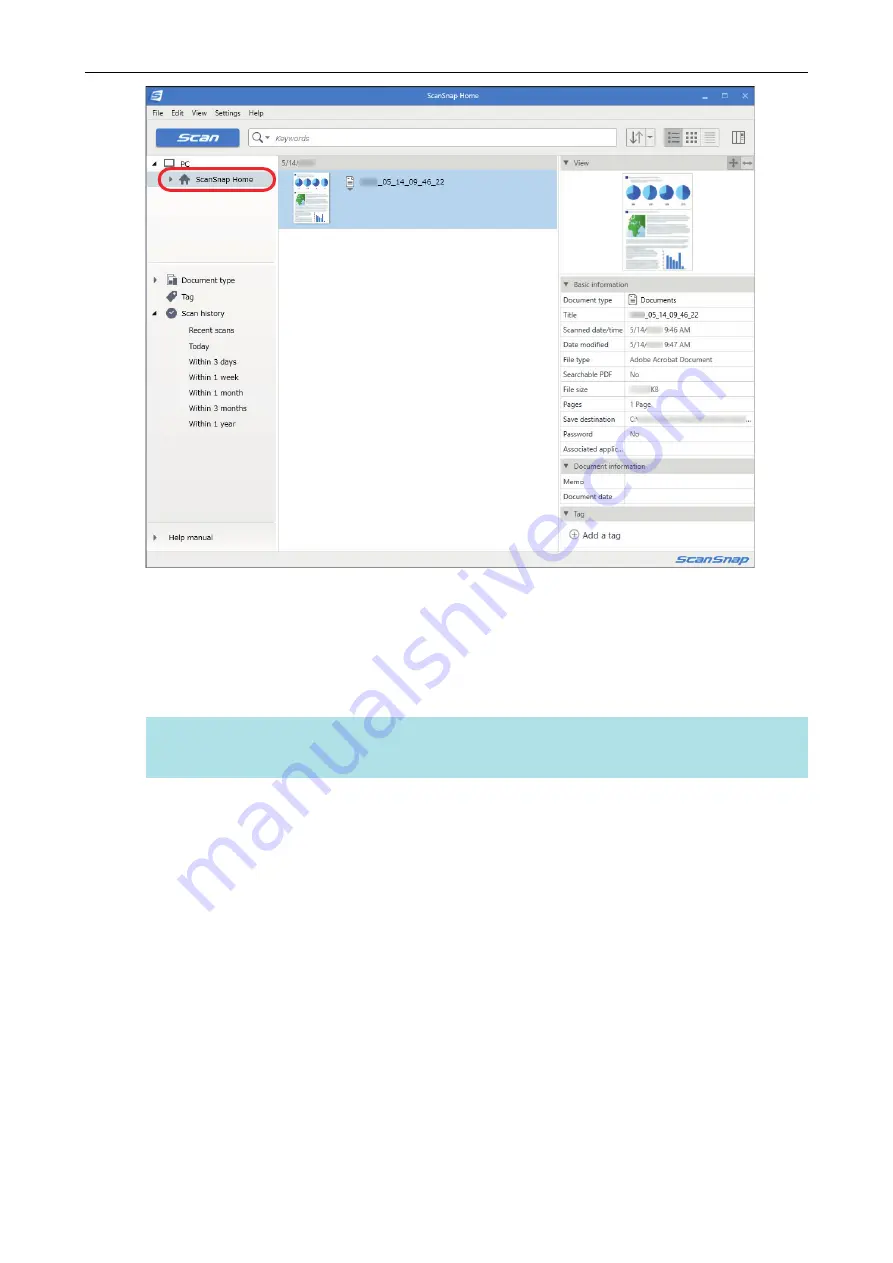
4.
Select [Create new folder] in the menu that appears when you right-click the
folder.
a
A new folder is created.
5.
Rename the created folder.
HINT
To create multiple folders, repeat steps 3 to 5.
6.
In the list that is displayed when you select [Recent scans], select a content
data record and drag and drop it onto the created folder.
Managing Paper Documents by Folder on a Computer with ScanSnap Home
366
Summary of Contents for ScanSnap iX100
Page 1: ...P3PC 6912 02ENZ2 Basic Operation Guide Windows ...
Page 67: ...What You Can Do with the ScanSnap 67 ...
Page 88: ...Example When SV600 and iX1600 are connected to a computer Right Click Menu 88 ...
Page 90: ...ScanSnap Setup Window 90 ...
Page 114: ...Example iX1600 Attaching the Receipt Guide iX1600 iX1500 iX1400 114 ...
Page 256: ...For details refer to the Advanced Operation Guide Scanning Documents with iX100 256 ...
Page 331: ...For details refer to the Advanced Operation Guide Scanning Documents with S1100i 331 ...






























