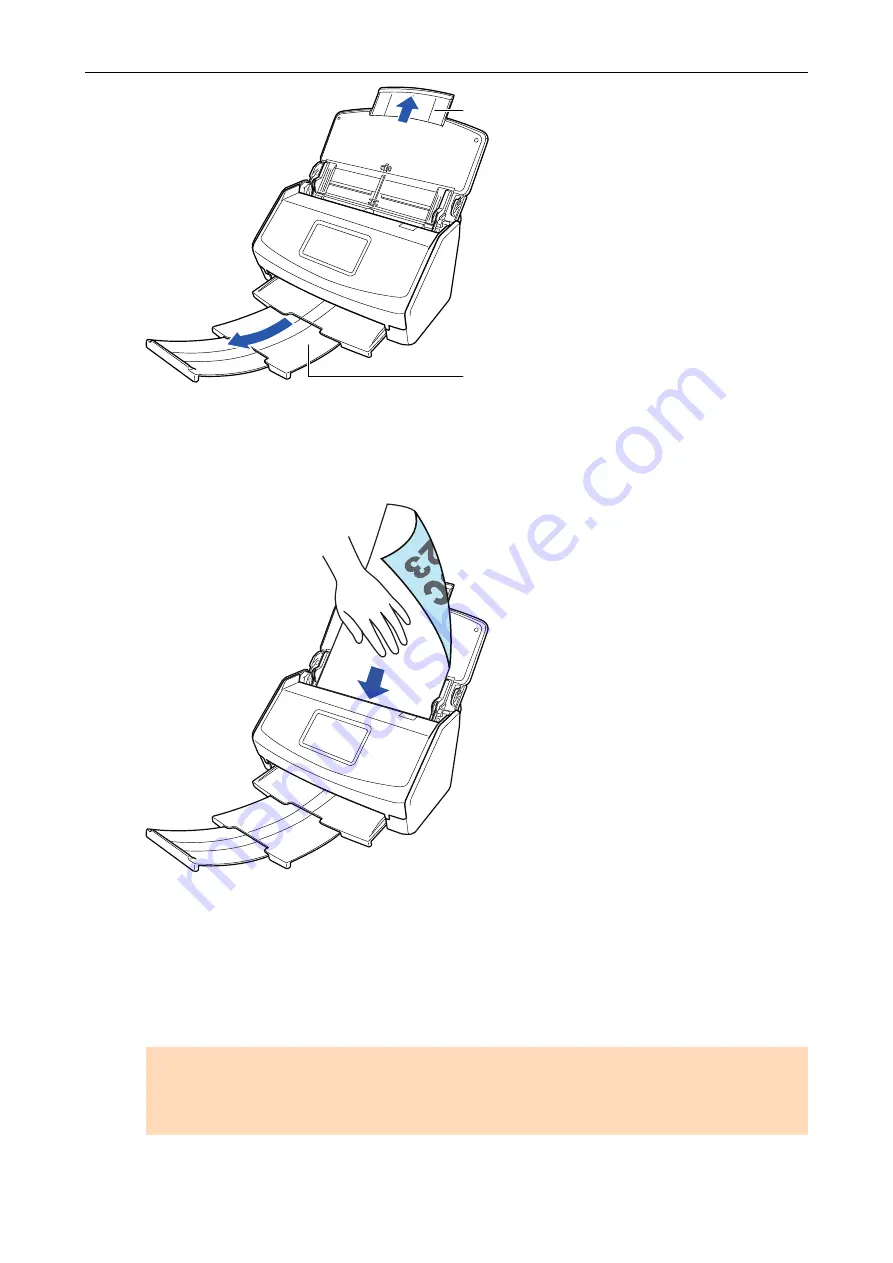
Extension
Stacker
Example: iX1600
3.
Load only one document in the ADF paper chute (cover).
Hold the document with your hand so that it does not fall out of the ADF paper chute (cover).
Example: iX1600
4.
Start scanning.
For iX1600/iX1500, press the [Scan] button in the
on the touch panel for 3
seconds or longer until the button changes color.
For iX1400, press the [Scan] button on the ScanSnap (for three seconds or longer) until the
button flashes in blue.
ATTENTION
l
Secure enough space where the scanned documents are ejected from the ScanSnap, and
pick up the documents with your hands to prevent them from falling off the unit where the
ScanSnap is placed on.
Scanning Documents with iX1600 / iX1500 / iX1400
191
Summary of Contents for ScanSnap iX100
Page 1: ...P3PC 6912 02ENZ2 Basic Operation Guide Windows ...
Page 67: ...What You Can Do with the ScanSnap 67 ...
Page 88: ...Example When SV600 and iX1600 are connected to a computer Right Click Menu 88 ...
Page 90: ...ScanSnap Setup Window 90 ...
Page 114: ...Example iX1600 Attaching the Receipt Guide iX1600 iX1500 iX1400 114 ...
Page 256: ...For details refer to the Advanced Operation Guide Scanning Documents with iX100 256 ...
Page 331: ...For details refer to the Advanced Operation Guide Scanning Documents with S1100i 331 ...






























