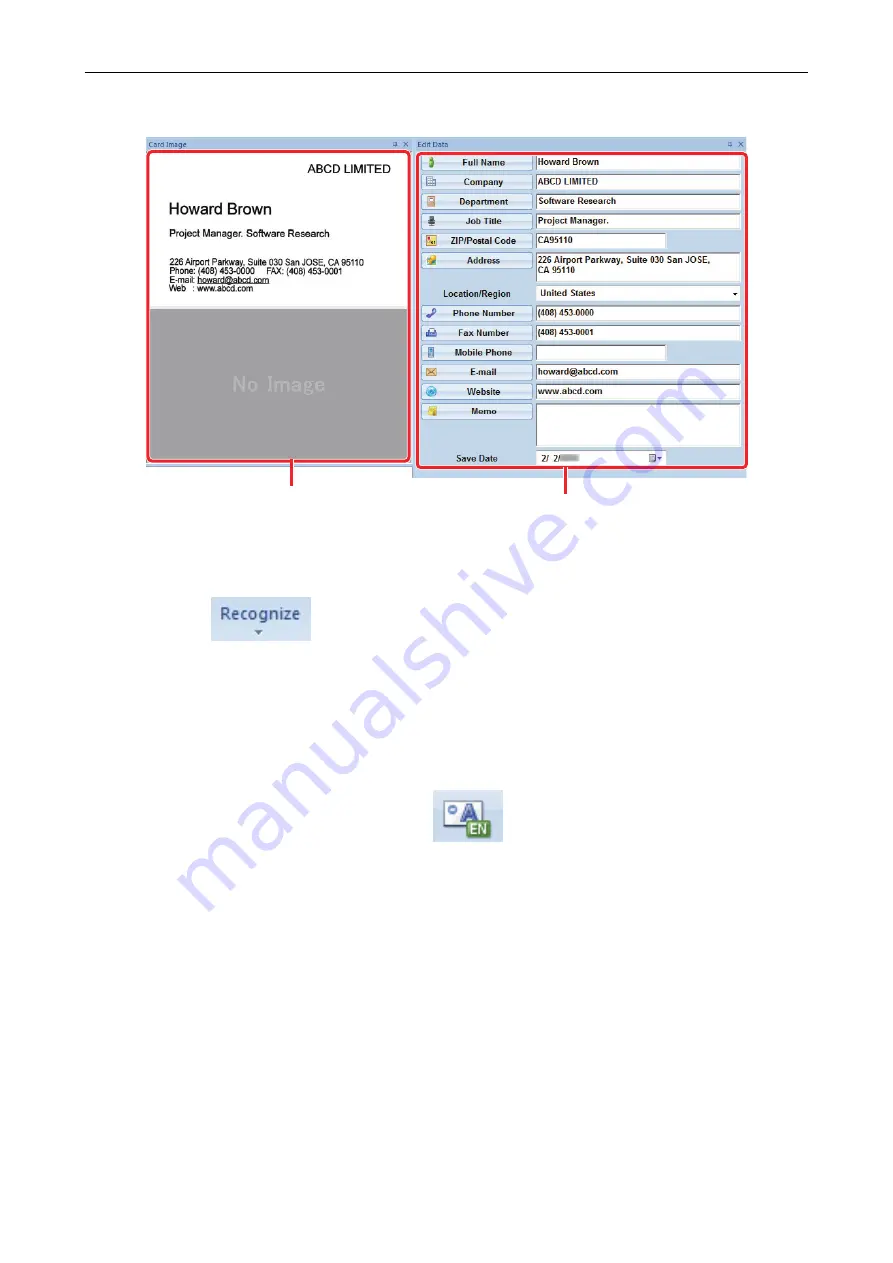
Make sure that the front and back card images are correct, and that the text on the card
images are displayed correctly in the Edit Data pane.
Edit Data Pane
Card Image Pane
4.
If the language to be used for text recognition is different, perform text
recognition again in the following procedure:
1. Click
on the [Home] tab.
a
The recognized languages are displayed.
2. Select a language for the character strings to be recognized.
a
The icon for the [Recognize] button changes to the selected language.
3. Click the icon for the [Recognize] button.
Example: To recognize English, click
.
a
A confirmation message for the recognition process is displayed.
4. Click the [Yes] button.
a
Character strings on the card data will be recognized as the selected language.
5.
Correct the card data, if necessary.
The card data can be corrected in the following ways. For details, refer to the CardMinder
Help.
l
Redoing the recognition process on the character strings in the selected areas
l
Entering text directly in the Edit Data pane
l
Correcting the orientation of the card image or switching the front and back images
What You Can Do with CardMinder
358
Summary of Contents for ScanSnap iX100
Page 1: ...P3PC 6912 02ENZ2 Basic Operation Guide Windows ...
Page 67: ...What You Can Do with the ScanSnap 67 ...
Page 88: ...Example When SV600 and iX1600 are connected to a computer Right Click Menu 88 ...
Page 90: ...ScanSnap Setup Window 90 ...
Page 114: ...Example iX1600 Attaching the Receipt Guide iX1600 iX1500 iX1400 114 ...
Page 256: ...For details refer to the Advanced Operation Guide Scanning Documents with iX100 256 ...
Page 331: ...For details refer to the Advanced Operation Guide Scanning Documents with S1100i 331 ...






























