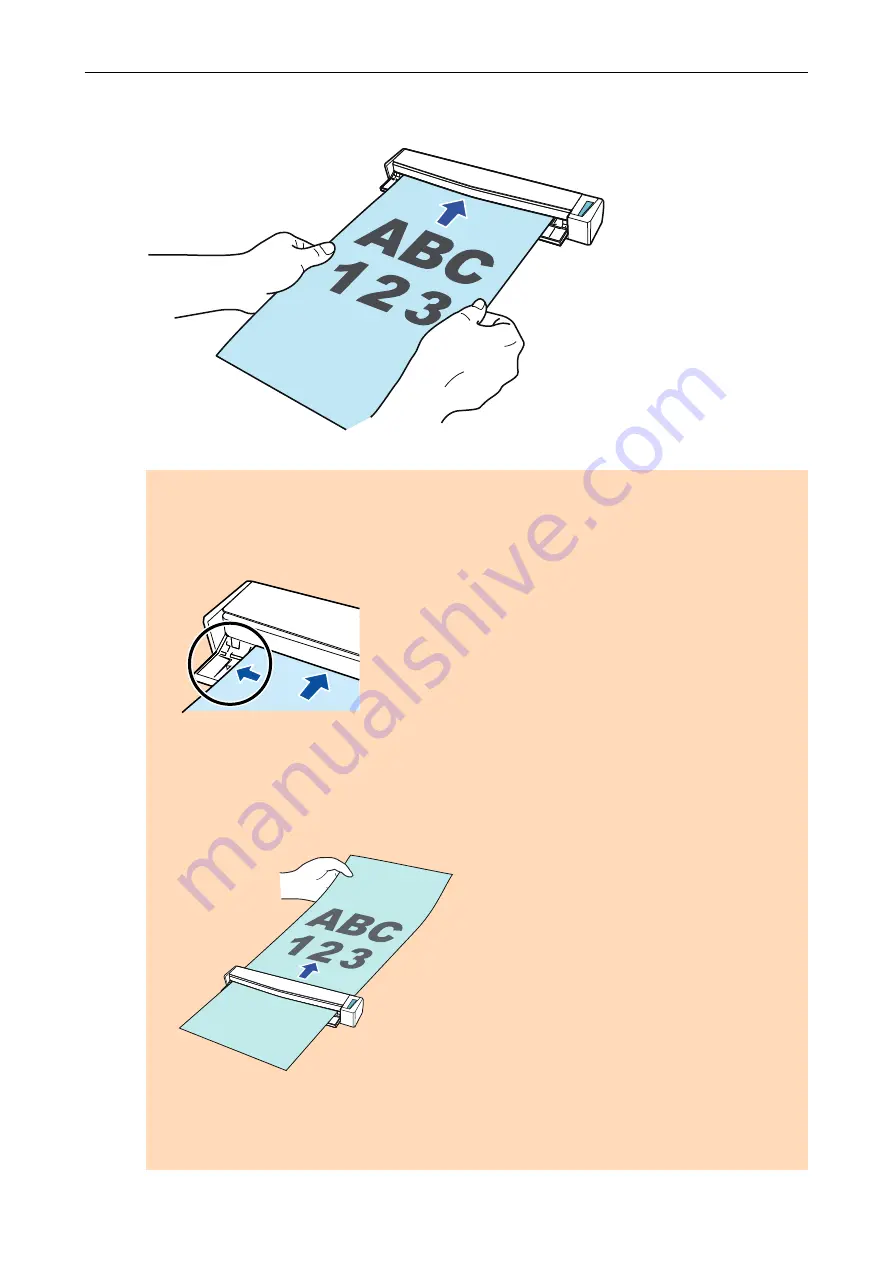
2.
Insert the document straight into the feeding section of the ScanSnap, with
the scanning side facing up.
a
The document is pulled in until it is set inside the ScanSnap.
ATTENTION
l
If you specify a standard size instead of selecting [Automatic detection] (default), insert the
document by aligning it with the left edge of the feeding section.
You can configure the scan settings in the
"ScanSnap Setup Window" (page 89)
.
l
When you perform scanning with the output guide closed, leave enough space at the back of
the ScanSnap to allow the document to be completely ejected. In addition, when you scan
long page documents, hold the scanned documents with your hands to prevent them from
falling off the unit where the ScanSnap is placed on.
Make sure that the area where the document exits the scanner is clear of any obstacles.
Otherwise, paper jam may occur.
l
If you scan the following documents with the output guide open, a paper jam may occur and
damage the documents. Scan the following documents with the output guide closed.
-
Thick paper (80 g/m
2
[20 lb] or heavier)
-
Postcards
Scanning Documents with S1100i
321
Summary of Contents for ScanSnap iX100
Page 1: ...P3PC 6912 02ENZ2 Basic Operation Guide Windows ...
Page 67: ...What You Can Do with the ScanSnap 67 ...
Page 88: ...Example When SV600 and iX1600 are connected to a computer Right Click Menu 88 ...
Page 90: ...ScanSnap Setup Window 90 ...
Page 114: ...Example iX1600 Attaching the Receipt Guide iX1600 iX1500 iX1400 114 ...
Page 256: ...For details refer to the Advanced Operation Guide Scanning Documents with iX100 256 ...
Page 331: ...For details refer to the Advanced Operation Guide Scanning Documents with S1100i 331 ...






























