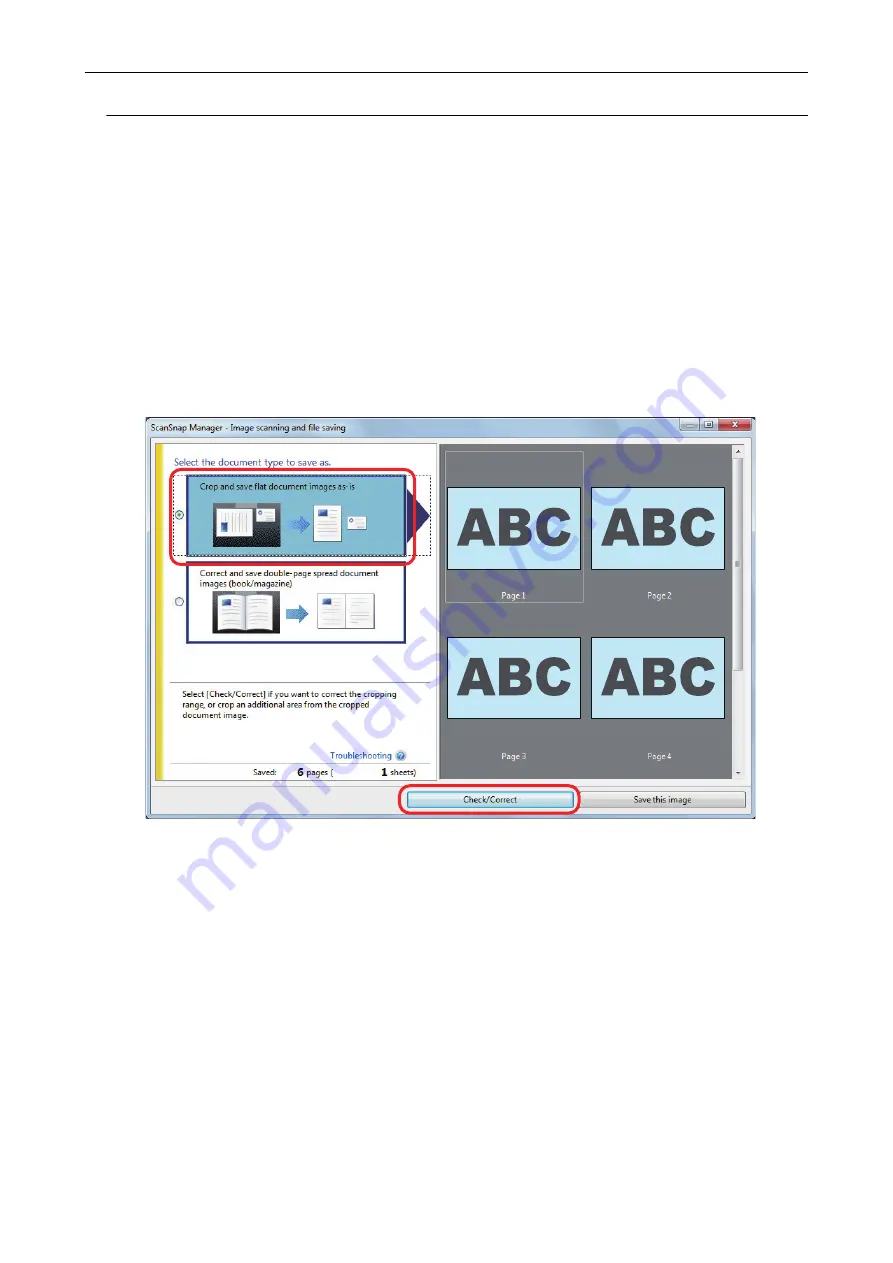
Adding the Necessary Scanned Images (SV600)
If the necessary scanned images do not become the targets to be cropped, you can manually add
them to the targets.
Up to 20 crop frames can be added for one scanned image.
1.
On the window that appears after multiple documents are scanned at once,
select [Crop and save flat document images as-is] and click the [Check/
Correct] button.
For details about how to perform a scan, refer to
"Scanning Multiple Documents at Once
a
The [ScanSnap Manager - View cropped images] window is displayed.
2.
Frame the scanned image to be cropped by dragging the mouse.
When Multiple Documents Are Scanned at Once (SV600)
407
Summary of Contents for ScanSnap iX100
Page 1: ...P3PC 6912 02ENZ2 Basic Operation Guide Windows ...
Page 67: ...What You Can Do with the ScanSnap 67 ...
Page 88: ...Example When SV600 and iX1600 are connected to a computer Right Click Menu 88 ...
Page 90: ...ScanSnap Setup Window 90 ...
Page 114: ...Example iX1600 Attaching the Receipt Guide iX1600 iX1500 iX1400 114 ...
Page 256: ...For details refer to the Advanced Operation Guide Scanning Documents with iX100 256 ...
Page 331: ...For details refer to the Advanced Operation Guide Scanning Documents with S1100i 331 ...






























