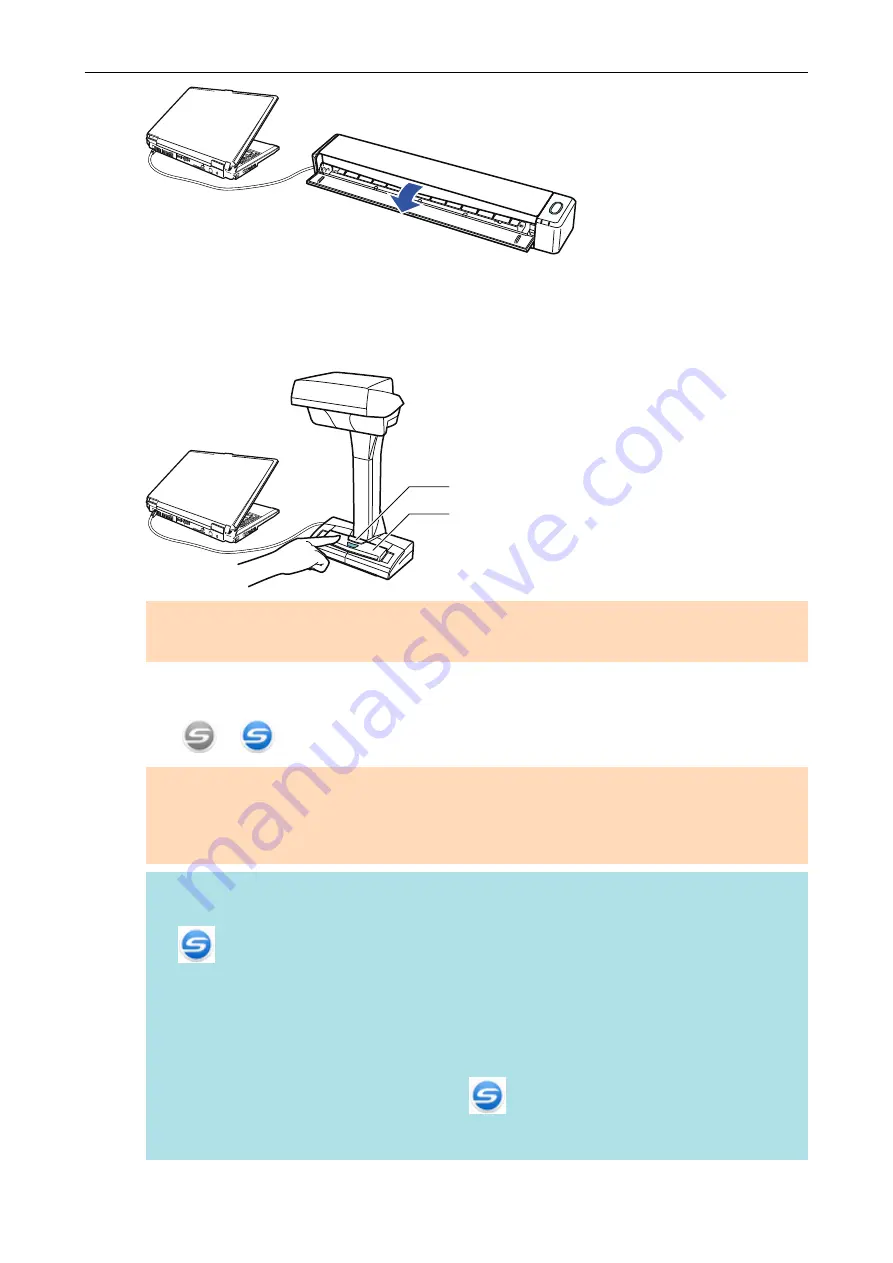
Example: iX100
a
The [Scan/Stop] button flashes in blue. The button returns to being lit normally when
document scanning is enabled.
Press the [Scan] or [Stop] button on the ScanSnap.
[Scan] Button
[Stop] Button
ATTENTION
When turning the power on, do not cover the white sheet with a hand.
a
The [Scan] button lights up in blue.
When the ScanSnap is turned on, the ScanSnap Manager icon in the notification area changes
from
to
.
ATTENTION
For iX1600/iX1500/iX1400/iX500/iX100/S1300i/S1100i, with some computers, the initialization of
the ScanSnap may be performed several times when the computer is started up depending on
some computers.
HINT
l
It may take more time for the ScanSnap Manager icon in the notification area to change to
depending on computer performance, operating environment, or loading, for example,
when many software programs are running at the same time.
l
When the ScanSnap is turned on, a notification informs you of the ScanSnap's
communication status.
To disable notifications of the ScanSnap's communication status, change the setting in the
following procedure:
1. Right-click the ScanSnap Manager icon
in the notification area and select
[Preferences] from the
.
a
The [ScanSnap Manager - Preferences] window appears.
Turning the ScanSnap On or Off
94
Summary of Contents for ScanSnap iX100
Page 1: ...P3PC 6912 02ENZ2 Basic Operation Guide Windows ...
Page 67: ...What You Can Do with the ScanSnap 67 ...
Page 88: ...Example When SV600 and iX1600 are connected to a computer Right Click Menu 88 ...
Page 90: ...ScanSnap Setup Window 90 ...
Page 114: ...Example iX1600 Attaching the Receipt Guide iX1600 iX1500 iX1400 114 ...
Page 256: ...For details refer to the Advanced Operation Guide Scanning Documents with iX100 256 ...
Page 331: ...For details refer to the Advanced Operation Guide Scanning Documents with S1100i 331 ...






























