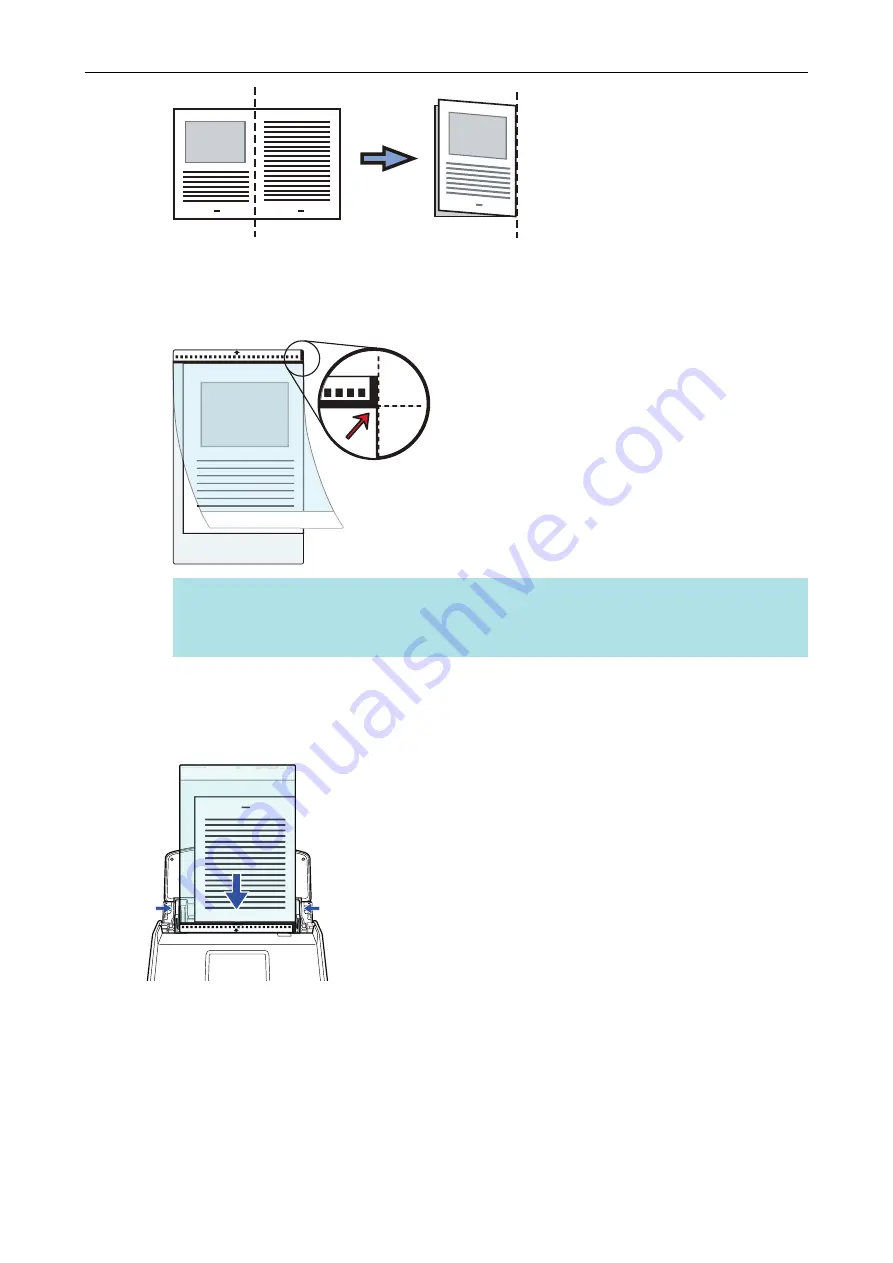
2. Open the Carrier Sheet to bind the document.
Align the fold line with the right edge of the Carrier Sheet so that the document fits in the
upper right-hand corner of the Carrier Sheet.
HINT
Note that the front side of the Carrier Sheet has a black and white pattern at the top and a
thick vertical line in the upper right-hand corner.
6.
Place the end with the black and white pattern as the leading edge in the
direction of the arrow.
Secure the Carrier Sheet with the side guides to avoid skewing.
Example: iX1600
7.
Start scanning.
For iX1600/iX1500, press the [Scan] button in the
on the touch panel.
For iX1400, press the [Scan] button on the ScanSnap.
a
Both sides of the document are scanned and saved as one double-page spread image.
Scanning Documents with iX1600 / iX1500 / iX1400
205
Summary of Contents for ScanSnap iX100
Page 1: ...P3PC 6912 02ENZ2 Basic Operation Guide Windows ...
Page 67: ...What You Can Do with the ScanSnap 67 ...
Page 88: ...Example When SV600 and iX1600 are connected to a computer Right Click Menu 88 ...
Page 90: ...ScanSnap Setup Window 90 ...
Page 114: ...Example iX1600 Attaching the Receipt Guide iX1600 iX1500 iX1400 114 ...
Page 256: ...For details refer to the Advanced Operation Guide Scanning Documents with iX100 256 ...
Page 331: ...For details refer to the Advanced Operation Guide Scanning Documents with S1100i 331 ...






























