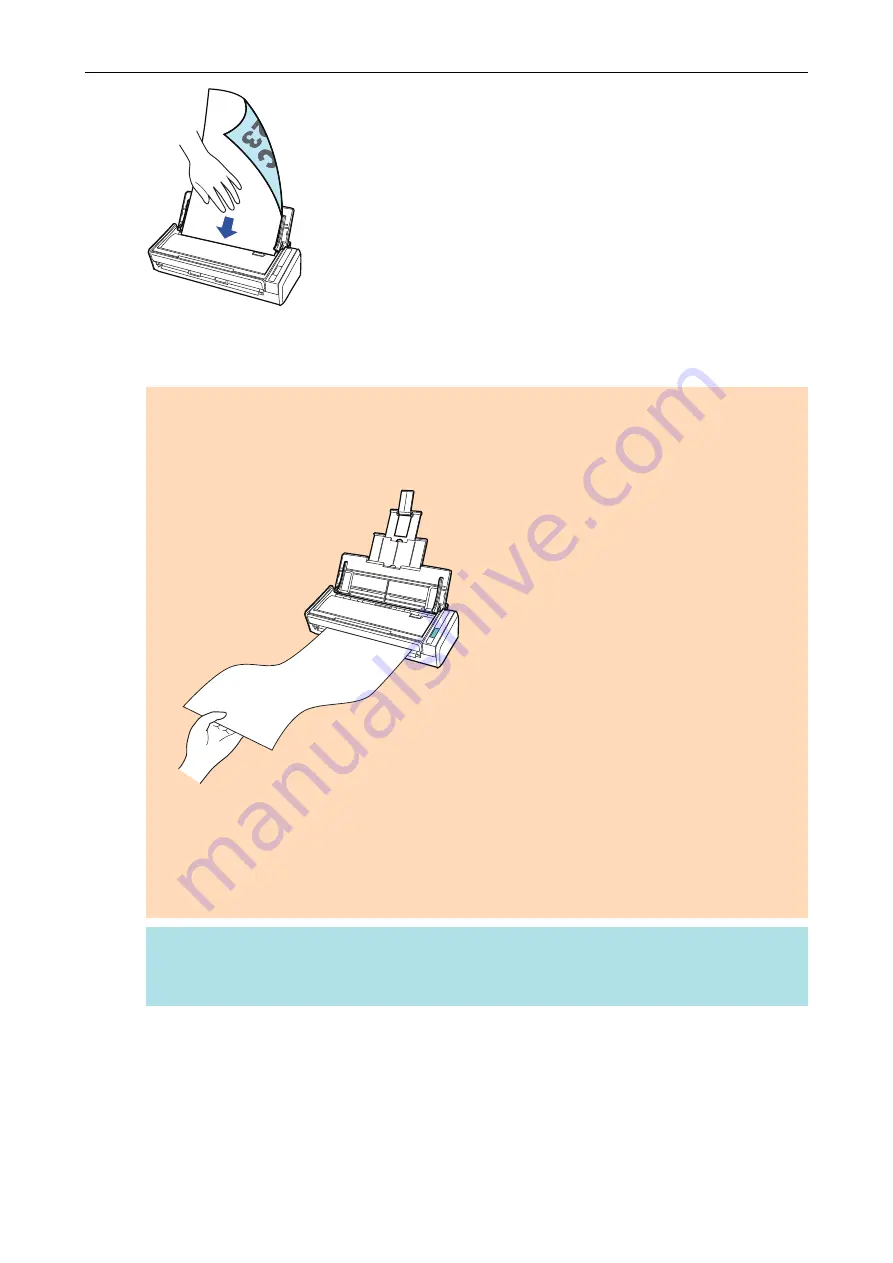
4.
Press the [Scan] button on the ScanSnap (for three seconds or longer) until
the button flashes in blue to start a scan.
ATTENTION
l
Secure enough space where the scanned documents are ejected from the ScanSnap, and
pick up the documents with your hands to prevent them from falling off the unit where the
ScanSnap is placed on.
l
Do not perform the following operations during scanning. Doing so will stop scanning.
-
Connect or disconnect the ScanSnap and other USB devices.
-
Close the ADF paper chute (cover).
-
Switch users.
-
Allow the computer to enter sleep mode.
HINT
When you scan the first page as a long page and continue scanning, the subsequent documents
are also scanned as long pages.
a
The [Scan] button on the ScanSnap flashes in blue while the documents are being
scanned.
The [ScanSnap Manager - Image scanning and file saving] window appears.
Scanning Documents with S1300i
307
Summary of Contents for ScanSnap iX100
Page 1: ...P3PC 6912 02ENZ2 Basic Operation Guide Windows ...
Page 67: ...What You Can Do with the ScanSnap 67 ...
Page 88: ...Example When SV600 and iX1600 are connected to a computer Right Click Menu 88 ...
Page 90: ...ScanSnap Setup Window 90 ...
Page 114: ...Example iX1600 Attaching the Receipt Guide iX1600 iX1500 iX1400 114 ...
Page 256: ...For details refer to the Advanced Operation Guide Scanning Documents with iX100 256 ...
Page 331: ...For details refer to the Advanced Operation Guide Scanning Documents with S1100i 331 ...






























