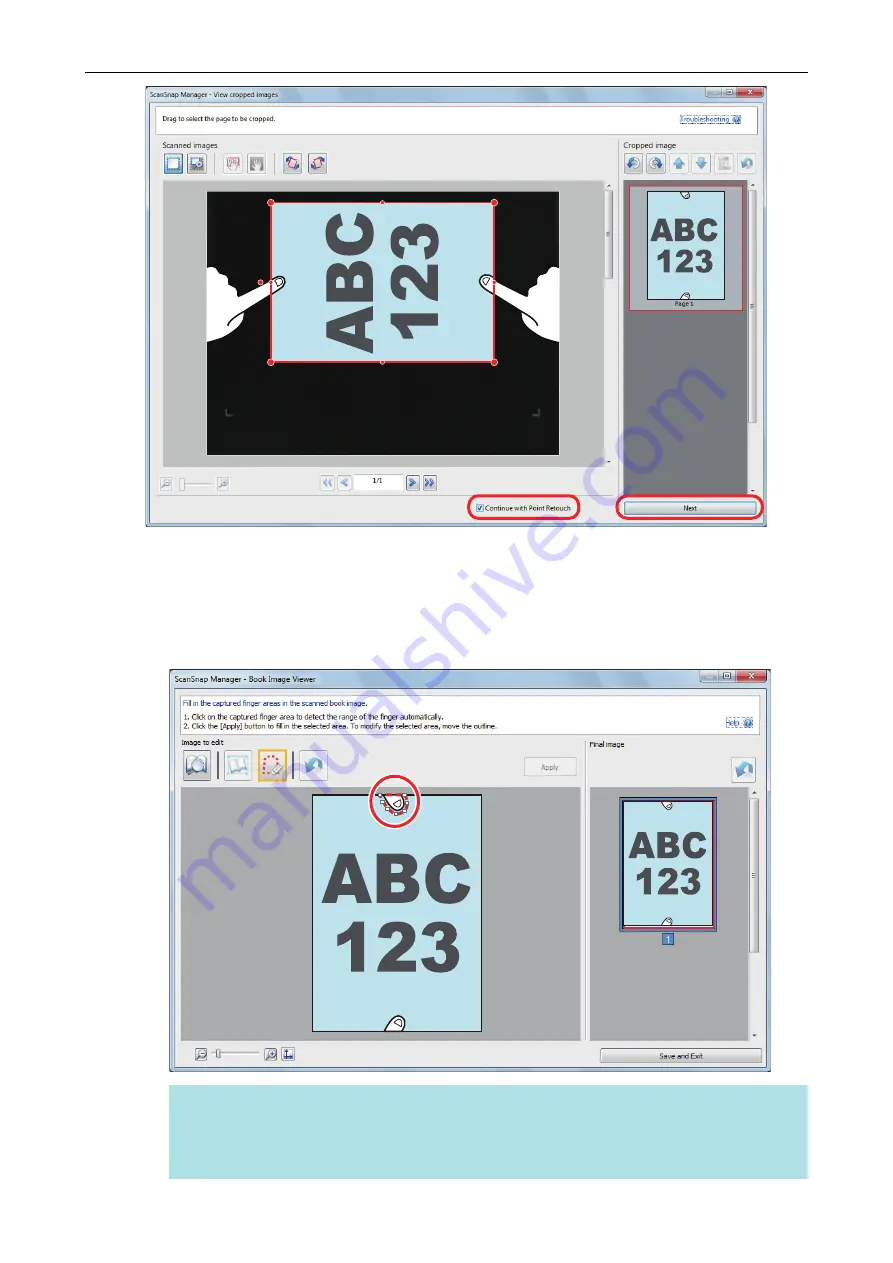
a
The [ScanSnap Manager - Book Image Viewer] window appears in the point retouch mode.
4.
Click on a finger captured in a scanned image with the mouse.
a
When a finger is detected, it is indicated with a red dashed outline.
To change a range of the outline, drag the white dot on the outline.
HINT
When a finger captured in a scanned image is not detected, a default outline is displayed
around the finger.
In that case, drag the white dot on the outline to align the outline with the shape of the finger.
When a Document Is Scanned (SV600)
387
Summary of Contents for ScanSnap iX100
Page 1: ...P3PC 6912 02ENZ2 Basic Operation Guide Windows ...
Page 67: ...What You Can Do with the ScanSnap 67 ...
Page 88: ...Example When SV600 and iX1600 are connected to a computer Right Click Menu 88 ...
Page 90: ...ScanSnap Setup Window 90 ...
Page 114: ...Example iX1600 Attaching the Receipt Guide iX1600 iX1500 iX1400 114 ...
Page 256: ...For details refer to the Advanced Operation Guide Scanning Documents with iX100 256 ...
Page 331: ...For details refer to the Advanced Operation Guide Scanning Documents with S1100i 331 ...






























