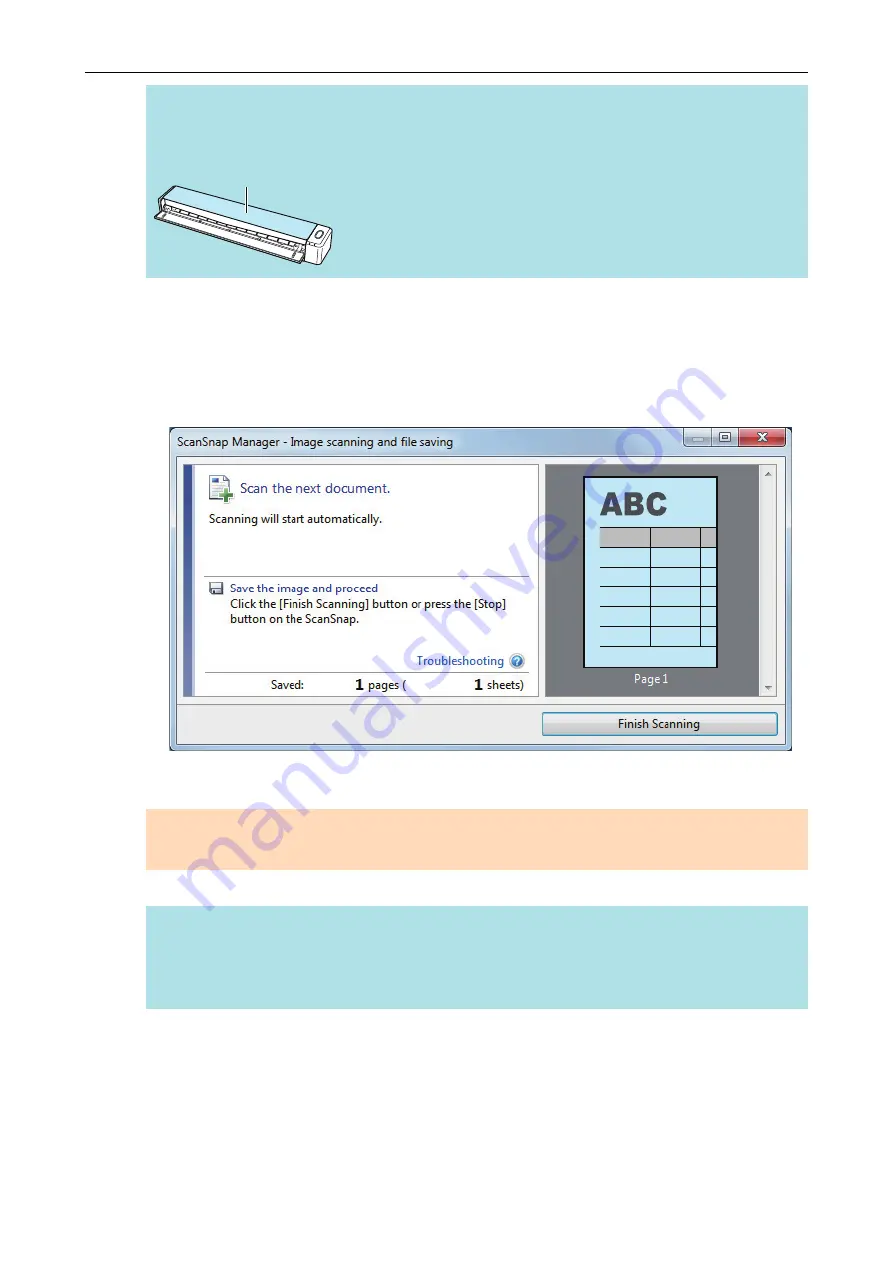
HINT
If you scan a document folded in half with the output guide open, a paper jam may occur. Make
sure to close the output guide when you scan a document folded in half.
Output Guide
4.
Press the [Scan/Stop] button on the ScanSnap to start scanning.
a
The [Scan/Stop] button on the ScanSnap flashes in blue and the [ScanSnap Manager -
Image scanning and file saving] window appears while the document is being scanned.
When scanning is complete, the scanned image of the scanning side is displayed in the
preview area.
5.
Turn over the document and insert it as described in step 3.
ATTENTION
Make sure to scan the front and back sides of the document folded in half consecutively.
a
Scanning starts automatically.
HINT
Repeat steps 2 to 5 to continue scanning more A3, B4, or Double Letter size documents. You
can also continue scanning documents smaller than A4 or Letter size.
For details about how to perform a scan, refer to
"Scanning Documents (iX100)" (page 245)
6.
Press the [Scan/Stop] button on the ScanSnap to finish scanning.
a
The Quick Menu appears.
7.
In the Quick Menu, click the icon of the application to link with ScanSnap
Manager.
Scanning Documents with iX100
259
Summary of Contents for ScanSnap iX100
Page 1: ...P3PC 6912 02ENZ2 Basic Operation Guide Windows ...
Page 67: ...What You Can Do with the ScanSnap 67 ...
Page 88: ...Example When SV600 and iX1600 are connected to a computer Right Click Menu 88 ...
Page 90: ...ScanSnap Setup Window 90 ...
Page 114: ...Example iX1600 Attaching the Receipt Guide iX1600 iX1500 iX1400 114 ...
Page 256: ...For details refer to the Advanced Operation Guide Scanning Documents with iX100 256 ...
Page 331: ...For details refer to the Advanced Operation Guide Scanning Documents with S1100i 331 ...






























