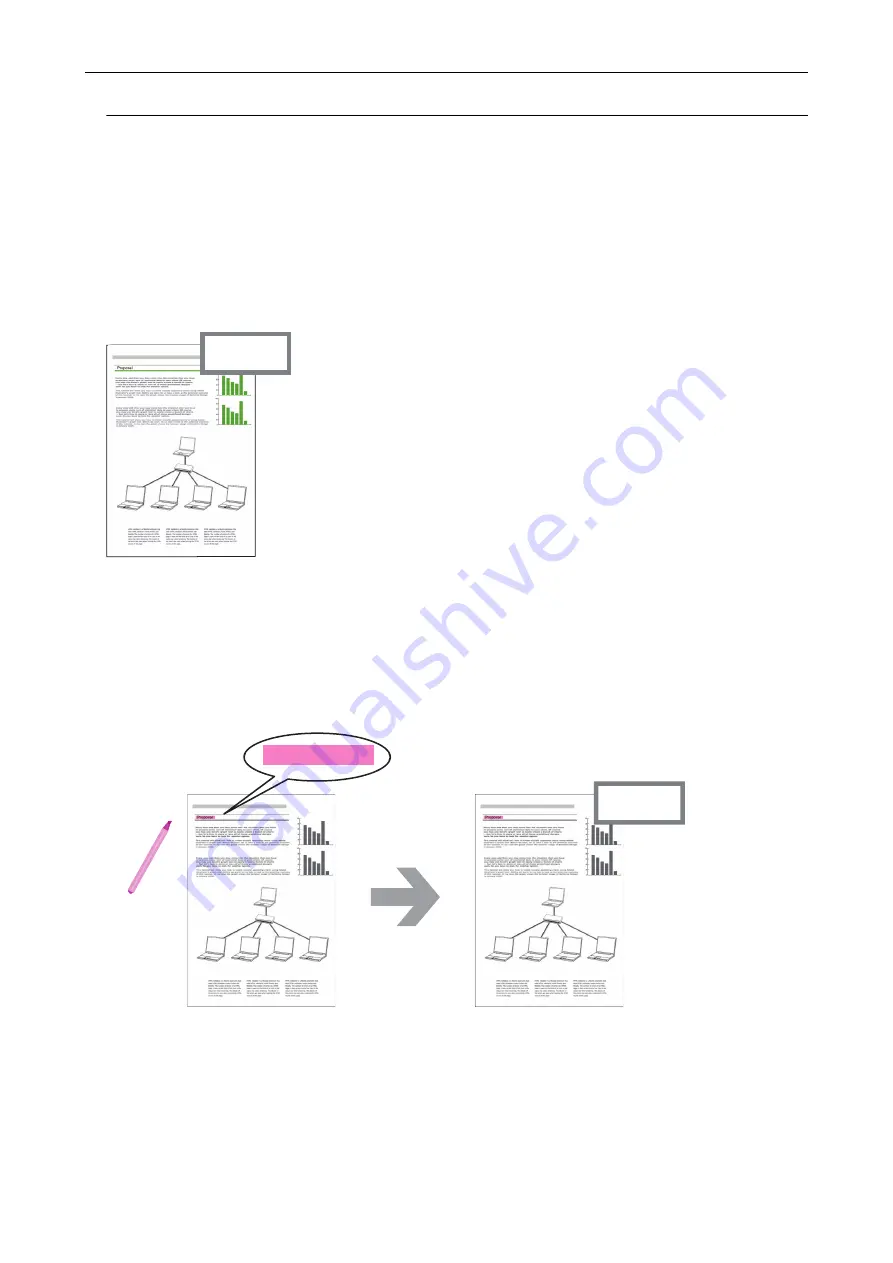
Managing Files
For details about operations, refer to the ScanSnap Organizer Help.
Setting Keywords for a File
You can set a character string (keyword) indicating the content of a PDF file so that you can
immediately recognize the file without opening it.
Proposal
If you set "proposal"
as a keyword,
you can recognize that
the file is the proposal file
without opening it.
Setting a Marked Character String as a Keyword
Keywords can be set to a PDF file by using the keyword setting function.
These keywords can be used when you search for PDF files.
When black and white documents that have been marked are scanned by the ScanSnap, the
marked character strings are set as keywords for the PDF file.
Mark the characters
on a document
"Proposal" can be used as a keyword
to search for the file
Document
PDF file with a keyword
Proposal
Proposal
Scan the document
with the ScanSnap
For other keyword setting methods, refer to ScanSnap Organizer Help.
Recognizing a Character String in a Page to Embed It into the Page
By using text recognition (OCR) software, you can embed character strings into the page of a PDF
file scanned by the ScanSnap, and then search the PDF file using the character strings.
What You Can Do with the ScanSnap Organizer
351
Summary of Contents for ScanSnap iX100
Page 1: ...P3PC 6912 02ENZ2 Basic Operation Guide Windows ...
Page 67: ...What You Can Do with the ScanSnap 67 ...
Page 88: ...Example When SV600 and iX1600 are connected to a computer Right Click Menu 88 ...
Page 90: ...ScanSnap Setup Window 90 ...
Page 114: ...Example iX1600 Attaching the Receipt Guide iX1600 iX1500 iX1400 114 ...
Page 256: ...For details refer to the Advanced Operation Guide Scanning Documents with iX100 256 ...
Page 331: ...For details refer to the Advanced Operation Guide Scanning Documents with S1100i 331 ...






























