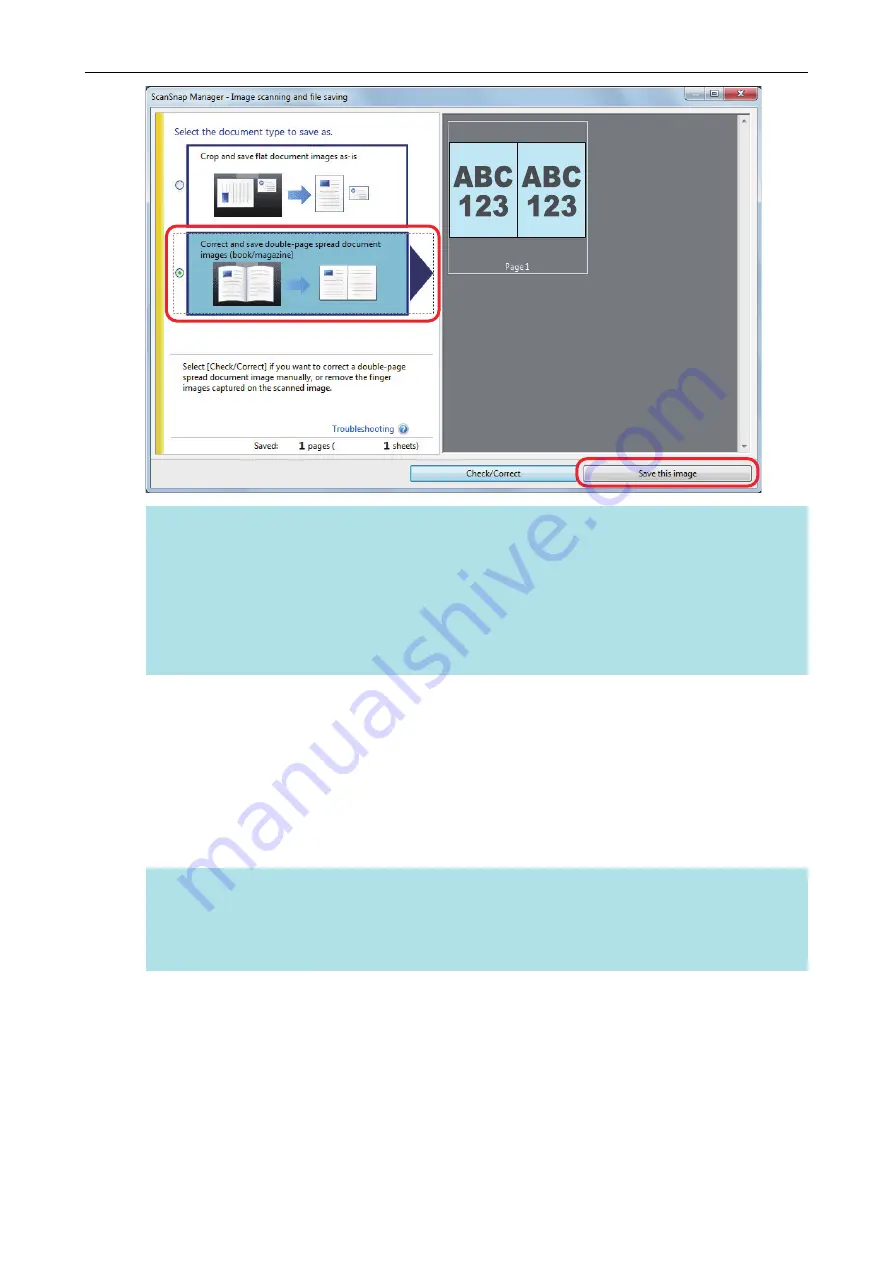
HINT
Click the [Check/Correct] button in the [ScanSnap Manager - Image scanning and file saving]
window to correct the scanned image. The following functions are available:
l
"Correcting Distorted Book Images (SV600)" (page 390)
l
"Splitting a Double-Page Spread Image into Two Page Images (SV600)" (page 395)
l
"Filling in Fingers Captured in a Scanned Image (When a Book Is Scanned)(SV600)" (page
398)
a
The Quick Menu appears.
6.
In the Quick Menu, click the icon of the application to link with ScanSnap
Manager.
When you select [Save Documents], you can manage scanned images by folder with
ScanSnap Home.
For details, refer to
"Managing Paper Documents by Folder on a Computer with ScanSnap
HINT
[ScanSnap Organizer] is displayed in the Quick Menu when ScanSnap Organizer is installed.
To manage scanned images by folder with ScanSnap Organizer, refer to
Documents by Folder on a Computer with ScanSnap Organizer" (page 368)
.
Scanning Documents with SV600
283
Summary of Contents for ScanSnap iX100
Page 1: ...P3PC 6912 02ENZ2 Basic Operation Guide Windows ...
Page 67: ...What You Can Do with the ScanSnap 67 ...
Page 88: ...Example When SV600 and iX1600 are connected to a computer Right Click Menu 88 ...
Page 90: ...ScanSnap Setup Window 90 ...
Page 114: ...Example iX1600 Attaching the Receipt Guide iX1600 iX1500 iX1400 114 ...
Page 256: ...For details refer to the Advanced Operation Guide Scanning Documents with iX100 256 ...
Page 331: ...For details refer to the Advanced Operation Guide Scanning Documents with S1100i 331 ...






























