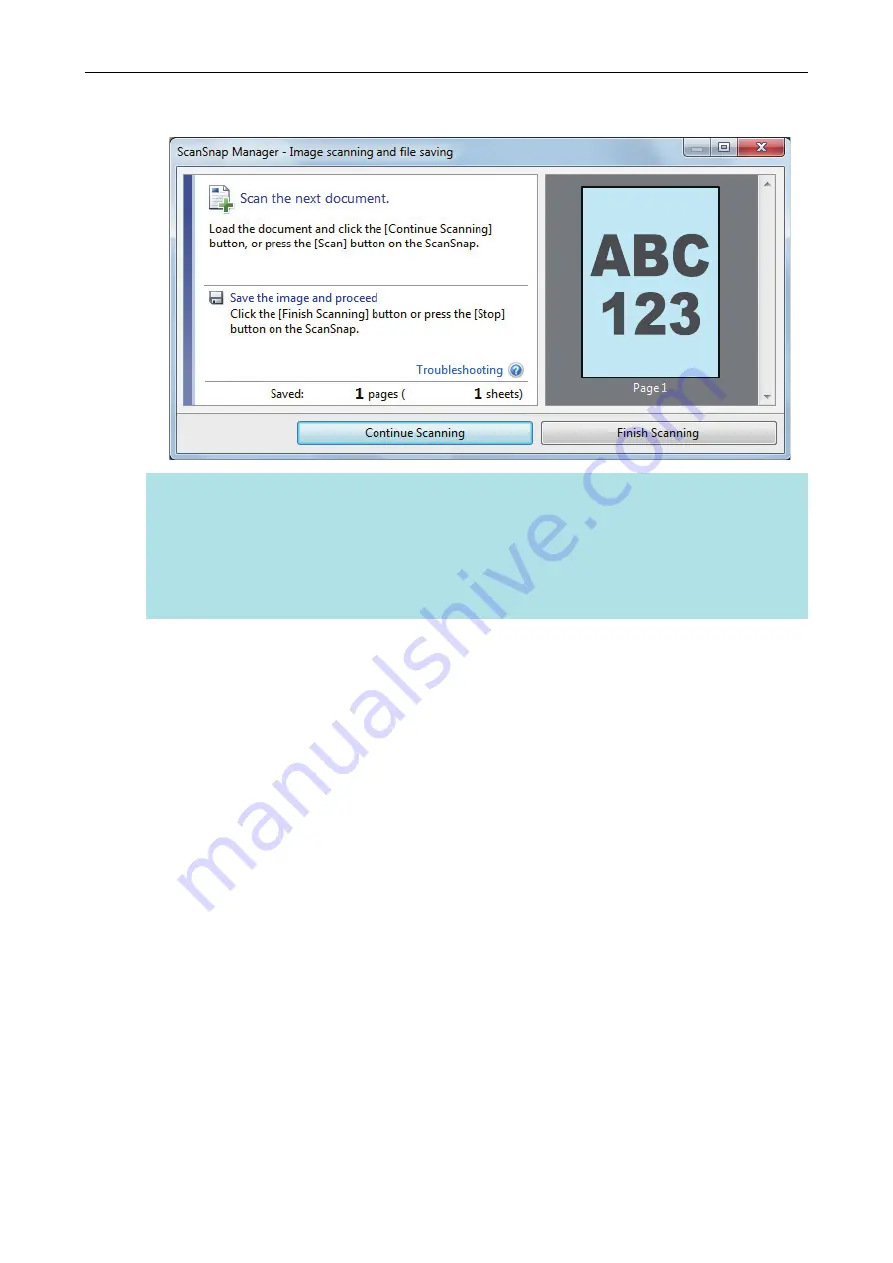
a
When scanning is complete, the [ScanSnap Manager - Image scanning and file saving]
window displays a scanning standby status.
HINT
To continue scanning, place down the next document to be scanned, and then perform one of
the following operations. Continuous scanning starts.
l
Clicking the [Continue Scanning] button in the [ScanSnap Manager - Image scanning and file
saving] window
l
Pressing the [Scan] button on the ScanSnap
4.
To finish scanning, click the [Finish Scanning] button or press the [Stop]
button on the ScanSnap.
a
A window is displayed for selecting how to save the scanned images.
In the preview area, the scanned images are cropped and displayed.
5.
Select [Crop and save flat document images as-is], and then click the [Save
this image] button.
Scanning Documents with SV600
277
Summary of Contents for ScanSnap iX100
Page 1: ...P3PC 6912 02ENZ2 Basic Operation Guide Windows ...
Page 67: ...What You Can Do with the ScanSnap 67 ...
Page 88: ...Example When SV600 and iX1600 are connected to a computer Right Click Menu 88 ...
Page 90: ...ScanSnap Setup Window 90 ...
Page 114: ...Example iX1600 Attaching the Receipt Guide iX1600 iX1500 iX1400 114 ...
Page 256: ...For details refer to the Advanced Operation Guide Scanning Documents with iX100 256 ...
Page 331: ...For details refer to the Advanced Operation Guide Scanning Documents with S1100i 331 ...






























