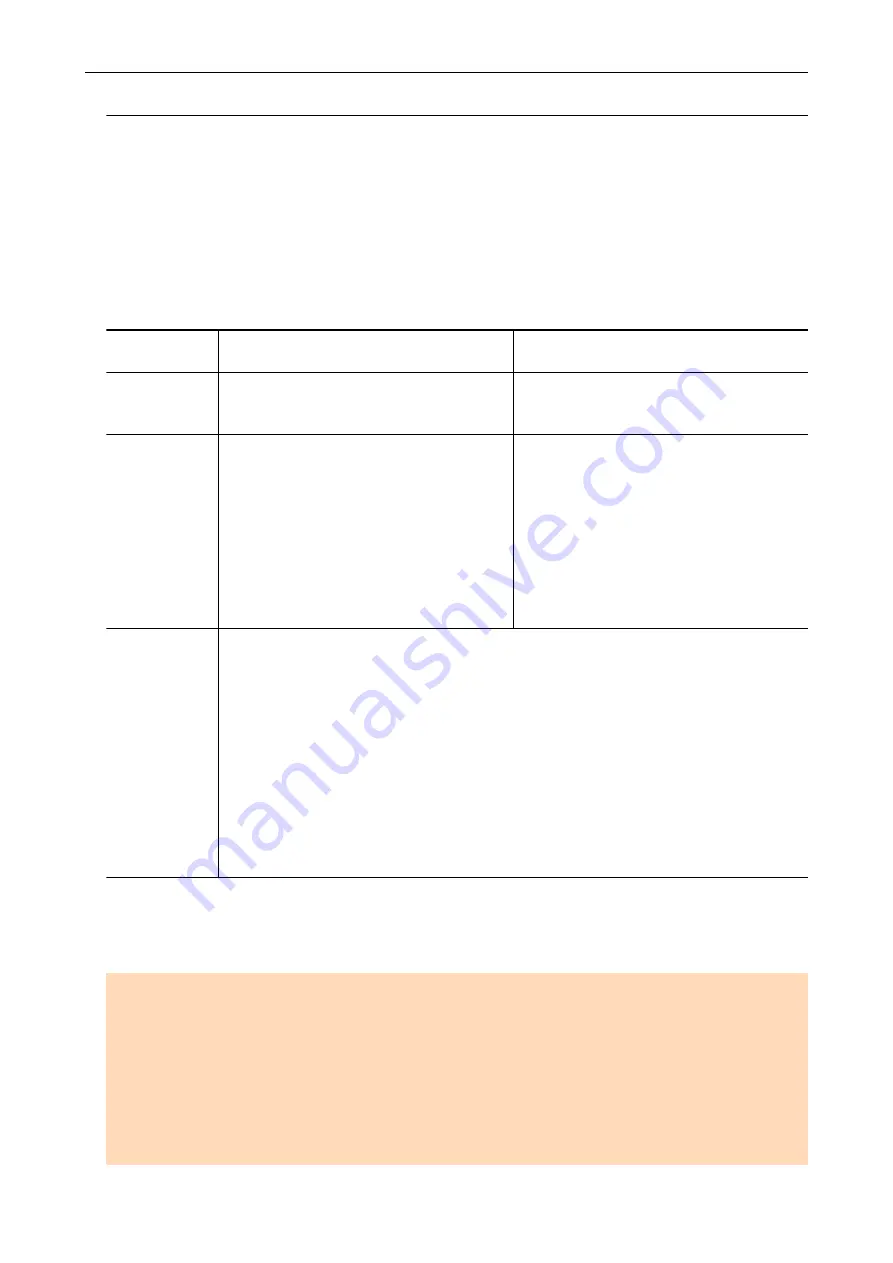
Documents to Scan (S1100i)
This section explains about the conditions for documents that can be loaded directly into the
ScanSnap and the conditions for documents that can be scanned using the Carrier Sheet.
Documents That Can Be Loaded Directly into the ScanSnap
Conditions for documents that can be loaded directly into the ScanSnap are as follows:
Eject method
(*1)
With the output guide closed
With the output guide open
Document type
Office paper, postcards, business cards
Plastic cards conforming to the ISO7810 ID-1
type (54 × 86 mm/3.37 × 2.13 in.) (*2)
Office paper
Paper weight
52 to 209 g/m
2
(14 to 56.1 lb)
When merging scanned images
automatically (*3)
52 to 105 g/m
2
(14 to 28 lb)
Plastic cards
0.76 mm (0.03 in.) or less (embossed cards
can be used)
52 to 80 g/m
2
(14 to 20 lb)
Paper size
Width
25.4 to 216 mm (1 to 8.5 in.)
For a dual scan, a total width of 200 mm (7.87 in.) or less for two documents
Length
25.4 to 863 mm (1 to 34 in.)
When merging scanned images automatically (*3)
l
A3 (297 × 420 mm)
l
B4 (257 × 364 mm)
l
Double Letter (11 × 17 in. (279.4 × 432 mm))
*1: For details about the eject methods, refer to
"Parts and Functions of S1100i" (page 81)
.
*2: A dual scan cannot be used for plastic cards.
*3: Fold in half to scan.
ATTENTION
l
The following types of documents must not be scanned:
-
Documents attached with the metals such as paper clips or staples that can damage the inside
of the ScanSnap
Remove the metals for scanning.
-
Documents on which the ink is still wet
Wait until the ink dries completely to scan these documents.
-
Documents larger than 216 × 863 (mm)/8.5 × 34 (in.) (width × length)
Scanning Documents with S1100i
316
Summary of Contents for ScanSnap iX100
Page 1: ...P3PC 6912 02ENZ2 Basic Operation Guide Windows ...
Page 67: ...What You Can Do with the ScanSnap 67 ...
Page 88: ...Example When SV600 and iX1600 are connected to a computer Right Click Menu 88 ...
Page 90: ...ScanSnap Setup Window 90 ...
Page 114: ...Example iX1600 Attaching the Receipt Guide iX1600 iX1500 iX1400 114 ...
Page 256: ...For details refer to the Advanced Operation Guide Scanning Documents with iX100 256 ...
Page 331: ...For details refer to the Advanced Operation Guide Scanning Documents with S1100i 331 ...






























