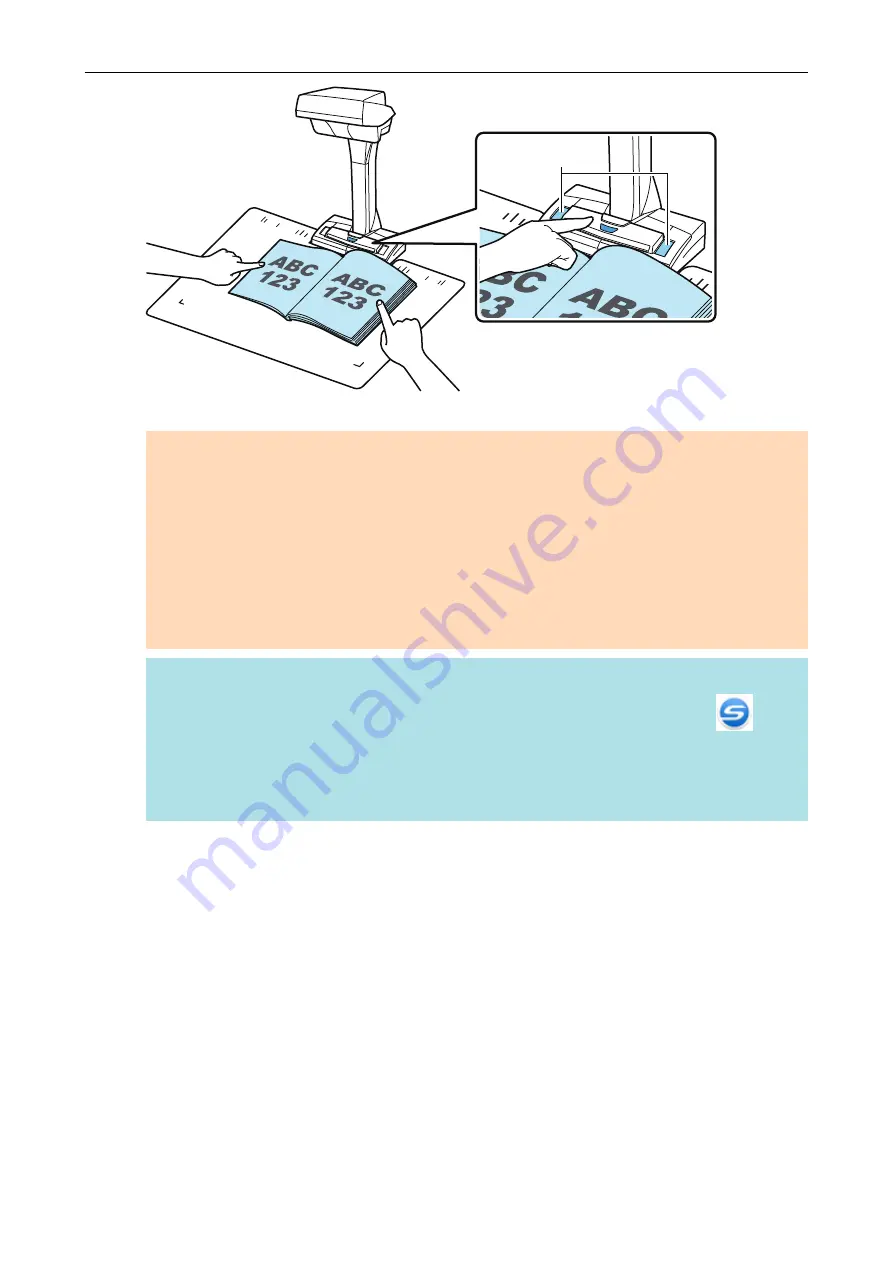
White Sheets
a
Scanning of the book starts.
ATTENTION
l
Do not perform the following operations during scanning. Doing so will stop scanning.
-
Connect or disconnect the ScanSnap and other USB devices.
-
Switch users.
-
Allow the computer to enter sleep mode.
l
Do not cover the white sheet with an object or hand during scanning. The color reproducibility
of the scanned image will be affected.
l
Do not shake the table or desk when the ScanSnap is being used or move the documents
while they are being scanned. Doing so may distort the scanned image or blur the color.
HINT
l
You can also start scanning a book by right-clicking the ScanSnap Manager icon
in the
notification area and then selecting [Scan] from the
.
l
When timed mode is used, after the specified time the ScanSnap automatically starts
scanning. For details, refer to
"Scanning Documents Using Timed Mode (SV600)" (page
.
a
The power LED on the ScanSnap flashes in blue while the book is being scanned.
The [ScanSnap Manager - Image scanning and file saving] window appears.
Scanning Documents with SV600
281
Summary of Contents for ScanSnap iX100
Page 1: ...P3PC 6912 02ENZ2 Basic Operation Guide Windows ...
Page 67: ...What You Can Do with the ScanSnap 67 ...
Page 88: ...Example When SV600 and iX1600 are connected to a computer Right Click Menu 88 ...
Page 90: ...ScanSnap Setup Window 90 ...
Page 114: ...Example iX1600 Attaching the Receipt Guide iX1600 iX1500 iX1400 114 ...
Page 256: ...For details refer to the Advanced Operation Guide Scanning Documents with iX100 256 ...
Page 331: ...For details refer to the Advanced Operation Guide Scanning Documents with S1100i 331 ...






























