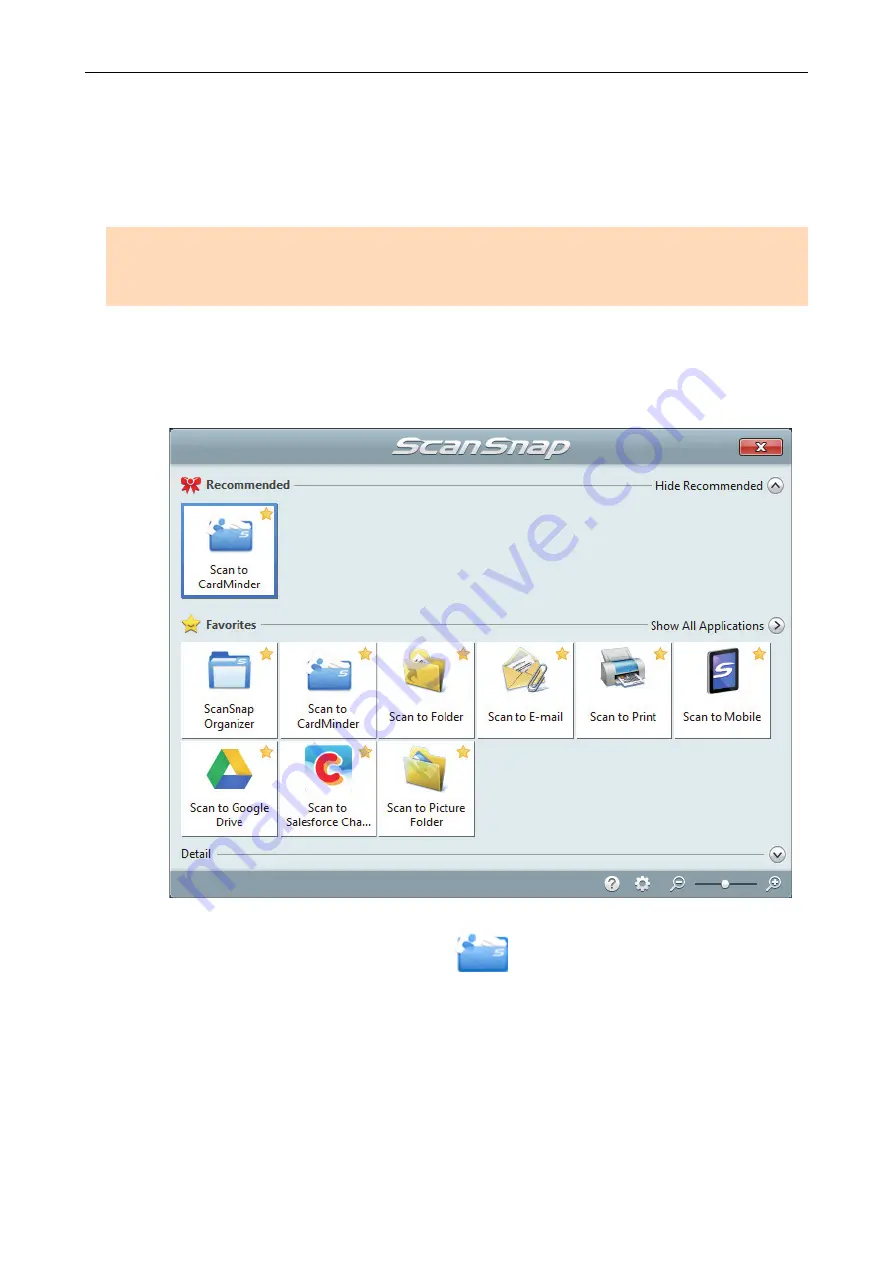
Saving Business Cards to a Computer with
CardMinder
This section explains how to digitize business cards and save the card data in CardMinder.
ATTENTION
If you do not log on as a user with Administrator privileges, you may not be able to link the ScanSnap
with another application properly.
1.
Scan business cards with the ScanSnap.
For details about how to perform a scan, refer to
"Scanning Documents" (page 179)
a
The Quick Menu appears.
2.
Click the [Scan to CardMinder] icon
in the Quick Menu.
a
The [CardMinder] window appears.
Saving Business Cards to a Computer with CardMinder
374
Summary of Contents for ScanSnap iX100
Page 1: ...P3PC 6912 02ENZ2 Basic Operation Guide Windows ...
Page 67: ...What You Can Do with the ScanSnap 67 ...
Page 88: ...Example When SV600 and iX1600 are connected to a computer Right Click Menu 88 ...
Page 90: ...ScanSnap Setup Window 90 ...
Page 114: ...Example iX1600 Attaching the Receipt Guide iX1600 iX1500 iX1400 114 ...
Page 256: ...For details refer to the Advanced Operation Guide Scanning Documents with iX100 256 ...
Page 331: ...For details refer to the Advanced Operation Guide Scanning Documents with S1100i 331 ...






























