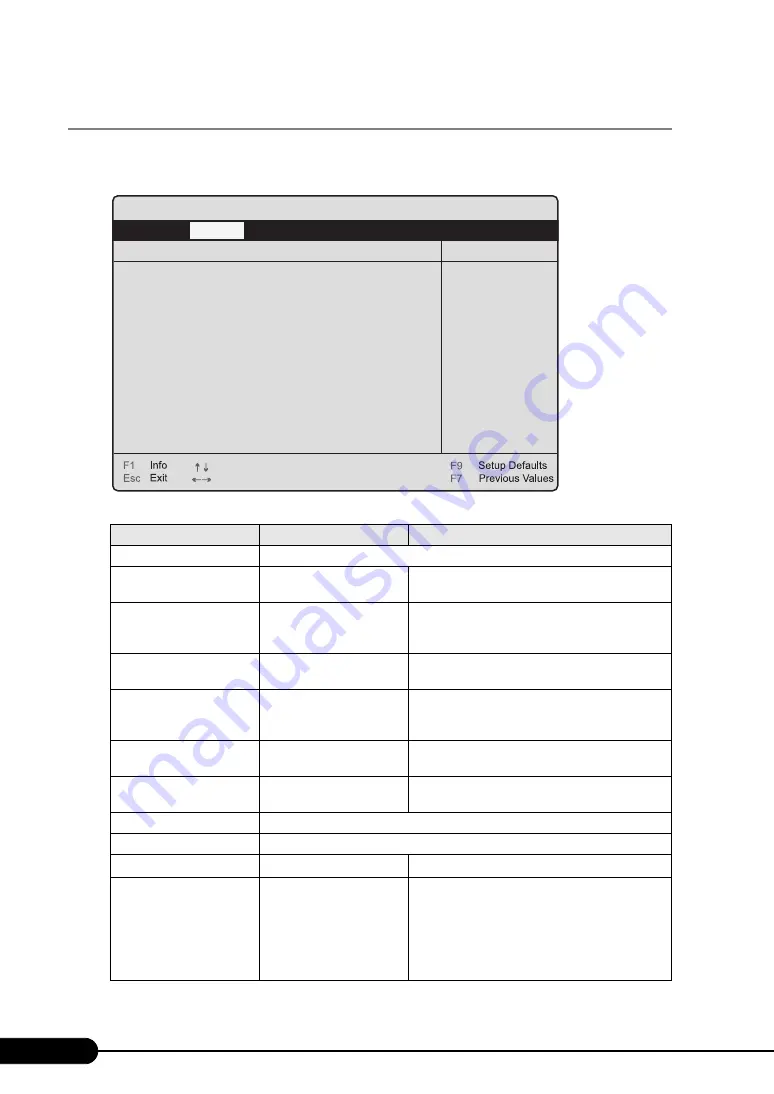
196
Chapter 7 Configuring Hardware and Utilities
7.2.9 Power On/Off Submenu
This submenu appears when selecting [Power On/Off] from the [Advanced] menu.
Use this submenu to configure the power on/off settings.
table: Items on the Power On/Off Submenu
Item
Setting
Description
Power-Off Source
-
Software
Enabled (Unchangeable)
Sets whether to turn the power off by the program
or by the OS.
Power Button
Enabled (Unchangeable)
Sets whether or not to allow the use of the power
switch for turning the power off, when the ACPI
function is disabled.
Power-On Source
BIOS Controlled
(Unchangeable)
Sets the operation when turning the power on.
Remote
• Disabled (Initial value)
• Enabled
Sets whether or not the power is turned on when the
modem (connected to the serial port) receives a ring
signal.
LAN
• Disabled
• Enabled (Initial value)
Sets whether or not to enable the power to be turned
on via LAN.
Wake Up Timer
Disabled (Unchangeable)
Sets whether or not the power is turned on at a
certain time or after a certain time has passed.
Wake Up Time
Sets when to turn the power on by timer.
Wake Up Mode
Sets the interval to turn the power on by timer.
Wake Up Day
1 (Unchangeable)
Sets the day to turn the power on by timer.
Power Failure Recovery
• Always On
• Always Off
• Previous State (Initial
value)
Sets the state of the power when the system goes
down due to abnormal power, or after turning the
power back on by UPS.
Note:
When UPS is used, be sure to set to [Always
ON].
PhoenixBIOS Setup Utility
Item Specific Help
Select Item
Select Menu
Change Values
Select > Sub-Menu
-/+
Enter
Advanced
Advanced System Configuration
Power off Source
Software:
Power Button:
Power on Source
Remote:
LAN:
Wake Up Timer:
Wake Up Time:
Wake Up Mode:
Power Failure Recovery:
[Enabled]
[Enabled]
[BIOS Controlled]
[Disabled]
[Enabled]
[Disabled]
[00:00:00]
[Daily]
Wake Up Day
:
[1]
[Previous State]
Summary of Contents for Primergy RX300 S4
Page 12: ...12 ...
Page 38: ...38 Chapter 1 Overview ...
Page 72: ...72 Chapter 3 OS Installation ...
Page 124: ...124 Chapter 4 Operations after OS Installation ...
Page 132: ...132 Chapter 5 High Reliability Tools ...
Page 180: ...180 Chapter 6 Installing Internal Options ...
Page 266: ...266 ...
















































