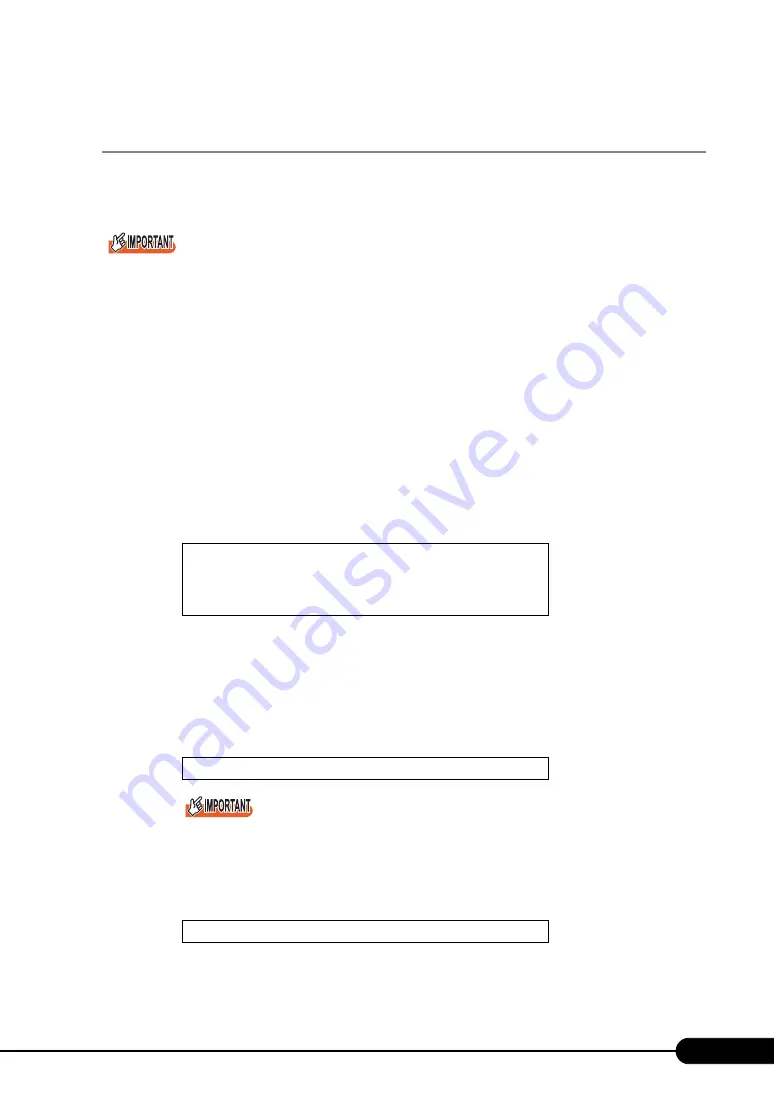
85
PRIMERGY RX300 S4 User's Guide
4.3.1 Storing the BIOS Information and the Remote
Management Controller Information
Store the BIOS information and the Remote Management Controller information according to the
following procedures.
Confirm that the USB floppy disk drive is connected before turning on the server power.
Configure settings in "7.2.4 Boot Options Submenu" (
p.188) to give the highest priority to the USB
floppy disk drive.
Before starting the operation, if the "OS Boot Monitoring" function of ServerView is enabled, disable it
(it is disabled by default). If you start up the system while the "OS Boot Monitoring" function remains
effective, the operation of the server may become unpredictable at such times as an abrupt power
interruption or restart.
If it is necessary to operate the server with the "OS Boot Monitoring" function enabled, enable the
function after storing the BIOS/Remote Management Controller information. For details of ServerView,
refer to "ServerView User's Guide".
"Server Management Tools" disk is required to be created when stated as "blank" on the label of the
"Server Management Tools" disk, supplied with the server. Create Server Management Tools by
referring to "4.4 Creating Maintenance Tools and Driver Disks" (
1
Insert the "Server Management Tools" disk and turn on the server.
The window for selecting a keyboard appears.
2
Select a keyboard.
Select [1] for Japanese keyboard or select [2] for English keyboard. Japanese keyboard is
selected by default.
3
When the DOS Prompt window appears, enter the following command and
press the [Enter] key.
Do not input the file extension at the end of a file name.
The file name is given as "cmosfile" when a file name is not input.
4
If the BIOS information or the Remote Management Controller information is
stored successfully, the following message appears.
Please select:
1 = JP Keyboard
2 = US Keyboard
Your selection
A:\ SMT>biossave.bat
Success !
Summary of Contents for Primergy RX300 S4
Page 12: ...12 ...
Page 38: ...38 Chapter 1 Overview ...
Page 72: ...72 Chapter 3 OS Installation ...
Page 124: ...124 Chapter 4 Operations after OS Installation ...
Page 132: ...132 Chapter 5 High Reliability Tools ...
Page 180: ...180 Chapter 6 Installing Internal Options ...
Page 266: ...266 ...






























