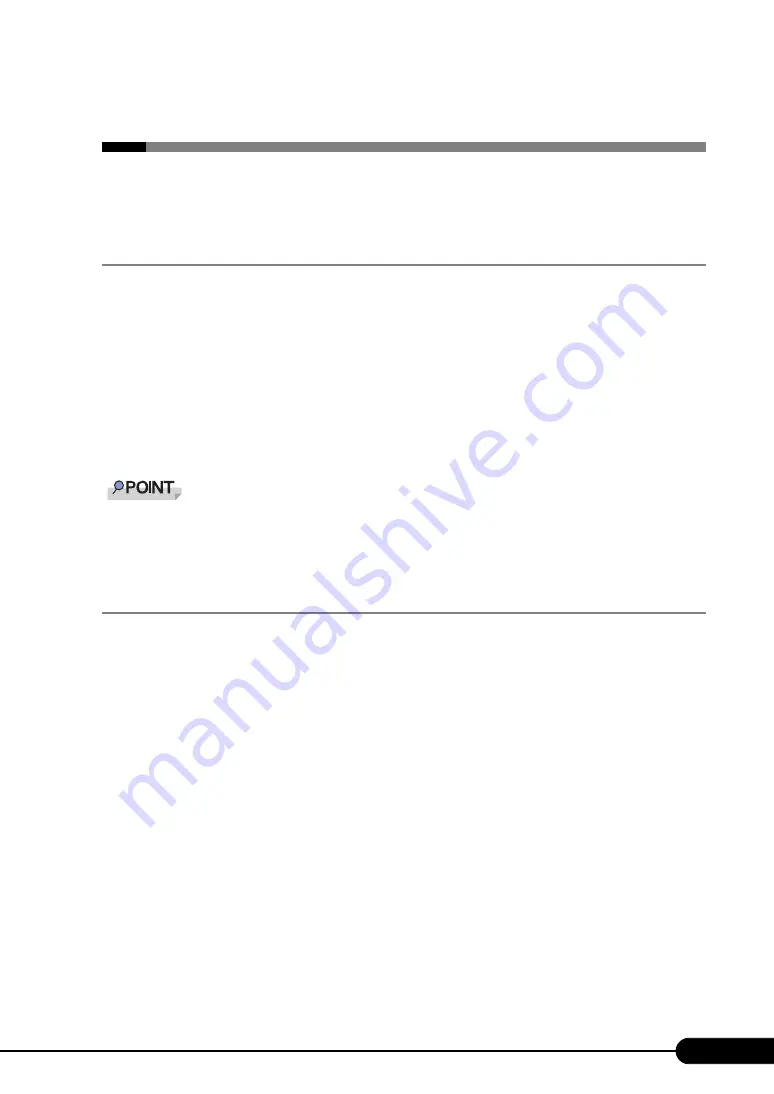
229
PRIMERGY RX300 S4 User's Guide
8.3 System Event Log
This section explains how to refer to and operate system event logs.
8.3.1 How to Refer to Event Logs
ServerView S2 is used for reference of system event logs. A summary of reference procedures is
described below. For details such as how to start up ServerView, refer to the "ServerView User's Guide".
1
Start up ServerView S2.
2
Click the target server in the ServerList, whose event logs you want to refer to.
3
Select [Configuration] – [Recovery] on the menu list on the left side.
The list of all the system event logs is displayed.
The remote management controller of the web interface may be used to reference system event logs.
To use remote management controller, refer to "Appendix D Remote Management Controller"
8.3.2 Deleting the System Event Log
Use BIOS Setup Utility to delete the system event logs.
1
Start up BIOS Setup Utility.
"7.2.1 Starting and Exiting the BIOS Setup Utility" (p.183)
2
Select the [IPMI] submenu from the [Advanced] menu, and press the [Enter]
key.
3
Set [Clear System Event Log] item to [Enabled] in the IPMI submenu.
4
Save the configured value and exit BIOS Setup Utility.
Summary of Contents for Primergy RX300 S4
Page 12: ...12 ...
Page 38: ...38 Chapter 1 Overview ...
Page 72: ...72 Chapter 3 OS Installation ...
Page 124: ...124 Chapter 4 Operations after OS Installation ...
Page 132: ...132 Chapter 5 High Reliability Tools ...
Page 180: ...180 Chapter 6 Installing Internal Options ...
Page 266: ...266 ...






























