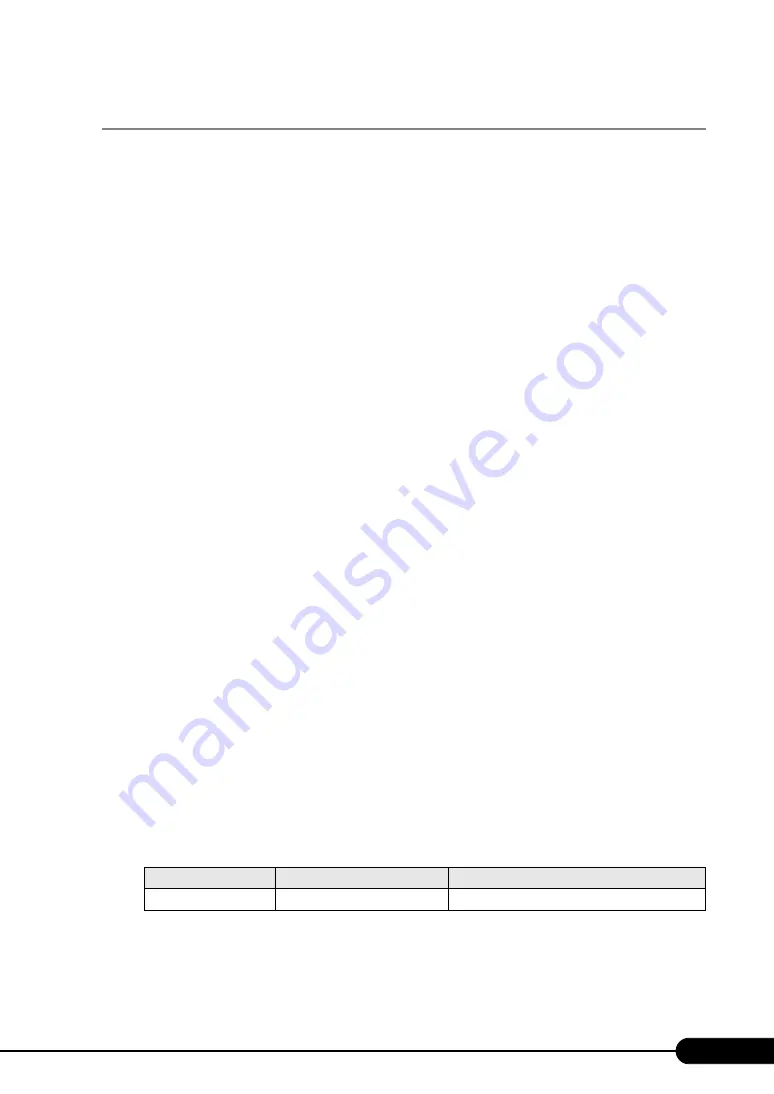
47
PRIMERGY RX300 S4 User's Guide
2.3.3 Cautions for Using ServerStart
Observe the cautions described below when the OS installation is performed with ServerStart.
Operating ServerStart
Mainly, a mouse is used for ServerStart operations. In some cases, operation with the [Tab] key or cursor
are not available. Be sure to use a mouse while operating ServerStart.
Configuration file (SerStartBatch.ini)
A configuration file stores the server setup and client information configured in ServerStart. To create a
configuration file, use the ServerStart floppy disk supplied with this server. Store only one file on each
floppy disk. Do not set the ServerStart floppy disk to the write-protected state. You can use any name for
the configuration file. However, the file must be installed in the server as "SerStartBatch.ini". When
installing the configuration file, make sure to save it as "SerStartBatch.ini" on the ServerStart floppy
disk. Start up ServerStart, insert the ServerStart floppy disk containing "SerStartBatch.ini", and click
[Start] to install the server.
Ejecting PRIMERGY Startup Disc
Do not eject PRIMERGY Startup Disc while ServerStart is running. If the PRIMERGY Startup Disc is
ejected and inserted again, ServerStart starts up in multiple windows, and settings you have made may
be lost.
Exiting ServerStart
After operation in the expert mode, exiting ServerStart restarts the system. Remove discs from the
floppy disk and CD/DVD drives and click [OK]. When the display on the screen disappears, turn off the
system.
License for use of system for ServerStart
"License for Use of System for ServerStart" linked from the ServerStart startup window is a license for
use of Windows PE contained in ServerStart of the PRIMERGY Startup Disc. Windows PE for starting
up ServerStart can be only used for installing Windows Server 2008, Windows Server 2003 R2 and
Windows Server 2003, provided under a separate legal license.
Display of onboard LAN
Display of an onboard LAN on your OS is as below when OS installation performs with ServerStart.
table: Display of Onboard LAN
LAN Port
Property on My Network
LAN Device Name
Onboard LAN
Local Area Connection
BroadcomNetXtreme Gigabit Ethernet
Summary of Contents for Primergy RX300 S4
Page 12: ...12 ...
Page 38: ...38 Chapter 1 Overview ...
Page 72: ...72 Chapter 3 OS Installation ...
Page 124: ...124 Chapter 4 Operations after OS Installation ...
Page 132: ...132 Chapter 5 High Reliability Tools ...
Page 180: ...180 Chapter 6 Installing Internal Options ...
Page 266: ...266 ...
















































