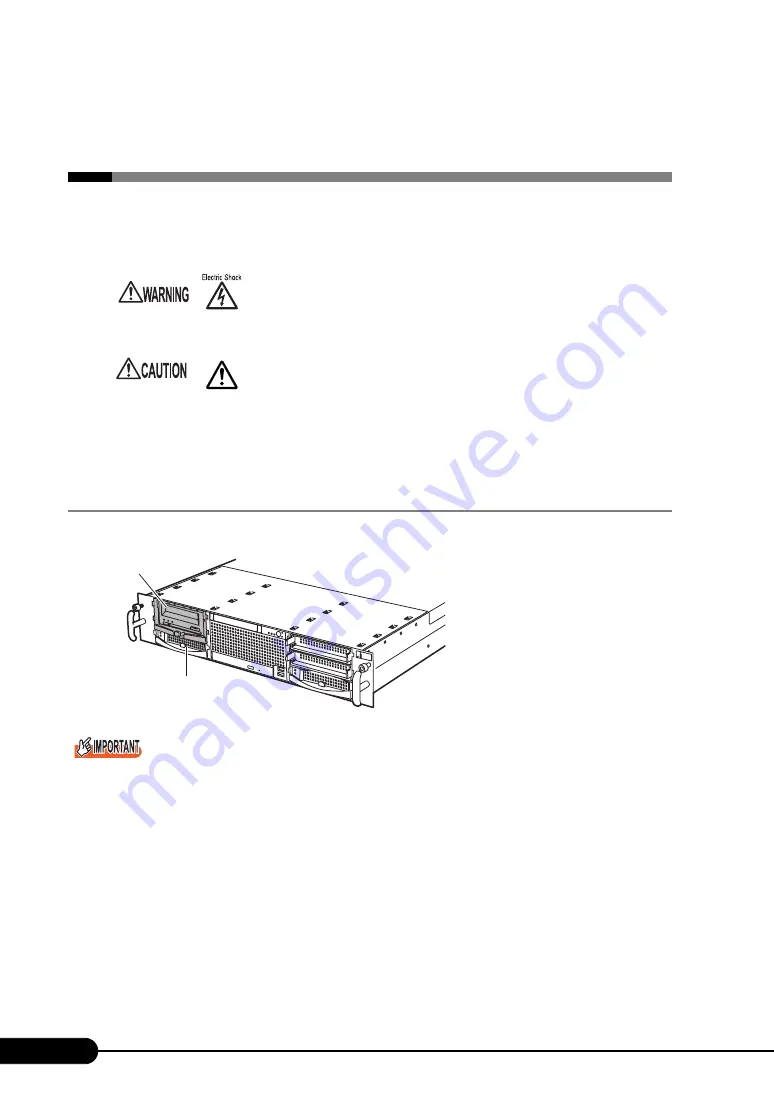
168
Chapter 6 Installing Internal Options
6.7 Installing an Internal Backup
Device
Internal backup device can be installed in a 3.5 inch storage bay.
6.7.1 Installation Location of Internal Backup Device
Install the internal backup device in 3.5-inch storage bays 2 and 3.
The maximum number of internal hard disk units that can be installed becomes four, since the internal
backup device is installed in the 3.5-inch storage bay.
• Before installing the internal backup device, turn off the server and all
peripheral devices, and unplug the power cables from the outlet. Failure to do
so may cause electric shock (
"1.4.3 Turning Off the Server" (p.32)).
• The circuit boards and soldered parts of internal options are exposed and can
be damaged by static electricity.
Before handling them, first touch a metal part of the server to discharge static
electricity.
• Do not touch the circuitry on boards or soldered parts. Hold the metallic areas
or the edges of the circuit boards.
Bay 2, 3
Bay 1
Summary of Contents for Primergy RX300 S4
Page 12: ...12 ...
Page 38: ...38 Chapter 1 Overview ...
Page 72: ...72 Chapter 3 OS Installation ...
Page 124: ...124 Chapter 4 Operations after OS Installation ...
Page 132: ...132 Chapter 5 High Reliability Tools ...
Page 180: ...180 Chapter 6 Installing Internal Options ...
Page 266: ...266 ...















































