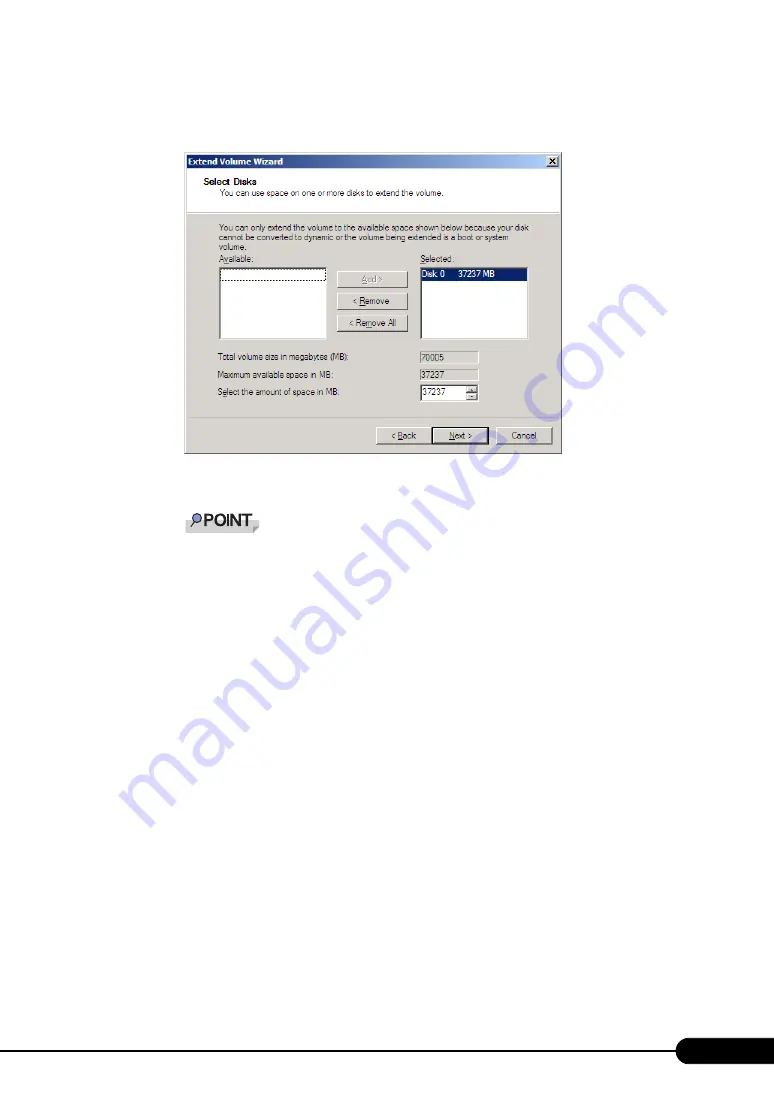
99
PRIMERGY RX300 S4 User's Guide
5
Click [Next].
The [Select Disks] window appears.
6
Specify the desired size in [Select the amount of space in MB].
The total value of the current partition size and the value that is specified in [Select the amount
of space in MB] is displayed in [Total volume size in megabytes (MB)]. Specify the value so that
the total of the volume sizes becomes a partition size to be created.
The maximum value that can be specified in [Select the amount of space in MB] is displayed in
[Maximum available space in MB].
7
Click [Next].
The [Completing the Extend Volume Wizard] window appears.
8
Check the disk size and click [Finish].
The [Disk Management] window appears.
9
Click [Exit] in the [File] menu.
Server Manager finishes.
Reducing the partition size of system drive
When reducing the partition size of system drive, perform the following procedures.
1
Log on to the server with administrator privileges.
2
Click [Start] – [All Programs] – [Administrative Tools] – [Server Manager].
Server Manager starts.
3
Double-click [Storage] – [Disk Management].
The [Disk Management] window appears.
Summary of Contents for Primergy RX300 S4
Page 12: ...12 ...
Page 38: ...38 Chapter 1 Overview ...
Page 72: ...72 Chapter 3 OS Installation ...
Page 124: ...124 Chapter 4 Operations after OS Installation ...
Page 132: ...132 Chapter 5 High Reliability Tools ...
Page 180: ...180 Chapter 6 Installing Internal Options ...
Page 266: ...266 ...






























