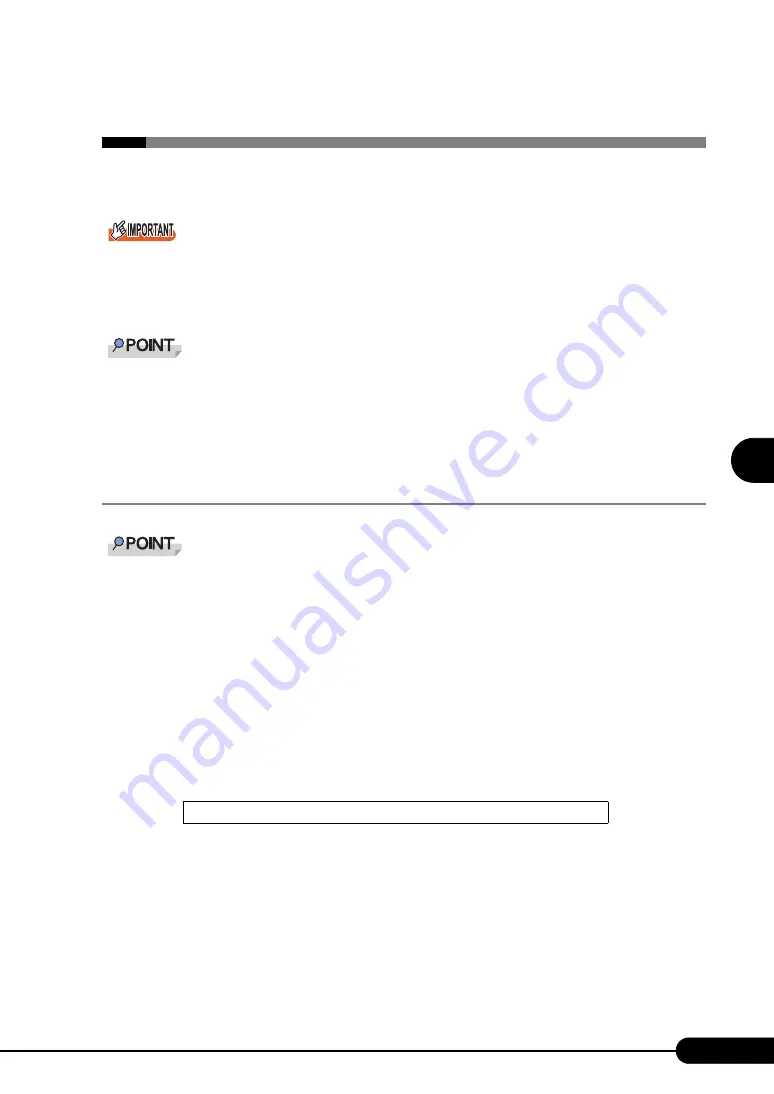
115
PRIMERGY RX100 S4 User’s Guide
4
Manu
al O
S
In
st
allation
4.2 Starting Manual Installation
This section explains the procedures for installing the OS manually.
If the external floppy disk drive (USB) with a floppy disk inserted is not connected at server startup,
BIOS cannot recognize the external floppy disk drive (USB). Make sure to connect the external floppy
disk drive (USB) with a floppy disk inserted before server startup (
(USB) Notes on Usage" (pg.279)).
The Microsoft package products shipped after July 2003 and the volume-licensed Windows 2000
Server CD-ROM are already applied to Service Pack 4. However, the volume license also provides
Windows 2000 Server CD-ROM not applied to Service Pack 4.
You can confirm whether Service Pack 4 or later is applied by checking the label of your Windows
2000 Server CD-ROM.
4.2.1 Installing Windows Server 2003 x64
For details on the OS settings, refer to the following URL.
http://www.microsoft.com/technet/prodtechnol/exchange/2003/Library/default.mspx
1
Create driver disks.
Prepare necessary drivers before installing Windows Server 2003 x64.
Some drivers are created from the ServerStart CD-ROM.
For how to create driver disks, refer to "4.1 Creating Driver Disks" (
2
Turn on the server and configure RAID. If RAID is not required to be configured,
proceed to step 3.
Turn on the server, and when the following message is displayed, press the [Ctrl] + [C] key to
start up the RAID BIOS Utility.
Configure RAID1. For more details, refer to "Integrated Mirroring SAS User’s Guide" in the
Array Controller Document & Tool CD.
Turn off the server after configuring the array system.
Press Ctrl-C to start LSI Logic Configuration Utility






























