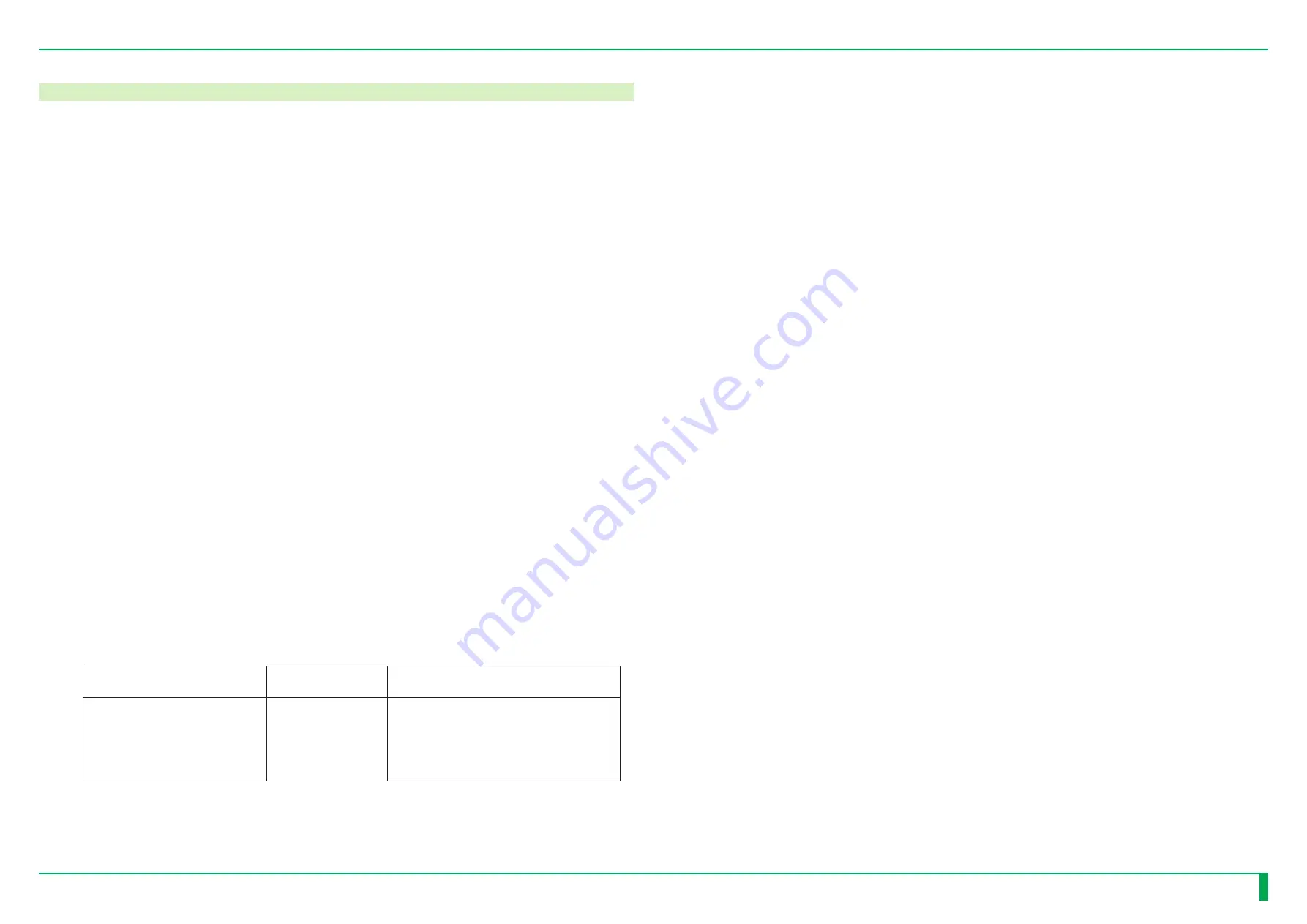
Product Specifications
-11
Product Specification
-11
DR-ID 1300 / DR-ID 1300PU
Service Manual
018-234-04E
6. Electrical Specifications
6.1
DR-ID 1300PU
Frequency
50−60 Hz
Input Voltage
100-240 V ~
Power Source and Grounding Conditions
AC outlet (3-pin)
Rated Amperage
2-0.84 A (100-240 VAC)
Overload Protection
Circuit breaker incorporated (3A)
Power Consumption
200 W or lower
Maximum permissible conductor impedance per unit length (km)
26 Ω
I/F Cable
For some parts, such as network cables, locally obtained parts may be used. In this
case, parts that meet the requirements set forth below should be obtained locally.
Network cable
Connected Device
Maximum Cable
Length
General Specification
Between the DR-ID 1300MP
and the DR-ID 300CL
100 m
<
Grade
>
Category 5e or more (UTP type)
1000Base-T
<Connection>
Straight cable
Network HUB
A 1000Base-T compliant HUB should be used.
PU Power Cable
Japan
- Use the supplied cable.
USA
- Wire diameter:
18 AWG or more
- Rated voltage:
125 VAC or higher
- Rated current:
7 A or higher
- Cable type:
SJT
- Cable length:
3 m or shorter
- The caution label indicating that the cable should be grounded with an outlet
conforming to the UL60601 must be applied.
- Use a detachable power cable as UL listed.
- Use a plug of the hospital grade.
Canada
- Wire diameter:
18 AWG or more
- Rated voltage:
125 VAC or higher
- Rated current:
7 A or higher
- Cable type:
SJT
- Cable length:
3 m or shorter
- Plug
Mold type: Use a plug of the hospital grade conforming to the CSA C22.2 No. 21.
Assembly type: Should conform to the SA C22.2 No. 42.
- Cable: Should conform to the CSA C22.2 No. 21.
Europe
- Use the cable certified by the country where the machine is to be installed.
- Cable section area:
1.0 mm
2
or more
- Rated voltage:
250 VAC or higher
- Rated current:
6 A or higher
- Cable type:
H05VV-F
- Cable length:
3 m or shorter
Summary of Contents for DR-ID 1300
Page 2: ...BLANK PAGE...
Page 23: ...DR ID 1300 DR ID 1300PU Service Manual 0 21 0 21 Performance Check PC 018 234 04E BLANK PAGE...
Page 24: ...DR ID 1300 DR ID 1300PU Service Manual 0 22 0 22 Performance Check PC 018 234 04E BLANK PAGE...
Page 102: ...MT 25 MT 25 DR ID 1300 DR ID 1300PU Service Manual 018 234 06E BLANK PAGE...
Page 103: ...MT 26 MT 26 DR ID 1300 DR ID 1300PU Service Manual 018 234 06E BLANK PAGE...
Page 104: ...MT 27 MT 27 DR ID 1300 DR ID 1300PU Service Manual 018 234 06E BLANK PAGE...
Page 112: ...AppxMT1 8 AppxMT1 8 DR ID 1300 DR ID 1300PU Service Manual 018 234 06E BLANK PAGE...
Page 151: ...MC 38 MC 38 DR ID 1300 DR ID 1300PU Service Manual 018 234 03E BLANK PAGE...
Page 152: ...MC 39 MC 39 DR ID 1300 DR ID 1300PU Service Manual 018 234 03E BLANK PAGE...
Page 159: ...AppxMC1 7 AppxMC1 7 DR ID 1300 DR ID 1300PU Service Manual 018 234 06E BLANK PAGE...
Page 160: ...AppxMC1 8 AppxMC1 8 DR ID 1300 DR ID 1300PU Service Manual 018 234 06E BLANK PAGE...
Page 163: ...AppxMC2 3 AppxMC2 3 DR ID 1300 DR ID 1300PU Service Manual 018 234 06E BLANK PAGE...
Page 164: ...AppxMC2 4 AppxMC2 4 DR ID 1300 DR ID 1300PU Service Manual 018 234 06E BLANK PAGE...
Page 263: ...MU1 98 MU1 98 DR ID 1300 DR ID 1300PU Service Manual 018 234 06E BLANK PAGE...
Page 264: ...MU1 99 MU1 99 DR ID 1300 DR ID 1300PU Service Manual 018 234 06E BLANK PAGE...
Page 340: ...MU2 75 MU2 75 DR ID 1300 DR ID 1300PU Service Manual 018 234 03E BLANK PAGE...
Page 359: ...DR ID 1300 DR ID 1300PU Service Manual SP 18 SP 18 BLANK PAGE 018 234 04E...
Page 360: ...DR ID 1300 DR ID 1300PU Service Manual SP 19 SP 19 BLANK PAGE 018 234 04E...
Page 374: ...PM 13 PM 13 DR ID 1300 DR ID 1300PU Service Manual 018 234 02E BLANK PAGE...
Page 375: ...PM 14 PM 14 DR ID 1300 DR ID 1300PU Service Manual 018 234 02E BLANK PAGE...
Page 376: ...PM 15 PM 15 DR ID 1300 DR ID 1300PU Service Manual 018 234 02E BLANK PAGE...
Page 379: ...IN 2 IN 2 DR ID 1300 DR ID 1300PU Service Manual 018 234 04E BLANK PAGE...
Page 380: ...IN 3 IN 3 DR ID 1300 DR ID 1300PU Service Manual 018 234 04E BLANK PAGE...
Page 475: ...IN1 94 IN1 94 DR ID 1300 DR ID 1300PU Service Manual 018 234 06E BLANK PAGE...
Page 476: ...IN1 95 IN1 95 DR ID 1300 DR ID 1300PU Service Manual 018 234 06E BLANK PAGE...
Page 570: ...IN2 93 IN2 93 DR ID 1300 DR ID 1300PU Service Manual 018 234 04E BLANK PAGE...
Page 571: ...IN2 94 IN2 94 DR ID 1300 DR ID 1300PU Service Manual 018 234 04E BLANK PAGE...
Page 572: ...IN2 95 IN2 95 DR ID 1300 DR ID 1300PU Service Manual 018 234 04E BLANK PAGE...
Page 575: ...AppxIN1 2 AppxIN1 2 DR ID 1300 DR ID 1300PU Service Manual 018 234 02E BLANK PAGE...
Page 576: ...AppxIN1 3 AppxIN1 3 DR ID 1300 DR ID 1300PU Service Manual 018 234 02E BLANK PAGE...
Page 587: ...AppxIN3 7 AppxIN3 7 DR ID 1300 DR ID 1300PU Service Manual 018 234 02E BLANK PAGE...
Page 588: ...AppxIN3 8 AppxIN3 8 DR ID 1300 DR ID 1300PU Service Manual 018 234 02E BLANK PAGE...
Page 596: ...AppxIN4 8 AppxIN4 8 DR ID 1300 DR ID 1300PU Service Manual 018 234 03E BLANK PAGE...
Page 608: ...AppxIN5 12 AppxIN5 12 DR ID 1300 DR ID 1300PU Service Manual 018 234 04E BLANK PAGE...
Page 611: ...AppxIN6 3 AppxIN6 3 DR ID 1300 DR ID 1300PU Service Manual 018 234 03E BLANK PAGE...
Page 612: ...AppxIN6 4 AppxIN6 4 DR ID 1300 DR ID 1300PU Service Manual 018 234 03E BLANK PAGE...
Page 624: ...AppxIN9 4 AppxIN9 4 DR ID 1300 DR ID 1300PU Service Manual 018 234 06E BLANK PAGE...
















































