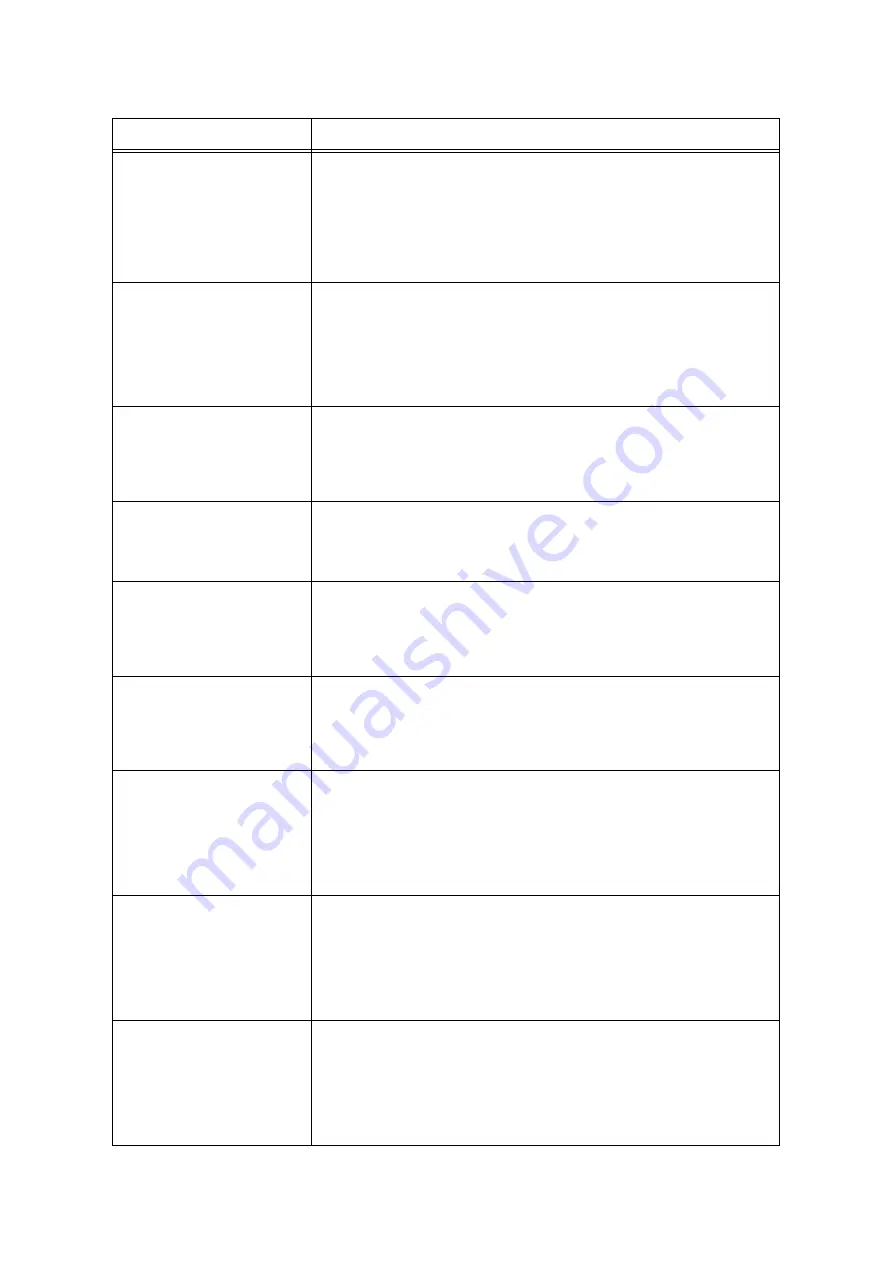
6.6 Error Messages and Error Codes
149
Load in Tray N
A4 Landscape
Load in Tray N
Plain
Load in Tray N
Check Guides
The paper in the tray N is not A4 Plain and is not loaded in landscape orientation. Or,
the paper guides are not adjusted to A4. The paper guide position for A4, especially
for the rear guide, can be easily mistaken for that of the Letter size (8.5).
Load the correct paper or adjust the paper guides properly.
Login Error
Press SET
The Authentication feature is enabled but you are not authorized to print from the
printer. Or, when you requested the job, you did not correctly enter your user ID and
password on your print driver.
Enter the correct user ID and password and try printing again.
Consult your system administrator whether you have access to the printer.
Refer to
• "7.8 Authentication and Auditron Administration Features" (P. 186)
Magenta Toner
ID Error
Press SET
Replace Toner
The toner cartridge is not appropriate for the printer.
Use an appropriate toner cartridge and install it correctly in the printer.
Refer to
• "Replacing the Toner Cartridges" (P. 162)
• "Types of Consumables" (P. 160)
No paper in
Tray N
(N: tray 1 - 4)
The job requested the tray N, but the tray is out of paper.
Load paper in the paper tray.
Refer to
No paper in
all trays
The printer was requested by the job to automatically select a paper tray, but all
paper trays are out of paper.
Load paper in each tray.
Refer to
Open Cover A
Clear Jam
A paper jam occurred in the printer.
Open the front cover by pressing the lever A and find the jammed area. If you see the
jammed paper, remove it from the printer.
Refer to
• "6.1 Clearing Paper Jams" (P. 131)
Open Cover B
Clear Jam
A paper jam occurred in the printer.
Open the front cover by pushing the button B and find the jammed area. If you see
the jammed paper, remove it from the printer.
If you are trying to print on transparencies, the transparencies used may not be
appropriate for the printer. Use only transparencies appropriate for the printer.
Refer to
• "6.1 Clearing Paper Jams" (P. 131)
Open Cover B
Clear Jam or
Open Cover E
Clear Jam
A paper jam occurred in the printer.
Open the front cover by pushing the button B and find the jammed area. If you see
the jammed paper, remove it from the printer. If you do not see the paper, open the
fuser cover by holding the lever E and find the jammed paper. If you see the paper,
remove it from the printer.
Refer to
• "6.1 Clearing Paper Jams" (P. 131)
Open Tray N1
then Tray N2
Clear Jam
Open & Close A
(N1 - N2: tray 1 - 4)
A paper jam occurred in the printer.
Pull out the tray N1 and then the tray N2 to identify the jammed area, and remove the
jammed paper. Then, push up the lever A and open and close the front cover. Open
the front cover even when there is no jammed paper inside the cover. The error will
not clear unless you open and close the front cover.
Refer to
• "6.1 Clearing Paper Jams" (P. 131)
Message
Symptom/Cause/Remedy
Summary of Contents for DocuPrint C3055 DX
Page 1: ...DocuPrint C3055 C3055 DX User Guide ...
Page 238: ...2 ...






























