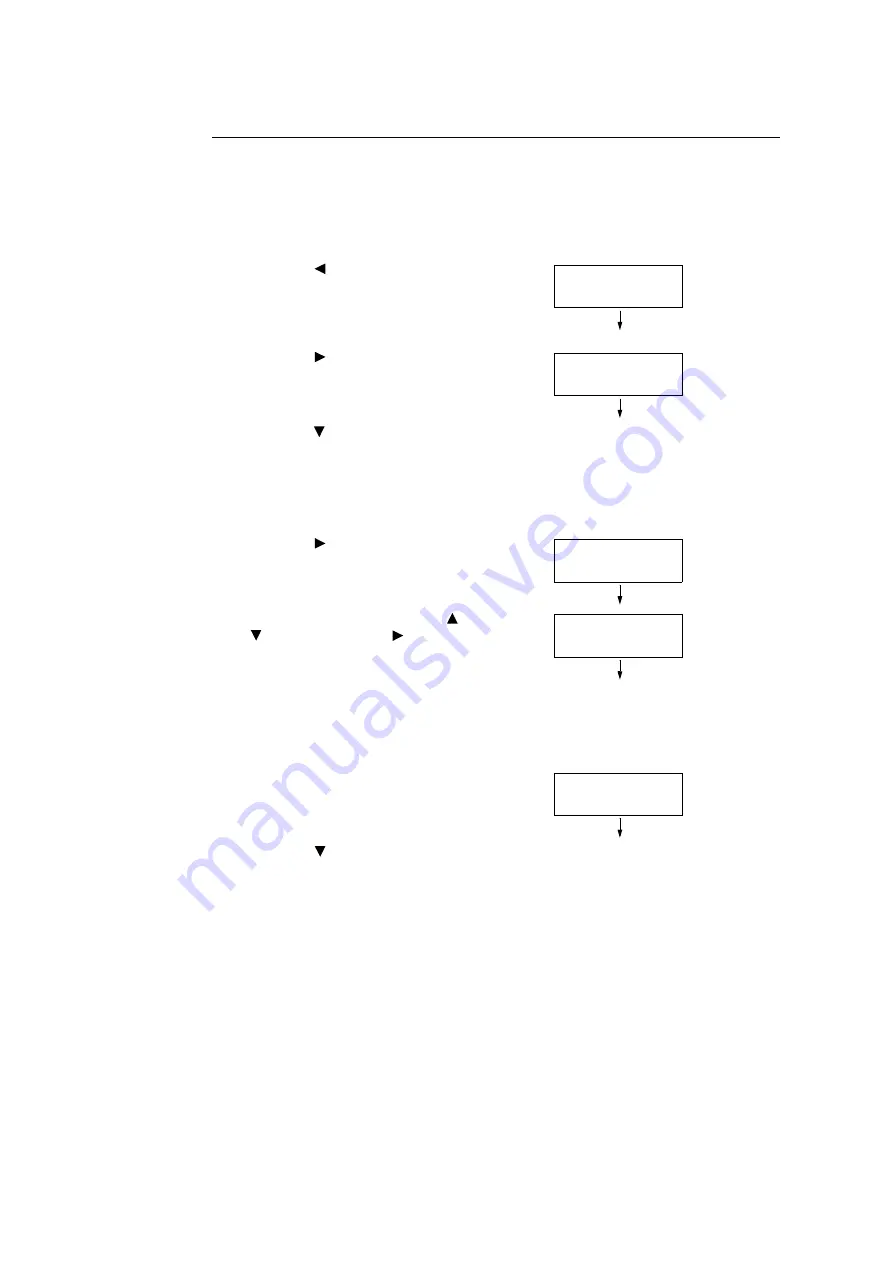
3.6 Printing Confidential Documents - Secure Print -
61
Operations on the Control Panel
The following explains how to print a Secure Print job stored in the printer.
Note
• When deleting a Secure Print job without printing, select [Delete] after Step 8 in the following procedure.
• If the menu screen is left idle for 3 minutes, the display returns to the print screen. Any incomplete
setting on the menu screen that was made 3 minutes before becomes invalid.
1.
Press the < > button on the control panel.
2.
Press the < > button to accept the
selection.
A user ID is displayed.
3.
Press the < > button until the desired user
ID is displayed.
Note
• The user ID is the ID set under [User ID] in the [Secure
Print] dialog box on your print driver.
4.
Press the < > button to accept the
selection.
A screen that allows you to enter a
password is displayed.
5.
Enter your password using the < > and
< > buttons. Use the < > button to move
the curser.
Note
• Enter the password set under [Password] in the
[Secure Print] dialog box on your print driver. When a
password is not set, you will not be asked to enter it on
the control panel.
6.
Press the <Eject/Set> button to confirm
your setting.
The name of a document stored in the
printer is displayed.
7.
Press the < > button until the desired
document name is displayed.
Note
• The document name is the name (of up to 12 bytes)
set under [Document Name] in the [Secure Print]
dialog box on your print driver.
• When more than one document is stored in the printer,
you can also select [All documents].
Print Menu
Secure Print
Select User ID
User1
PSET key
[_ ]
PSET key
[**** ]
Select Document
Report
Summary of Contents for DocuPrint C3055 DX
Page 1: ...DocuPrint C3055 C3055 DX User Guide ...
Page 238: ...2 ...






























