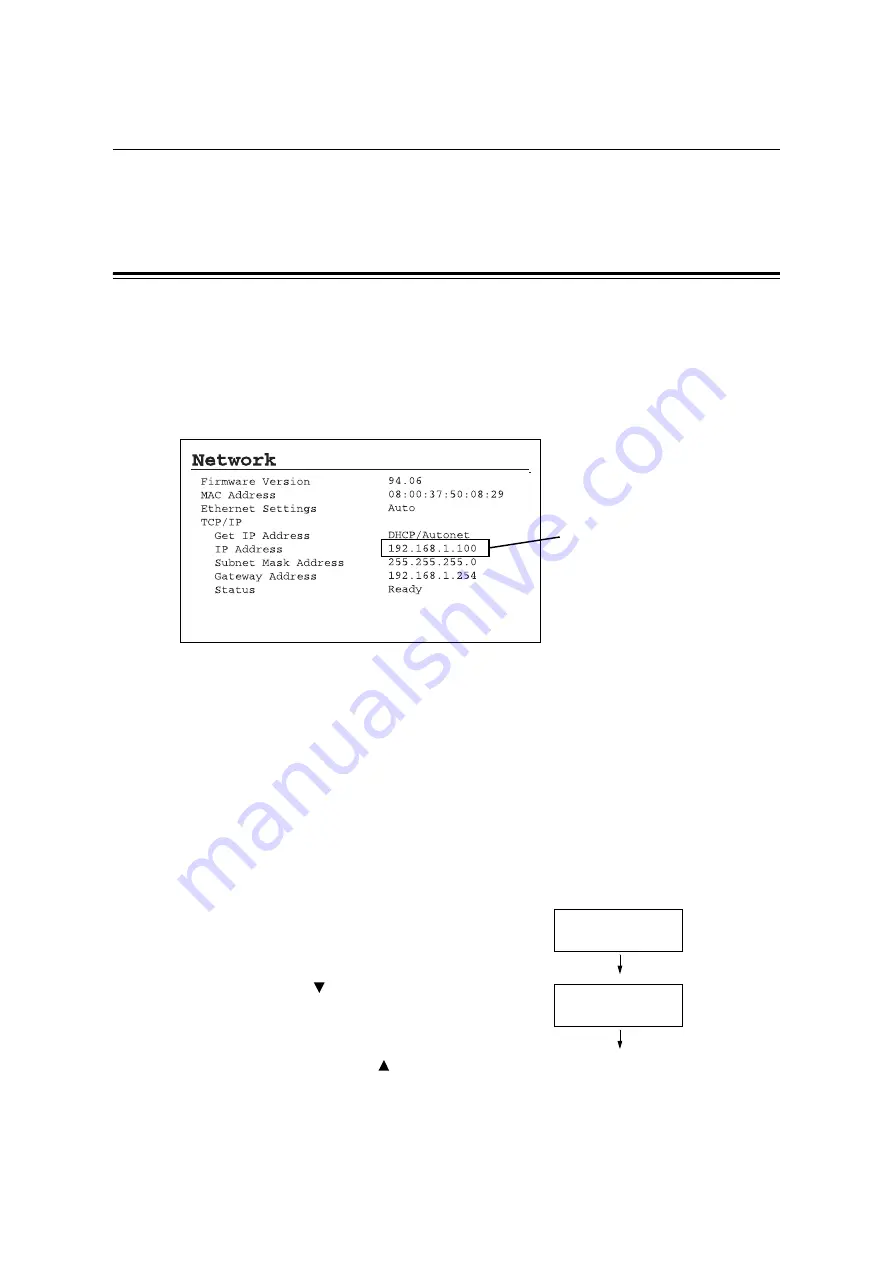
24
1 Printer Environment Settings
1.3
Setting the Network Environment
This section explains how to set up your printer on a TCP/IP network.
When installing the printer on other network, refer to the ‘CD-ROM Documentation (HTML)’
on the CD-ROM of the driver CD kit.
Setting the IP Address
To use TCP/IP protocol, you must configure an IP address.
By default, the printer is set to obtain its IP address (via the [Get IP Address] setting on the
control panel) using [DHCP/Autonet]. So, when the printer is connected to a network that
has a DHCP server, the printer automatically obtains an IP address from the server.
Print the [Printer Settings] list to see if the printer already has an IP address.
If it does not have an IP address, set [Get IP Address] to [Panel] and configure the address.
Note
• For information on how to print the [Printer Settings] list, refer to "7.2 Printing Reports/Lists" (P. 169).
• The printer can obtain an IP address also by using a BOOTP or RARP server. If using a BOOTP or
RARP server, set [Get IP Address] to [BOOTP] or [RARP].
• If using a DHCP server, the printer’s IP address may be changed without notice. Make sure to check the
address periodically.
• To use DHCP in a WINS (Windows Internet Name Service) environment, the network expansion card
(optional) must be installed.
The following explains how to configure the IP address of the printer on the control panel.
Depending on your network environment, you must also set a subnet mask and gateway
address. Consult your network administrator for the required settings.
To Set the IP Address
1.
Press the <Menu> button on the control
panel to display the menu screen.
2.
Press the < > button until [Admin Menu] is
displayed.
Note
• If you went past the item you wanted to select, return
to the item by pressing the <
> button.
If an IP address is listed, you are all
set with the setting.
If an IP address is not listed, or if
you want to change the current IP
address, configure the setting using
the following procedure.
Menu
Print Language
Menu
Admin Menu
Summary of Contents for DocuPrint C3055 DX
Page 1: ...DocuPrint C3055 C3055 DX User Guide ...
Page 238: ...2 ...






























