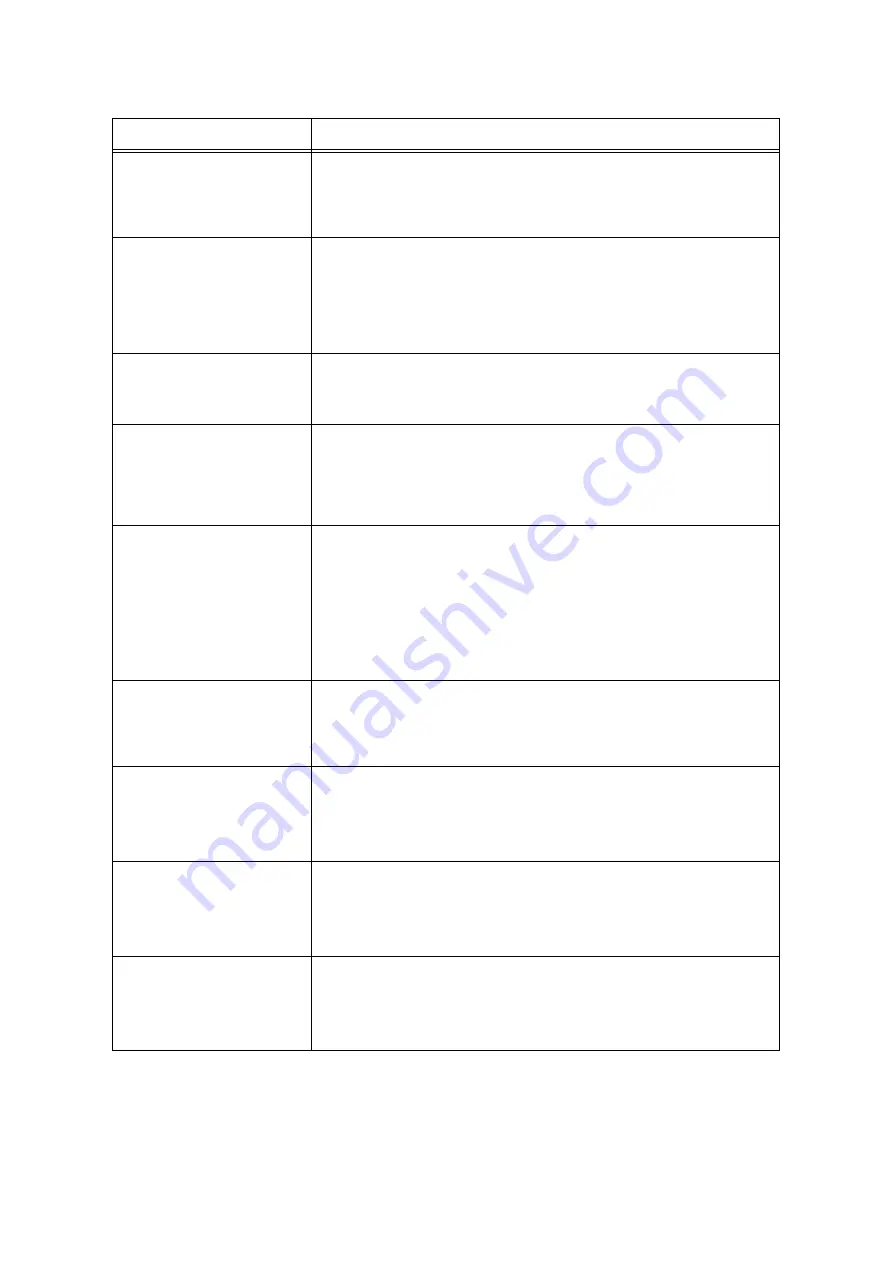
148
6 Troubleshooting
Install X
Toner Cartridge
(X: Black Cyan, Magenta, or
Yellow)
The toner cartridge X has run out of toner.
Replace the toner cartridge X.
Refer to
• "Replacing the Toner Cartridges" (P. 162)
Install X
Toner then
Close Top Cover
(X: Black Cyan, Magenta, or
Yellow)
Load the toner cartridge X and close the top cover. If you close the top cover, the
cartridge slot rotates allowing you to install the next cartridge.
Refer to
• "Replacing the Toner Cartridges" (P. 162)
Invalid feature
Press SET
If the Authentication feature is used, you are not registered as a user who is
authorized to print in color. Cancel the job by pressing the <Eject/Set> button on the
control panel.
For information about the user registration, consult your system administrator.
Invalid job
Press SET
The job was not printed since the request is not valid.
This message may appear when the accessory configuration settings differ from the
actual configuration (for example, you requested 2-sided printing when the duplex
unit is not installed, but it is set to [Available] on the print driver).
Cancel the job by pressing the <Eject/Set> button on the control panel.
Correctly specify the print request and try printing again.
Jam- Open Tray 1
& Cover A.
Remove paper
from jam area
A paper jam occurred in the printer.
Identify the jammed area by pulling out the tray 1 or opening the front cover by
pushing up the lever A. Remove the jammed paper from either location, whichever is
easier.
If you are trying to print on transparencies, the transparencies used may not be
appropriate for the printer. Use only transparencies appropriate for the printer.
Refer to
• "6.1 Clearing Paper Jams" (P. 131)
• "Supported Paper" (P. 76)
Limit reached
Press SET
If the Authentication is used, the number of pages permitted to print has reached the
maximum.
Cancel the job by pressing the <Eject/Set> button on the control panel.
For information about the maximum print pages setting, consult your system
administrator.
Load in Bypass
xx xx xxxx
The size of the paper loaded in the bypass tray does not match the paper size
specified by the job.
Load the paper indicated in the message (xx xx xxxx) in the bypass tray.
Refer to
• "Loading Paper in the Bypass Tray" (P. 81)
Load in Tray
xx xx xxxx
The printer was requested by the job to automatically select a paper tray, but the
paper size settings of all trays do not match the paper size specified by the job.
Load paper of the size specified by the job in the appropriate paper tray.
Refer to
• "Loading Paper in the Trays 1 - 4" (P. 83)
Load in Tray N
xx xx xxxx
(N: tray 1- 4)
The size of the paper loaded in the tray N does not match the paper size requested
by the job.
Load the paper indicated in the message (xx xx xxxx) in the tray N.
Refer to
• "Loading Paper in the Trays 1 - 4" (P. 83)
Message
Symptom/Cause/Remedy
Summary of Contents for DocuPrint C3055 DX
Page 1: ...DocuPrint C3055 C3055 DX User Guide ...
Page 238: ...2 ...






























