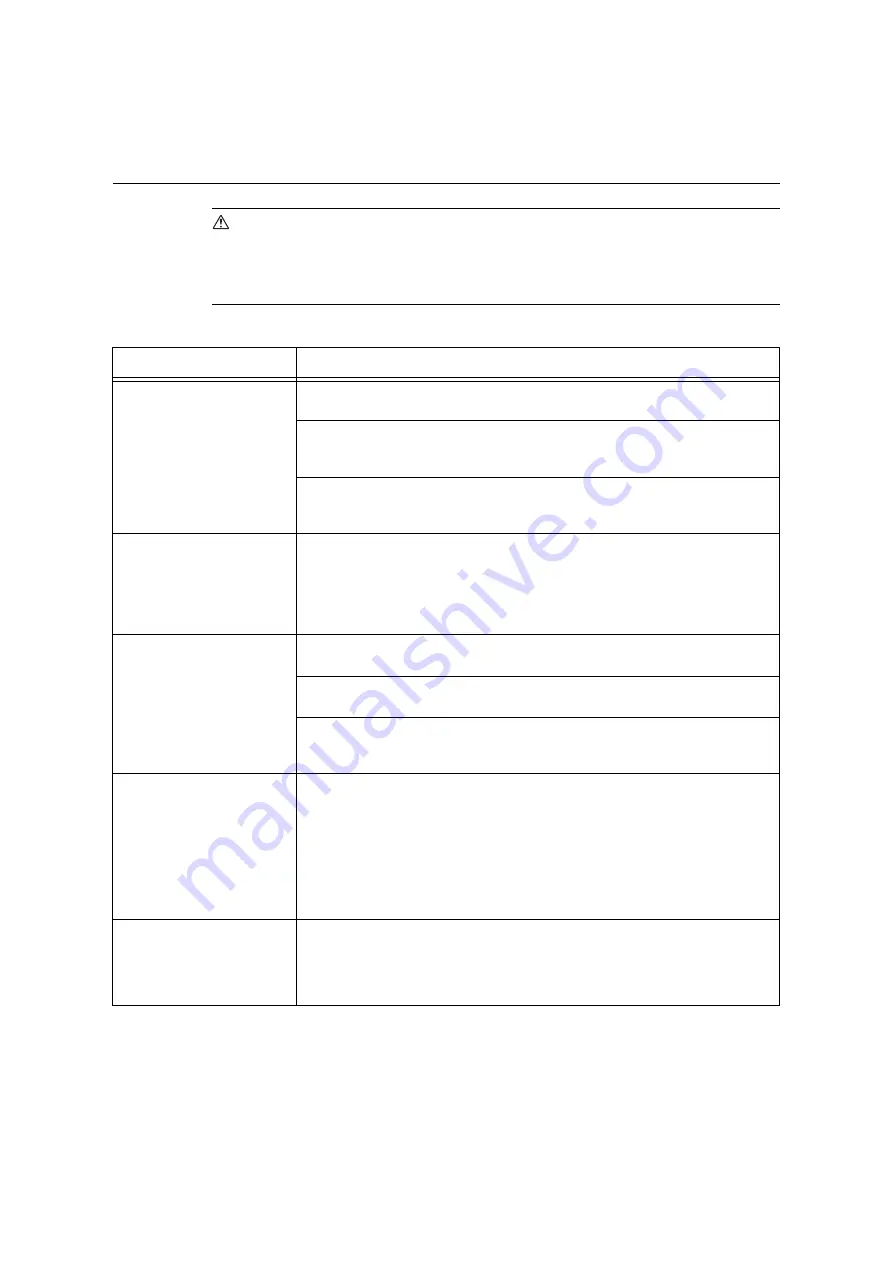
6.2 Hardware Problems (Power Failure, Abnormal Noise, etc.)
139
6.2
Hardware Problems
(Power Failure,
Abnormal Noise, etc.)
WARNING
• Never open or remove machine covers that are secured with screws unless specifically
instructed in the related manuals. A high voltage component can cause electric shocks.
• Do not try to alter the machine configuration, or modify any parts. An unauthorized
modification can cause smoke or fire.
Symptom
Cause/Remedy
The printer will not switch on.
Is the power switched on?
Switch the power on by pressing the power switch to the <|> position.
Is the power cord firmly plugged into the power outlet?
Switch the power off, firmly plug the power cord into the power connector or power
outlet, and switch the power back on.
Is the printer plugged into a power outlet that supplies proper voltage?
Connect the printer to a power outlet that supplies the proper rated voltage or current.
And do not share the power outlet with other devices.
The display is blank.
The printer may be in the Power Saver mode. Press the <Power Saver> button on the
control panel to exit the Power Saver mode.
If this does not remedy the problem, check if the power cord is firmly plugged into the
power outlet, and reboot the printer.
If the problem still persists, the printer may be at fault. Contact our Customer Support
Center or your dealers.
The printer makes odd noise.
Is the printer installed on a level surface?
Move the printer on a level and sturdy surface.
Are the paper trays pushed in completely?
Push the trays firmly into the printer.
A foreign object may be in the printer.
Switch the power off and remove the object. If the object cannot be removed without
dismantling the printer, contact our Customer Support Center or your dealers.
Dew condensation formed in
the printer.
On the control panel, set the interval that the printer switches to the Sleep mode to
more than one hour, and let the printer stand with its power on. After about an hour, the
condensation disappears due to the heat generated inside the printer.
If dew condensation forms frequently, set [Non Condensing] to [Enable] on the control
panel.
Refer to
• Sleep mode: [System Settings] (P. 112).
• [Non Condensing]:"6.8 Non-condensing Mode" (P. 158).
The printer does not switch to
the Sleep mode.
Isn't the Sleet mode disabled or the Non-condensing mode enabled?
On the control panel, set [Non Condensing] to [Disable], and then set [Sleep Mode] to
[Enable].
The [Sleep Mode] setting is not supported on the models available in China. Check the
[Non Condensing] setting and make sure it is set to [Disable].
Summary of Contents for DocuPrint C3055 DX
Page 1: ...DocuPrint C3055 C3055 DX User Guide ...
Page 238: ...2 ...






























