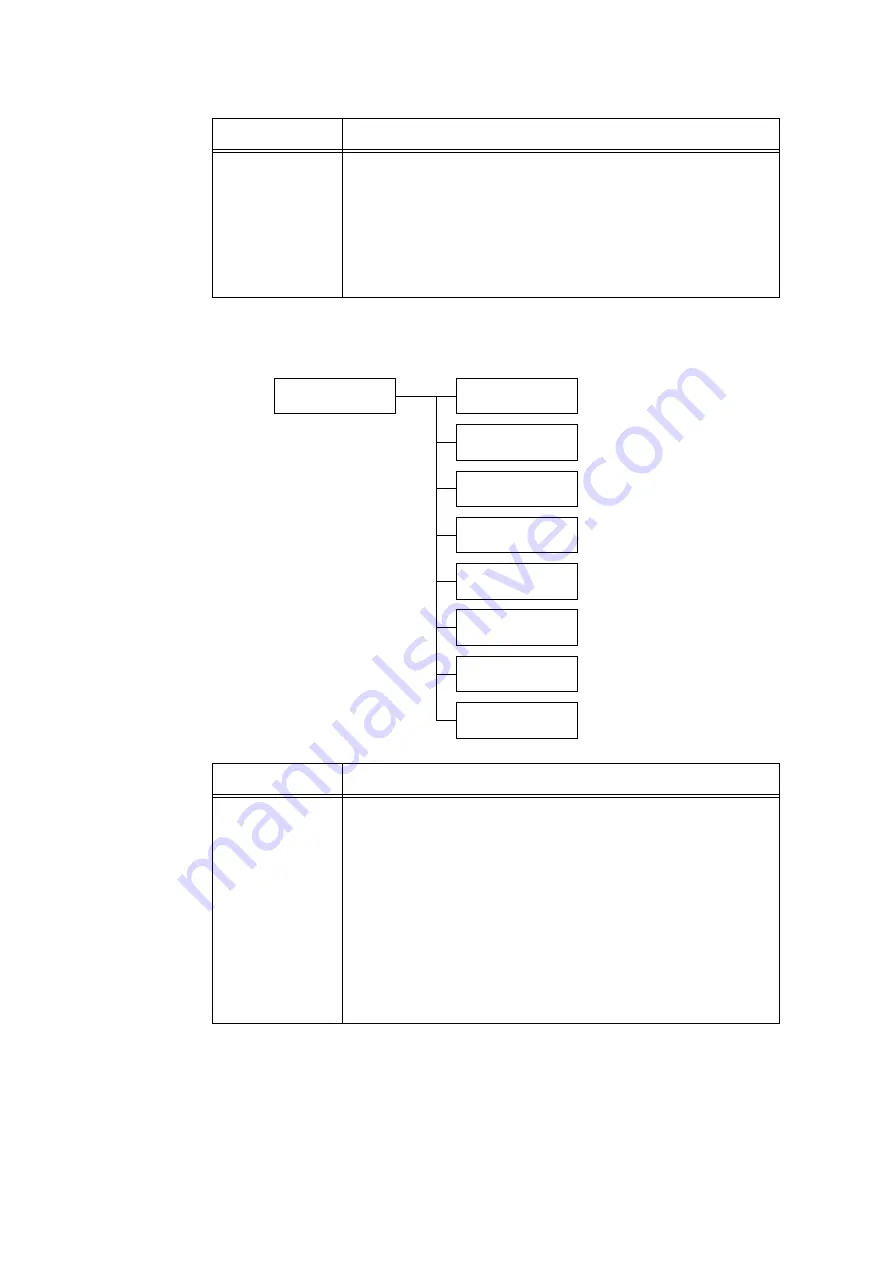
5.2 Setting the Common Menus
121
[Paper Priority]
Bypass Tray
Sets the type of the paper loaded in the bypass tray.
• [Plain] (default), [Recycled], [Bond], [Transparency], [Heavyweight 1],
[Heavyweight 2], [Labels], [Coated 1] to [Coated 3], [Envelope], [Postcard],
[Plain S2], [Recycled S2], [Bond S2], [Heavyweight 1 S2], [Heavyweight 2
S2], [Coated 1 S2] - [Coated 3 S2], [Postcard S2], [1. User 1] - [5. User 5]
Note
• [Bypass Tray] appears only when [Bypass Mode] is set to [Panel Specified].
• [1. User 1] to [5. User 5] display the names specified under [Paper Name].
Printer Settings
Paper Priority
Paper Priority
Plain
Paper Priority
Recycled
Paper Priority
Bond
Paper Priority
1.User 1
Paper Priority
2.User 2
Paper Priority
3.User 3
Paper Priority
4.User 4
Paper Priority
5.User 5
Setting Item
Description
Plain,
Recycled,
Bond.
User 1 to User 5
Sets the priority order of paper types. This setting will be used by the Auto Tray
Selection feature. By default, [Plain] is set to [1], [Recycled] is set to [2], [Bond]
is set to [3], and the other paper types are set to [Off].
• [1] to [8]
Sets the priority order of paper types.
• [Off]
Does not set the priority order of paper types.
Note
• [1. User 1] to [5. User 5] display the names specified under [Paper Name].
• You can assign the same priority order to different paper types. In such case,
the printer selects a tray based on the [Tray Priority] setting.
Refer to
• " Auto Tray Selection Feature" (P. 88)
Setting Item
Description
Summary of Contents for DocuPrint C3055 DX
Page 1: ...DocuPrint C3055 C3055 DX User Guide ...
Page 238: ...2 ...






























