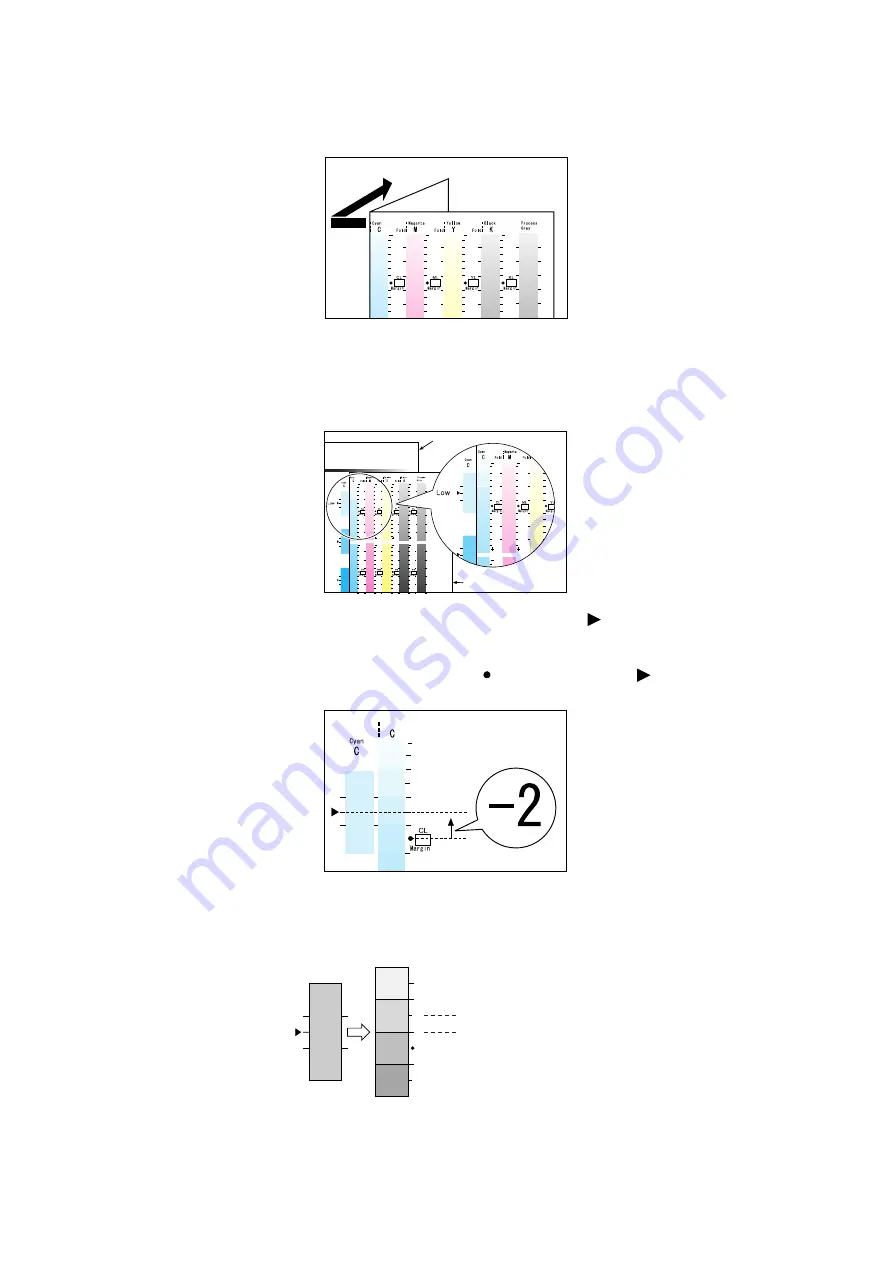
194
7 Maintenance
1.
Fold the Calibration Chart along the guide (dotted line) of the color you want to adjust.
2.
Align the density area you want to adjust on the Calibration Chart with that on the
Color Sample.
(Example: low density (L); when adjusting the low density area, align the “Low” on the
Calibration Chart with the “Low” on the Color Sample.)
3.
Adjust the position of the Calibration Chart so that the [
] mark on the Color Sample
is aligned with the same density area on the chart.
When the Calibration Chart and Color Sample are positioned properly, read the scale
to determine the margin between the [ ] on the chart and the [
] on the sample.
Note
• Be careful not to mistake the plus (+) and minus (-) directions when reading the scale.
• When a color on the Color Sample is between two colors on the Calibration Chart, the scale between the
two colors (-1 in the following example) will be the value.
Color Sample
Calibration Chart
Color
Sample
B
"-2"
"-1"
A
"-1" when the density on
the Color Sample is
between A and B
Summary of Contents for DocuPrint C3055 DX
Page 1: ...DocuPrint C3055 C3055 DX User Guide ...
Page 238: ...2 ...






























