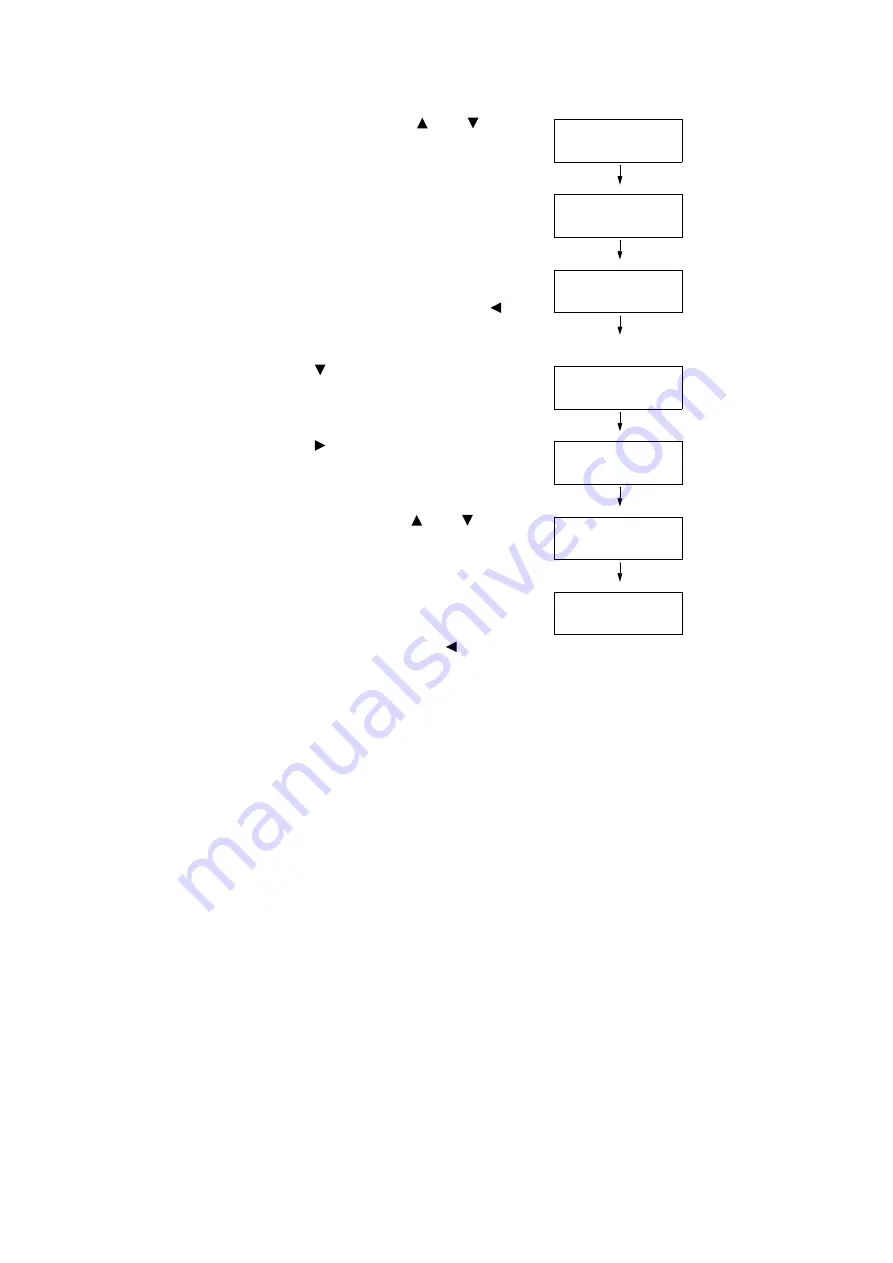
4.2 Loading Paper
87
11. Enter the length using the < > or < >
button. (Example: 431 mm)
12. Press the <Eject/Set> button to confirm
your entry.
13. After entering the length, proceed to enter
the width.
Return to [Portrait (Y)] by pressing the < >
button.
14. Press the < > button.
[Landscape (X)] is displayed.
15. Press the < > button to accept the
selection.
The current setting is displayed.
16. Enter the width using the < > or < >
button. (Example: 297 mm).
17. Press the <Eject/Set> button to confirm
your entry.
18. If setting other trays, press the < > button
until the screen in Step 8 is displayed, and
repeat the preceding steps.
If you are finished with the setting, press
the <Menu> button and return to the print
screen.
Portrait (Y)
431mm
Portrait (Y)
431mm*
Tray 1 Custom
Portrait (Y)
Tray 1 Custom
Landscape (X)
Landscape (X)
210mm*
Landscape (X)
297mm
Landscape (X)
297mm*
Summary of Contents for DocuPrint C3055 DX
Page 1: ...DocuPrint C3055 C3055 DX User Guide ...
Page 238: ...2 ...






























