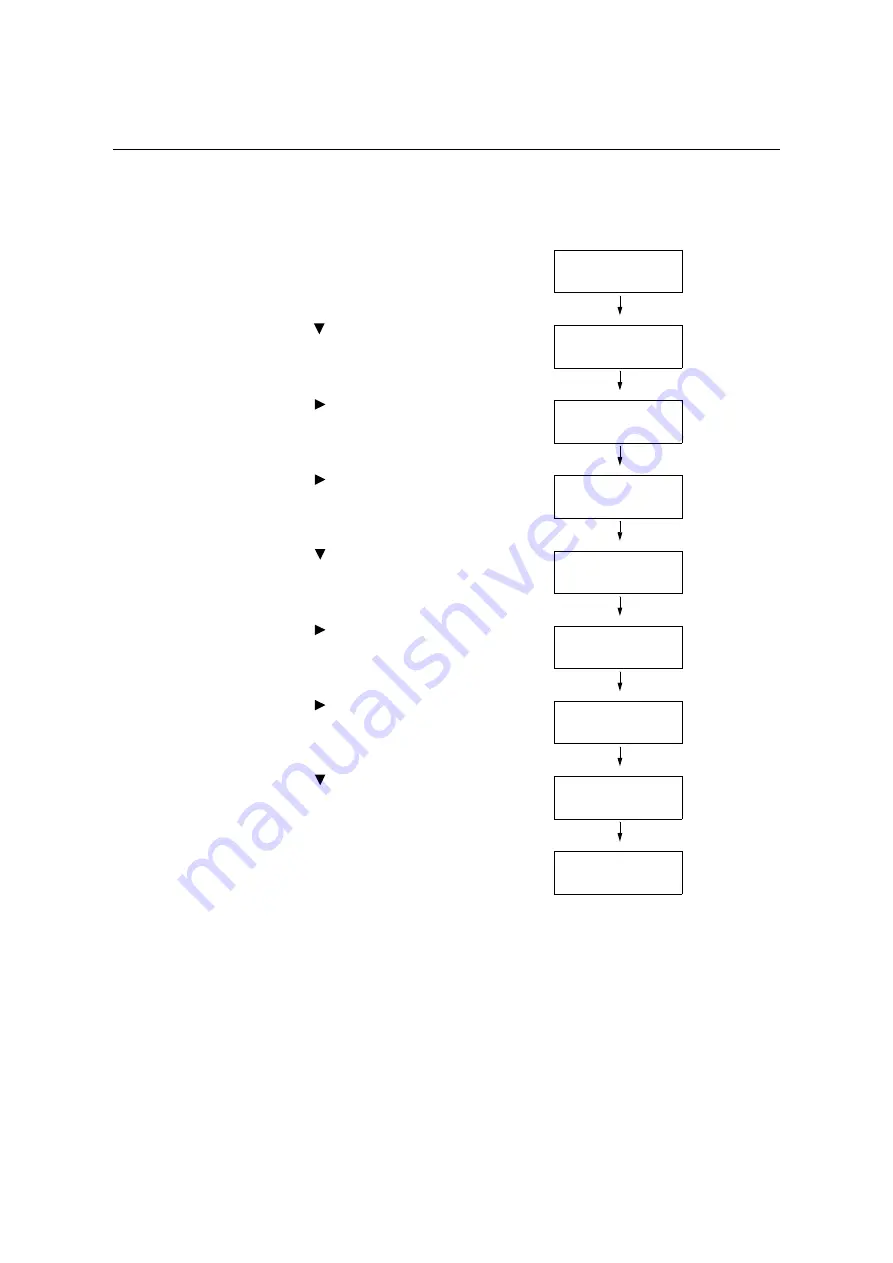
1.4 Enabling Ports
27
1.4
Enabling Ports
Set all ports you want to use to [Enable] on the control panel.
When the ports are disabled, enable them by completing the following steps.
The following procedure uses IPP as an example.
1.
Press the <Menu> button on the control
panel to display the menu screen.
2.
Press the < > button until [Admin Menu] is
displayed.
3.
Press the < > button to accept the
selection.
[Network/Port] is displayed.
4.
Press the < > button to accept the
selection.
[Parallel] is displayed.
5.
Press the < > button until the desired
protocol is displayed. (Example: IPP).
6.
Press the < > button to select the
protocol.
[Port Status] is displayed.
7.
Press the < > button to accept the
selection.
The current setting is displayed.
8.
Press the < > button to display [Enable].
9.
Press the <Eject/Set> button to confirm the
selection.
The display shows [Reboot to apply
settings] for 3 seconds and returns to the
setting screen.
10. The setting is now complete.
Reboot the printer by switching the power
off and then on again.
Menu
Print Language
Menu
Admin Menu
Admin Menu
Network / Port
Network / Port
Parallel
Network / Port
IPP
IPP
Port Status
Port Status
Disable*
Port Status
Enable
Port Status
Enable*
Summary of Contents for DocuPrint C3055 DX
Page 1: ...DocuPrint C3055 C3055 DX User Guide ...
Page 238: ...2 ...






























