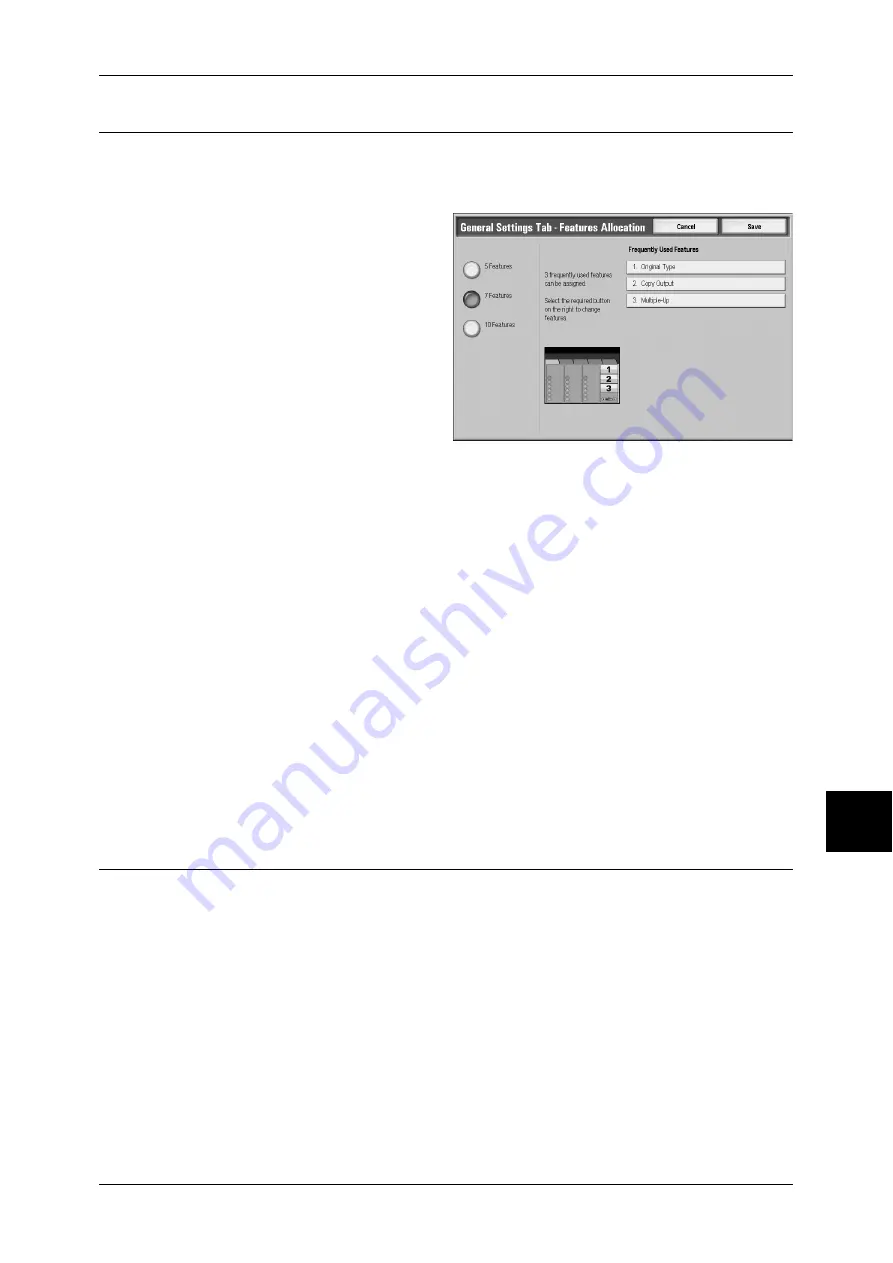
Copy Mode Settings
225
S
yst
em S
et
tin
g
s
General Settings Tab - Features Allocation
You can set the features that appear in the third and fourth columns from the left of the
[General Settings] screen. By setting the most commonly used features, you can avoid
extra operations such as selecting tabs.
1
Select [General Settings Tab -
Features Allocation], and select
[Change Settings].
2
Select the number of features to be
displayed.
3
From the buttons appearing on the
right, select the position where you
want to allocate a feature.
Note
•
The position of the buttons on
the right of the screen shows
the position of the buttons in
the [General Settings] screen.
5 Features
The [Output Color], [Reduce/Enlarge], [Paper Supply], [2 Sided Copying], and [Output
Format] features are displayed on the [Copy] screen. You cannot change the displayed
features and their positions.
7 Features
You can set the features appearing in the fourth column from the left of the [Copy] screen. Up
to 3 features can be allocated. [Output Color], [Reduce/Enlarge], and [Paper Supply] cannot
be allocated.
10 Features
You can set the features appearing in the third and fourth columns from the left of the [Copy]
screen. Up to 5 features can be allocated. However, [Output Color] at the top in the third
column is fixed.
Note
•
[Output Color], [Reduce/Enlarge], and [Paper Supply] cannot be allocated.
4
Select [Features] or [Settings].
5
Select the feature to be displayed, and select [Save].
6
Repeat operations as required.
Preset Buttons
You can set the items that appear in the preset buttons of the [General Settings]
screen. By setting the most commonly used items, you can avoid extra operations such
as selecting tabs.
Paper Supply - Button 2-5
For the 6 feature buttons appearing in [Paper Supply] in the [General Settings] screen,
you can set the second, third, fourh, and fifth paper tray.
Reduce/Enlarge - Button 3-5
For the 6 feature buttons appearing in [Reduce/Enlarge] in the [General Settings]
screen, you can set the ratio for the third, fourh, and fifth row from the top.
You can select the ratio from the registered R/E Preset buttons.
For information about R/E Preset buttons, refer to "Reduce/Enlarge Presets" (P.238).











































