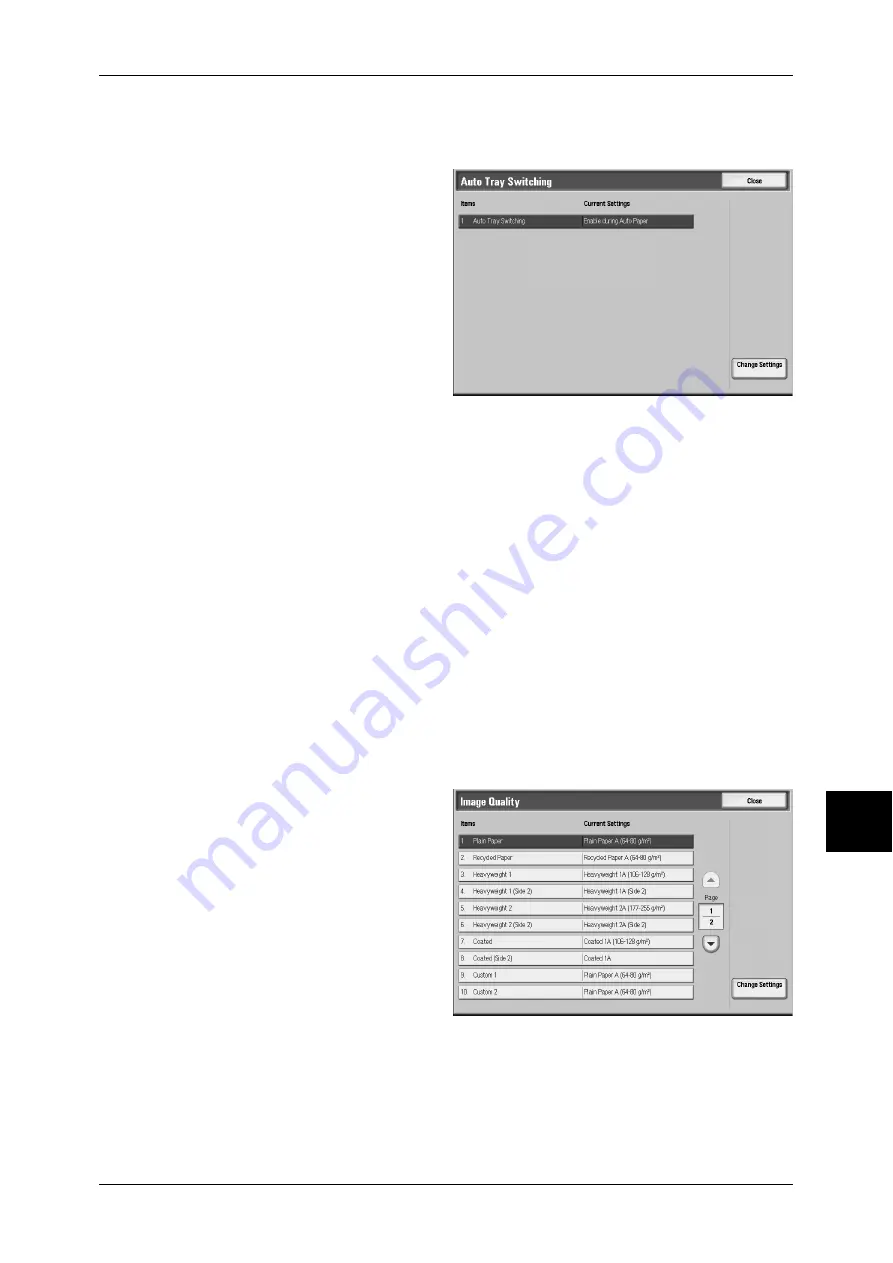
Common Settings
209
S
yst
em S
et
tin
g
s
Auto Tray Switching
Set the method of auto tray switching when the selected tray runs out of paper.
1
Select [Auto Tray Switching].
2
Select [Change Settings].
3
Select the method of switching.
Enable during Auto Paper
When the paper selection is [Auto]
only, the machine automatically selects a tray containing appropriate paper.
Always Enable
Regardless of the setting of [Paper Supply], the machine automatically selects a tray
containing appropriate paper according to the situation.
Note
•
Auto tray switching cannot be worked at the following.
•
When the Tray 5 (Bypass) is selected
•
When a tray containing paper other than plain paper, recycled paper, side 2 paper or
user-defined paper is selected
•
When a tray containing paper set to [Auto Paper Off] at [Paper Type Priority] is selected
Image Quality
You can specify the image quality processing method for each of plain paper, recycled
paper, heavyweight paper 1, heavyweight paper 1 (side 2), heavyweight paper 2,
heavy paper 2 (side 2), and custom paper 1 to 5.
When the machine is copying or printing, the type of paper set in [Paper Type], and the
image quality processing specified for that type of paper are used to control the image
quality.
1
Select [Image Quality].
2
Select the item to be set or
changed, and select [Change
Settings].
3
Select image quality processing.
4
Select [Save].






























