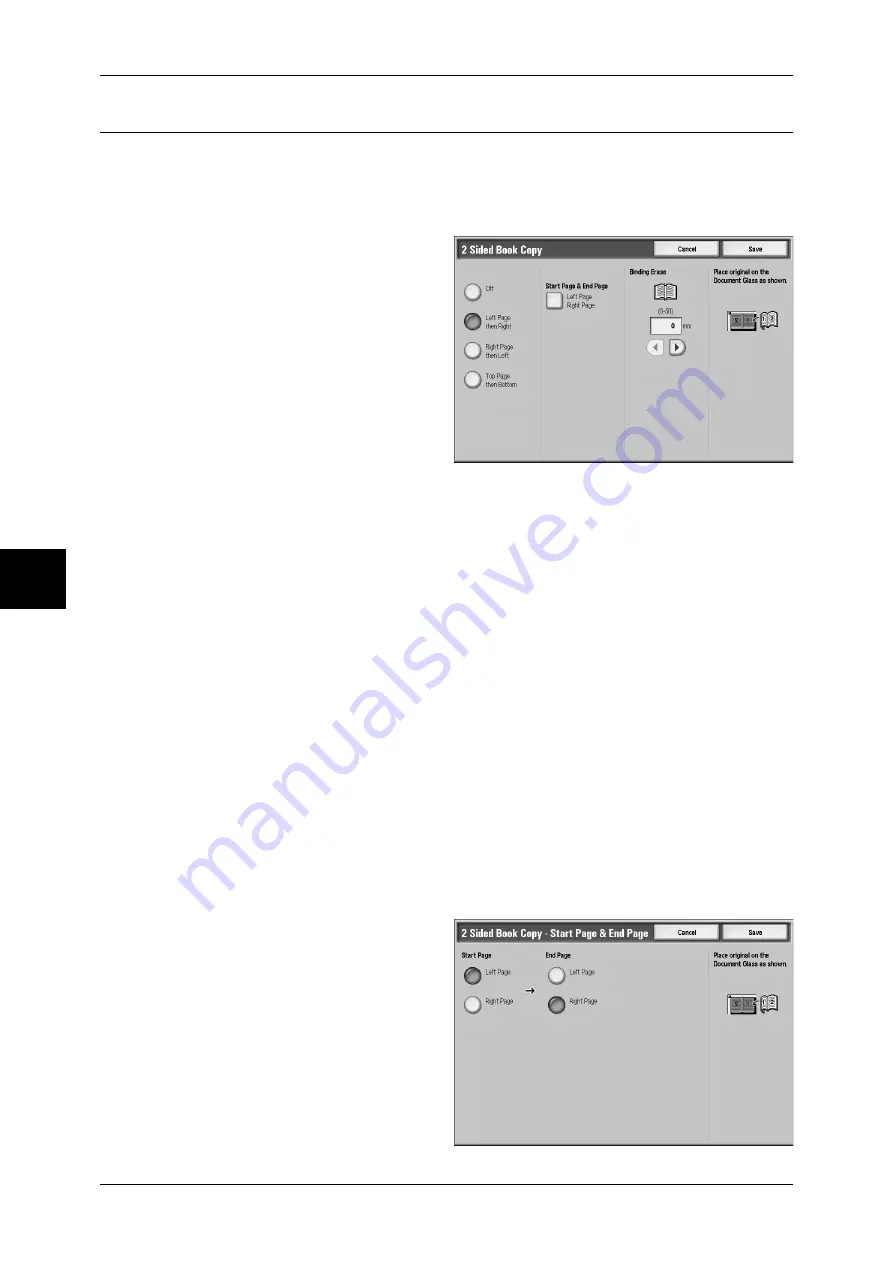
4 Copy
82
Cop
y
2 Sided Book Copy (Making 2 Sided Copies of Facing Pages)
You can assign pages when making copies of facing pages in a bound document so
that pages face each other in the same way as the document. You can also specify the
start page and the end page from the left and right facing pages.
Note
•
Non-standard sized documents will not be separated into two accurately.
1
Select [2 Sided Book Copy].
2
Select any item.
Off
The document is not copied as a 2
sided book copy.
Left Page then Right
Copies are made of both pages from the left page of facing pages in a document
starting from the left page.
Right Page then Left
Copies are made of both pages from the right page of facing pages in a document
starting from the right page.
Top Page then Bottom
Copies are made of both pages from the top page of facing pages in a document
starting from the top page.
Start Page & End Page
Displays the [2 Sided Book Copy - Start Page & End Page] screen.
Refer to "[2 Sided Book Copy - Start Page & End Page] Screen" (P.82).
Binding Erase
Erases the shadow from the center section of the document. You can set the binding
erase width within the range from 0 to 50 mm in 1mm increments.
[2 Sided Book Copy - Start Page & End Page] Screen
You can set the copy start page and end page.
1
Select [Start Page] and [End
Page].
Start Page
Select the copy start page from the
following items.






























