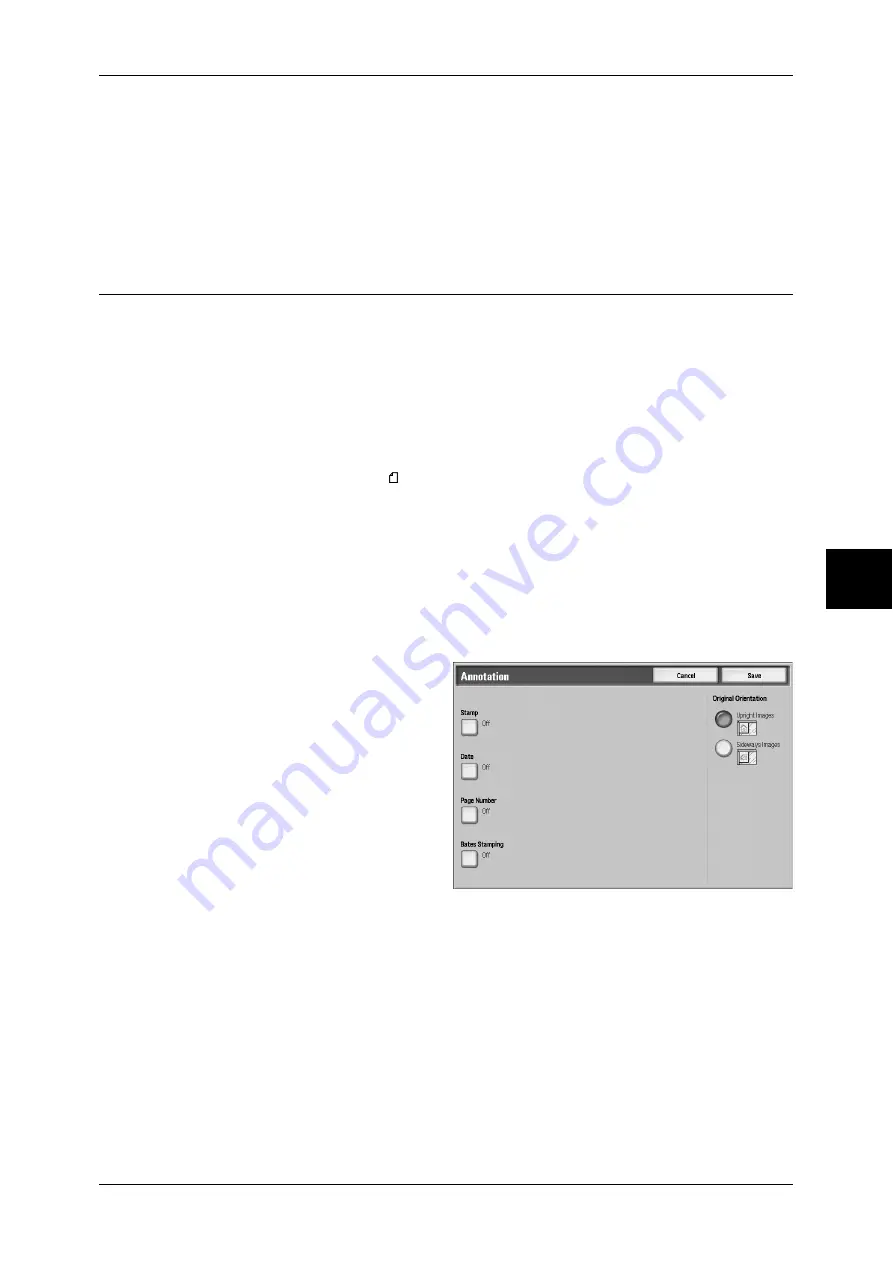
Output Format
103
Cop
y
Image Layout
z
Evenly Spaced
The specified number of images are evenly arranged on the paper.
z
Side by Side
The specified number of images are arranged with no clearance on the paper.
Annotation (Adding Stamp/Date/Page Number to Copies)
You can add a stamp, date, and page number not included on the document to copy
paper when outputting copies.
You can select from already provided formats for the stamp type, date, page number,
and printing position.
Important •
When you select this feature, if the number of the document pages exceeds the maximum
that the machine can scan, the document already scanned cannot be printed. In this case,
cancel the job following the message displayed. The number of the document pages that
can be scanned is 999 pages per job. For multiple jobs, the total numbers are about 1,500
pages for color documents or about 6,000 pages for black and white documents, if the
document size is A4 (Xerox standard document). This figure could be used only as a
guide, since the maximum number of the document pages depend of the types, sizes and
direction of the document.
Note
•
The annotation image and character size is not changed even if you set the enlarge/reduce
setting.
•
If Stamp, Date, and Page Number are specified at the same time, we recommend confirming
that none of the positions overlap before making copies.
•
If [Multiple-Up] is set, the annotation is added to the combined image.
•
If [Repeat Image] or [Booklet Creation] is set, the annotation is added to each individual
image.
1
Select [Annotation].
2
Select any item.
Stamp
Displays the [Stamp] screen.
Refer to "Annotation - Create Stamps" (P.239).
Date
Displays the [Date] screen.
Refer to "Annotation - Create Stamps" (P.239).
Page Number
Displays the [Page Number] screen.






























