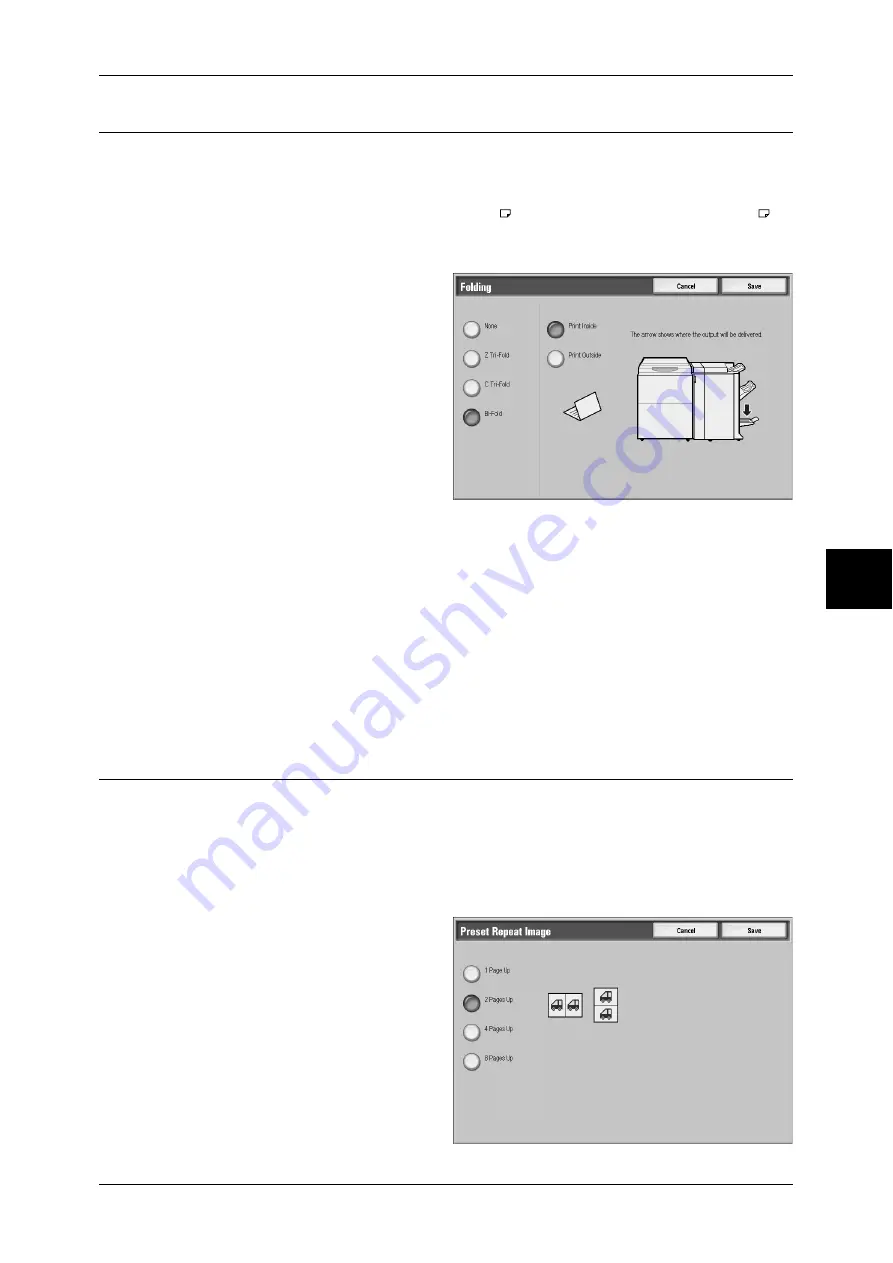
Output Format
115
Cop
y
Folding (Outputting Bi-Folded paper)
You can make copies to be folded in half.
Note
•
This feature does not appear for some models. An optional package is necessary. For more
information, contact our Customer Support Center.
•
The supported paper orientation is only
. Select the tray whose orientation is set to
.
•
If [Auto] is set for [Paper Supply], a tray specified in "Auto Paper Off" (P.232) is automatically
selected. Change the settings if necessary.
1
Select [Folding].
2
Select any item.
None
A copy is not folded.
Z Tri-Fold
Copies are folded in three with the
printed side inside.
C Tri-Fold
Copies are folded in three with the
printed side outside.
Bi-Fold
Copies are folded in half.
Print Inside
Folds copies so that the image is printed inside.
Print Outside
Folds copies so that the image is printed outside.
Preset Repeat Image (Making Multiple Copies on a Single Sheet)
Repeatedly copies one original onto equally divided areas according to the specified
number of copies.
Note
•
When anything other than [Auto%] is selected for [Reduce/Enlarge], image loss may occur
at edges depending on the image size of the document.
•
If [Auto] is set for [Paper Supply], a tray specified in "Auto Paper Off" (P.232) is automatically
selected. Change the settings if necessary.
1
Select [Preset Repeat Image].
2
Select any item.
1 Page Up
One copy of the document image is
made on a single sheet of paper.
2 Pages Up
Two copies of the document image
are made on a single sheet of
paper.











































