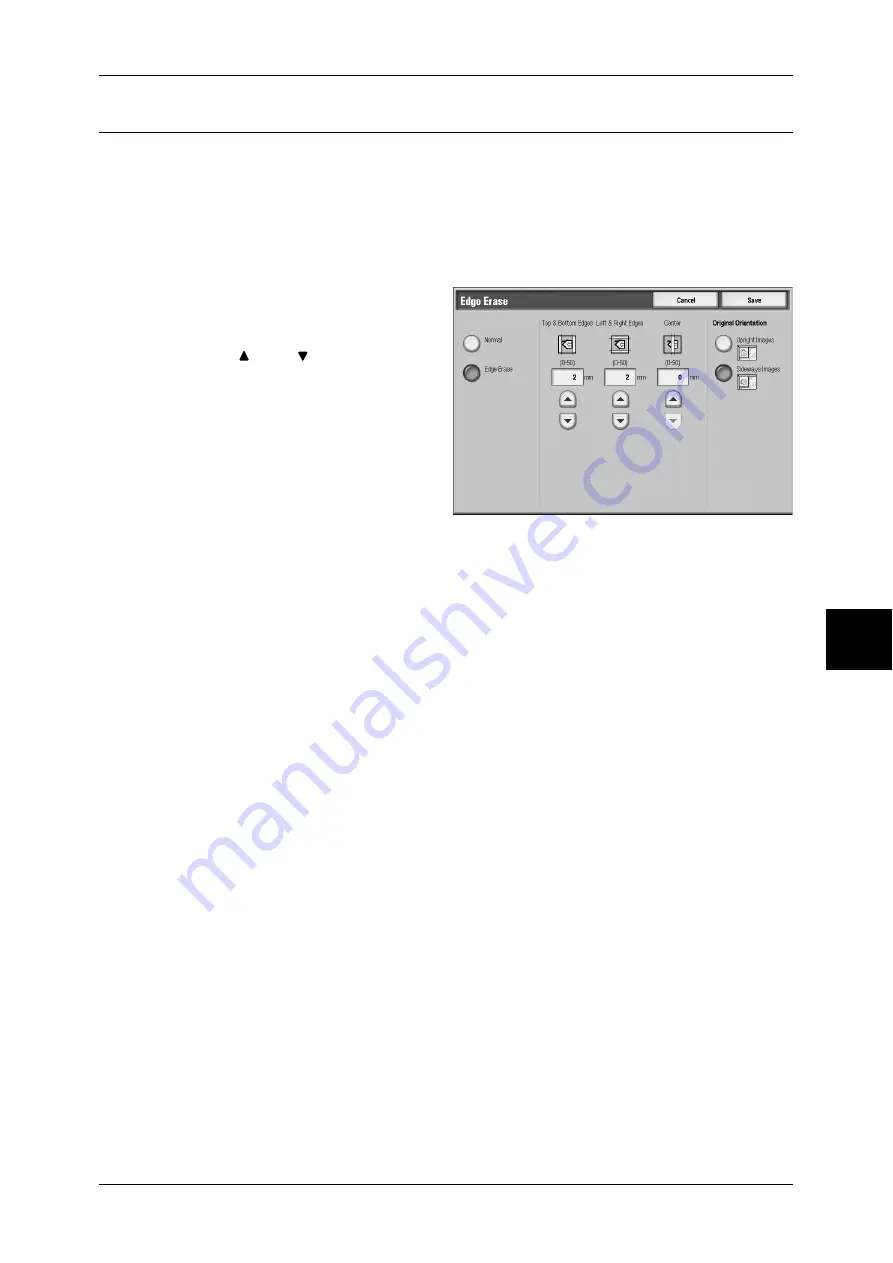
Layout Adjustment
145
Scan
Edge Erase (Erasing Edges and Margin Shadows in the Document)
When you scan the document cover open or scan a book, black shadows sometimes
appear along the edges or center margin of the output scanned image. If this happens,
you can scan with the shadows erased.
Note
•
When making 2 sided scans, the same border erase amount is set to the top and reverse
sides.
•
When selecting [Reduce/Enlarge], the edge erase dimensions will be reduced or enlarged in
proportion to the ratio you configured.
1
Select [Edge Erase].
2
Select [Edge Erase].
3
Use [ ] and [ ] to set the width to
erase for each of the top and
bottom, left and right, and center.
4
Select [Original Orientation].
Normal
The border erase amount is set to 2
mm for the top, bottom, left and right.
If you do not want to erase edges, set each [Edge Erase] value to 0 mm.
Edge Erase
You can erase only the amount necessary.
z
Top & Bottom Edges
Shadows at the top and bottom of the document are erased. Edges at the top and
bottom are erased in accordance with the direction that the document was loaded.
The edge erase width can be set within the range 0 to 50 mm in 1 mm increments.
z
Left & Right Edges
Shadows on the left and right of the document are erased. Edges on the left and right
are erased in accordance with the direction that the document was loaded. The edge
erase width can be set within the range 0 to 50 mm in 1 mm increments.
z
Center
Shadows in the center of documents such as booklets or documents with facing
pages are erased. The binding erase width can be set within the range 0 to 50 mm
in 1 mm increments.
Original Orientation
In order to identify the top of the document, the orientation of the set document must
be configured.
For more information, refer to "Original Orientation" (P.137).






























