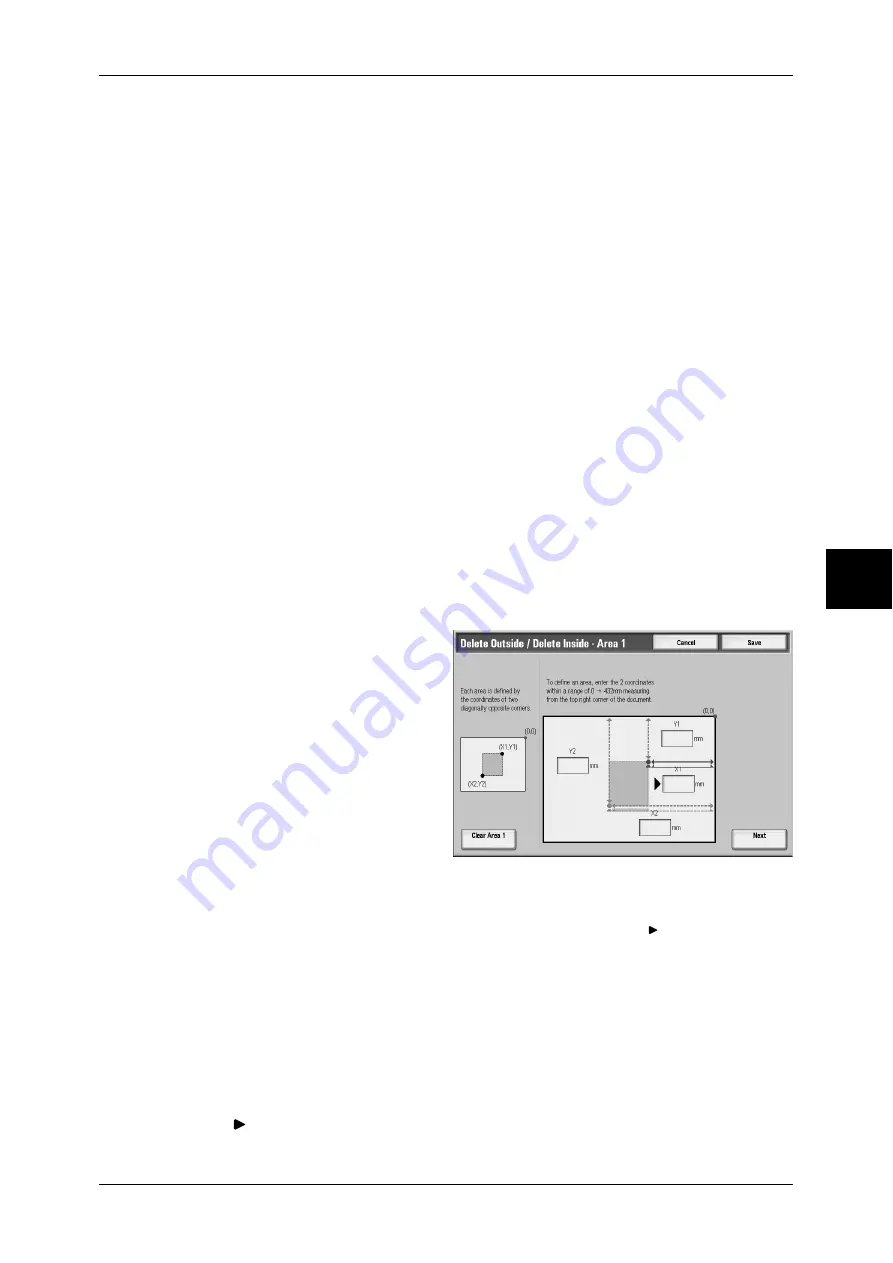
Job Assembly
125
Cop
y
Original Orientation (Specify the Orientation of Loaded Documents)
In order to identify the top of the document, the orientation of the set document must
be configured.
Note
•
If the [Original Orientation] differs from the actual document orientation, then the machine
may incorrectly detect the head of the document.
z
Upright Images
Select this item when placing the top of the document facing the inner side of the
document glass or document feeder.
z
Sideway Images
Select this item when placing the top of the document facing the left side of the
document glass or document feeder. Be sure to select [Sideway Images] when the
top of the document is placed facing the left side (horizontal text).
[Delete Outside/Delete Inside - Area X] screen
Set the area to delete outside of or inside of. The quadrangle with a diagonal line and
4 straight sides connecting the coordinates, X1/Y1 and X2/Y2 is deleted or extracted
area. By making the top right comer of a document into the starting point, the X-axis is
set as the direction of width, and the Y-axis is set as the direction of length.
You can specify a value of 0 to 432 mm for the width (X) and the length (Y) in 1mm
increments.
Note
•
Specify the 2 coordinates from the top right corner of the document.
•
When specifying multiple areas, the specified areas can overlap each other.
•
When [Reduce/Enlarge] is enabled, the specified area will be reduced/enlarged accordingly.
1
Select [Area X].
Note
•
X represents the number of
the area displayed.
2
Enter the value for X1 in [X1] using
the numeric keypad, and select
[Next].
3
Enter the value for Y1 in [Y1] using
the numeric keypad, and select
[Next].
4
Enter the value for the X2 in [X2]
using the numeric keypad, and
select [Next].
5
Enter the value for the Y2 in [Y2] using the numeric keypad, and select [Next].
Note
•
To change the coordinates you have entered, select [Next], move , and enter the value
again.
•
If all of [X1], [Y1], [X2], and [Y2] are set to [0], the area will be invalid. If no other area is
specified, the delete outside/inside function cannot be used.
Clear Area X
Clear the specified areas.
Note
•
X represents the number of the area displayed.
Next
The mark moves to the next coordinate.








































