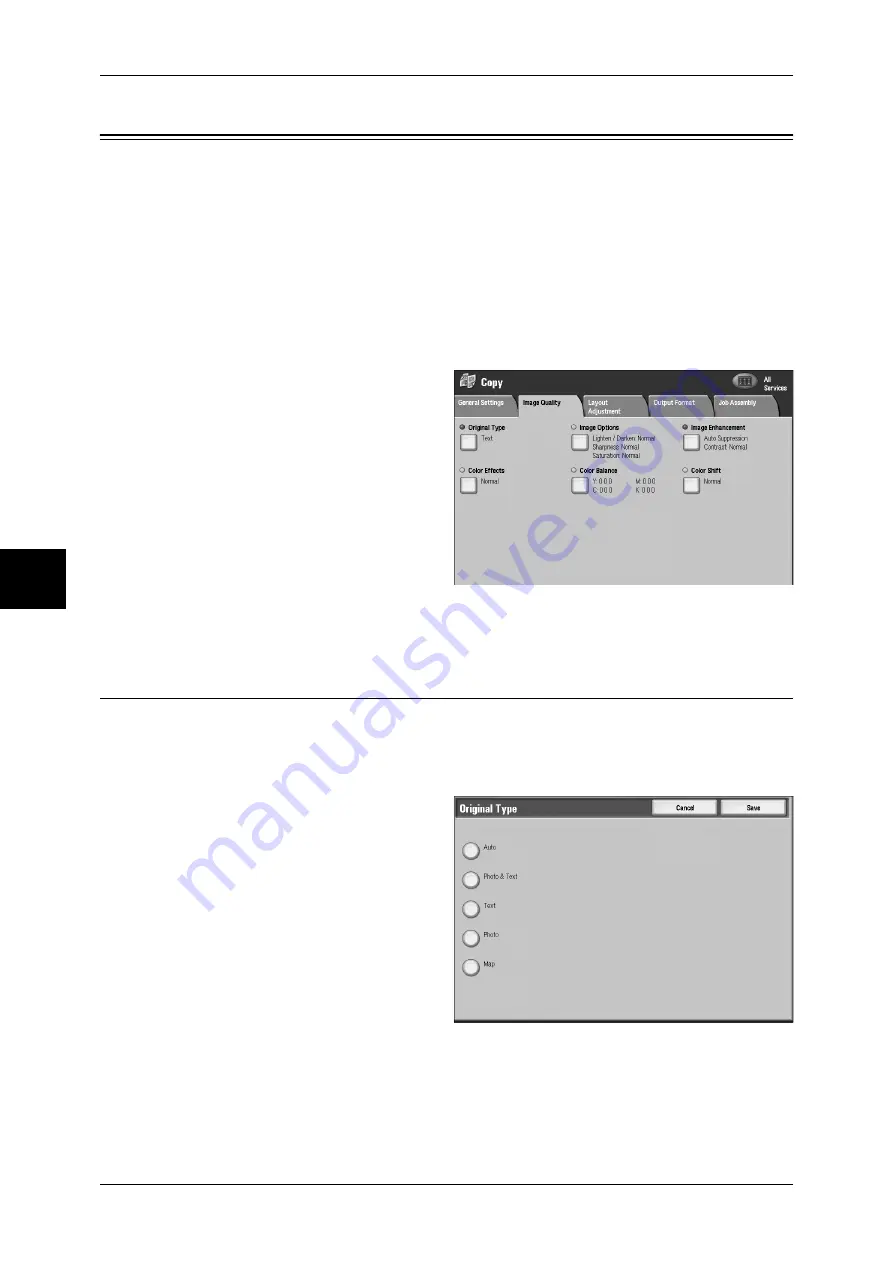
4 Copy
74
Cop
y
Image Quality
On the [Image Quality] screen, you can configure the document image quality features.
The following shows the reference section for each feature.
Original Type (Selecting the Document Type)...........................................................................74
Image Options (Lighten/Darken, Sharpness, Saturation) ...........................................................76
Image Enhancement (Background Suppression/Contrast) .........................................................76
Color Effects (Selecting Image Quality).....................................................................................77
Color Balance (Adjusting Color Balance) ..................................................................................78
Color Shift (Adjusting Color Tone)............................................................................................78
Gloss Level (Enhancing Gloss of the Document).......................................................................79
1
On the [All Services] screen, select
[Copy]
2
Select the [Image Quality] tab and
then select a feature on the [Image
Quality] screen that appears.
If color reproducibility is poor, perform Calibration. For information about calibration, refer to
"Executing Calibration" (P.310).
Original Type (Selecting the Document Type)
When making copies of photographs, text and other documents, you can make copies
at the image quality corresponding to each type of document. Copies of the document
can be reproduced at a more faithful image quality by selecting the document type that
matches the document.
1
Select [Original Type].
2
Select the document type.






























