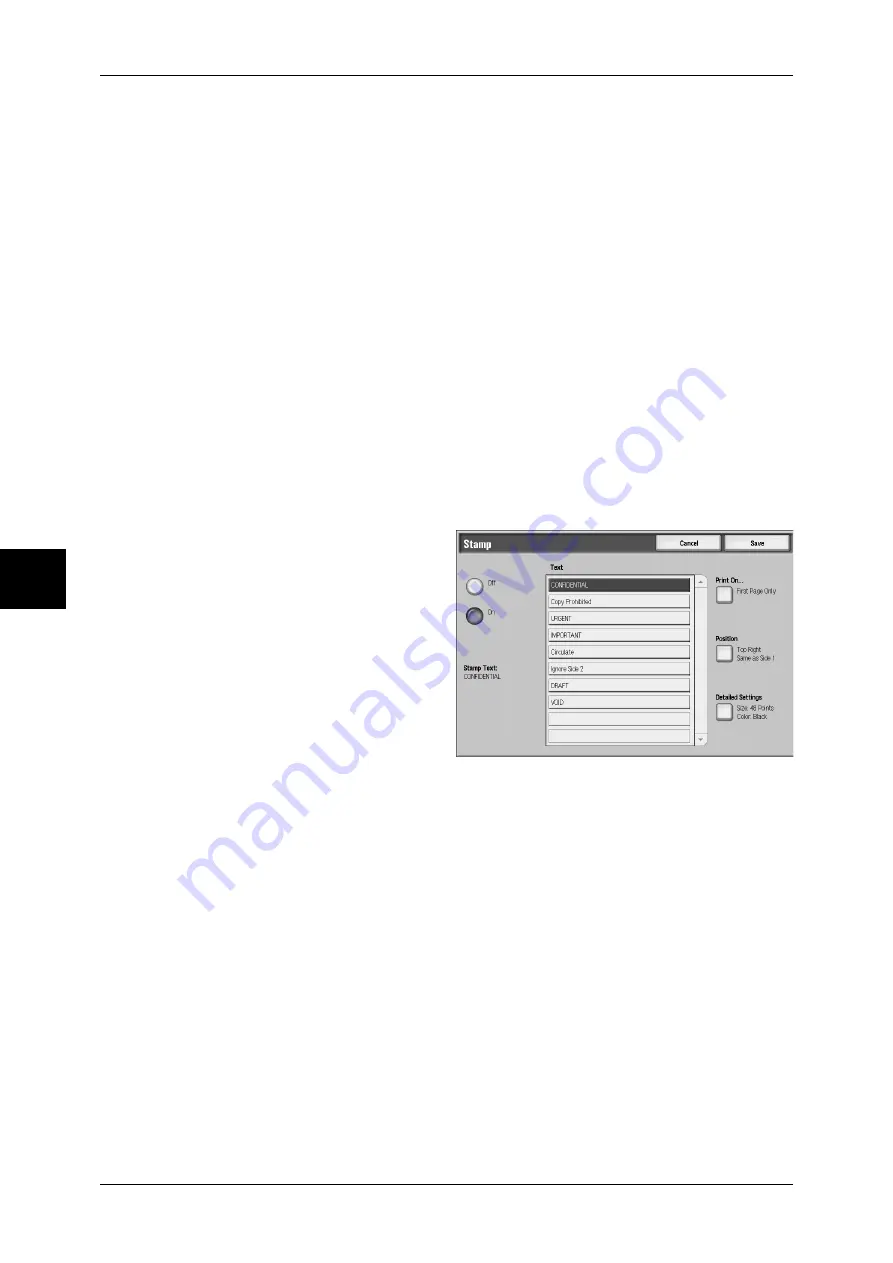
4 Copy
104
Cop
y
Bates Stamping
Displays the [Bates Stamping] screen.
Refer to "Annotation - Create Stamps" (P.239).
Original Orientation (Specify the Orientation of Loaded Documents)
In order to identify the top of the document, the orientation of the set document must
be configured.
Note
•
If the [Original Orientation] differs from the actual document orientation, then the machine
may incorrectly detect the head of the document.
z
Upright Images
Select this item when placing the top of the document facing the inner side of the
document glass or document feeder.
z
Sideway Images
Select this item when placing the top of the document facing the left side of the
document glass or document feeder. Be sure to select [Sideway Images] when the
top of the document is placed facing the left side (horizontal text).
[Stamp] Screen
You can set the style and position of the stamp.
1
Select any item
Off
No stamp is added.
On
A stamp is added.
Text
Displays the [Stamp-Text] screen.
You can select the text for stamp. You can specify text from 8 preset text or the text set
in the System Administration mode.
For information on how to register text, refer to "Custom Text 1 to 3" (P.217).
Print On…
Displays the [Stamp - Print On] screen.
You can select the page(s) to print the stamp from [First Page Only] and [All Pages].
Position
Displays the [Stamp - Position] screen.
You can select from 9 positions for the stamp.
In addition, you can select the stamp position for Side 2, from either [Same as Side 1]
or [Opposite to Side 1].
Detailed Settings
Displays the [Stamp - Detailed Settings] screen.
You can select from 3 sizes and 7 colors for the stamp. You can set the stamp size in
the range from 6 to 64 points in 1 point increments.






























