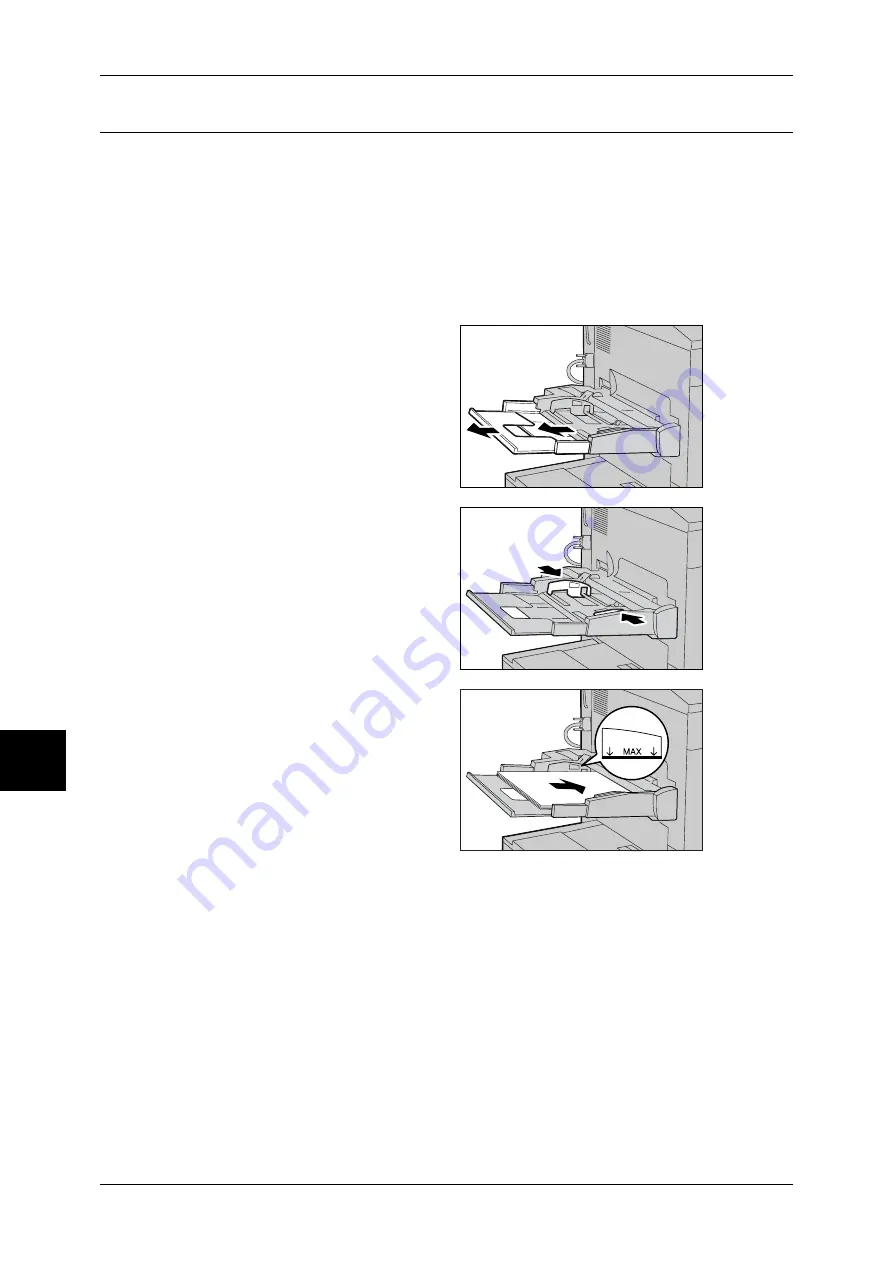
7 Paper and Other Media
166
Pa
pe
r a
nd Ot
he
r M
edia
Loading Paper in the Tray 5 (Bypass)
When printing or copying with paper sizes or types that cannot be set in the Trays 1 to
4 and 6, use the Tray 5 (bypass).
The following describes how to load paper into the Tray 5 (bypass).
To make detailed instructions during printings, specify the instructions using the [Tray/
Output] tab in the print driver. When doing this, also specify the type of paper to load.
Important •
Do not supply new paper until the loaded paper runs out in order to prevent paper jams or
making mistakes of paper loading.
Note
•
Be sure to fan the paper well. Otherwise, paper may cause paper jams, and multiple sheets
may be fed to the printer at once.
1
Open the Tray 5 (bypass) as
necessary.
Note
•
If necessary, extend the
extension flap. The extension
flap can be extended in two
stages. When pulling out the
extension flap, do it gently.
2
Hold the center of the paper guides
and slide them to the desired paper
size.
3
Load paper with the side to be
copied or printed on facing up, and
insert the paper lightly along the
paper guide until it comes to a stop.
Important •
Do not load mixed paper types
into the tray.
•
Do not load paper exceeding
the maximum fill line (MAX in
the figure to the right). It may
cause paper jams or machine
malfunctions.
4
When loading a non-standard paper size on the Tray 5 (bypass), move the paper
guides to accommodate the paper.






























