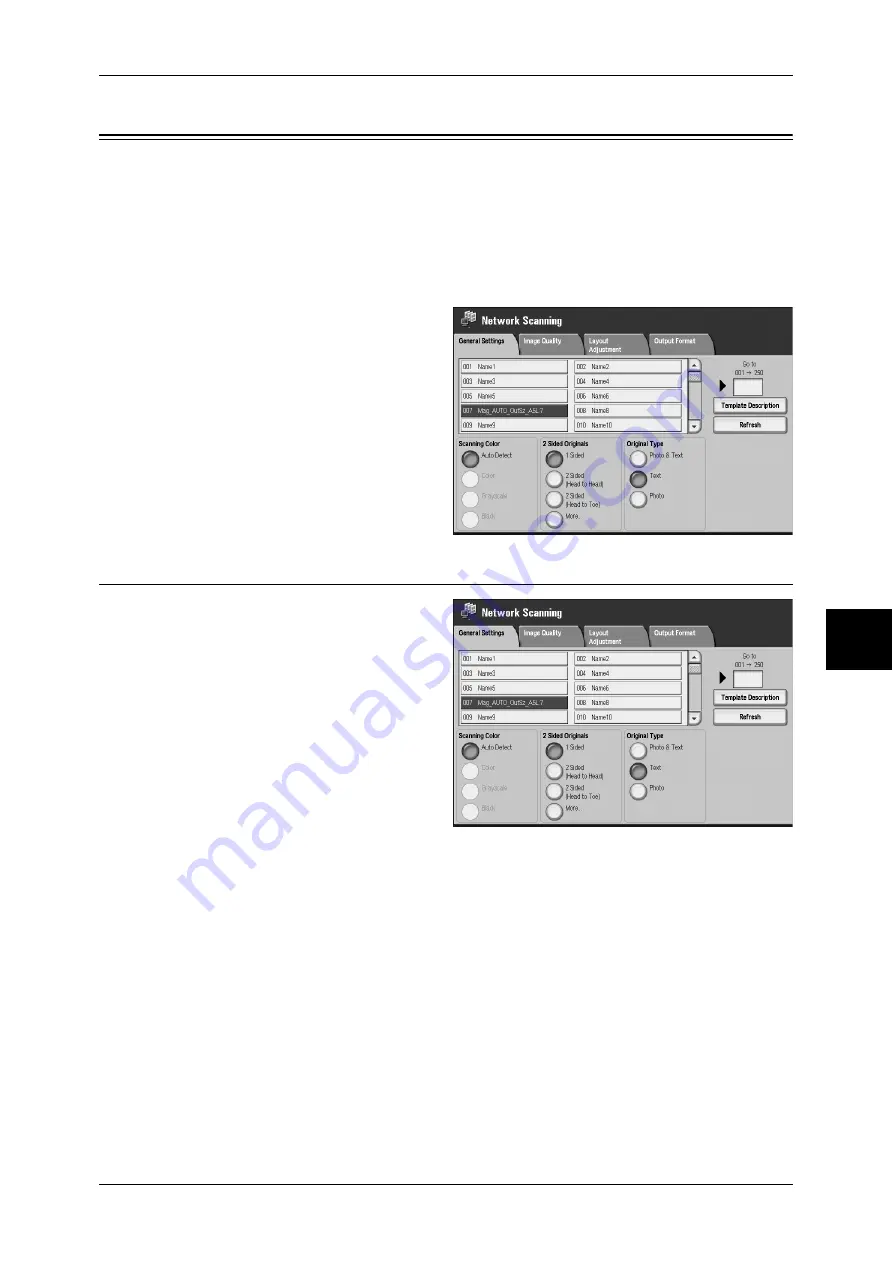
General Settings
135
Scan
General Settings
The Basic Scan screen allows you to configure basic features. For more information,
refer to below.
Scanning Color (Selecting the Color to Scan) ......................................................................... 135
2 Sided Originals (Scanning Both Sides of a Document) ........................................................ 136
Original Type (Select the Document Type) ............................................................................. 137
Note
•
[Scanning Color] and [Output Format] in the job template cannot be changed.
1
On the [All Services] screen, select
[Network Scanning].
2
Select the [General Settings] tab.
Scanning Color (Selecting the Color to Scan)
You can only confirm the Scanning
color of the Job Template for the
documents to be scanned.
Auto Detect
The color of the document is
determined automatically; the
machine scans in full color when
the document is colored, otherwise
scans in monochrome.
Color
Choose to scan a color document.
Grayscale
Scan a document in grayscale. Adds shades to monochrome, creating intermediate
tones that change gradually. Suited to documents containing gradations that cannot be
reproduced with monochrome (2-color).
Black
Scan a document in monochrome 2 tone. You can select the document type in the
[Original Type].






























