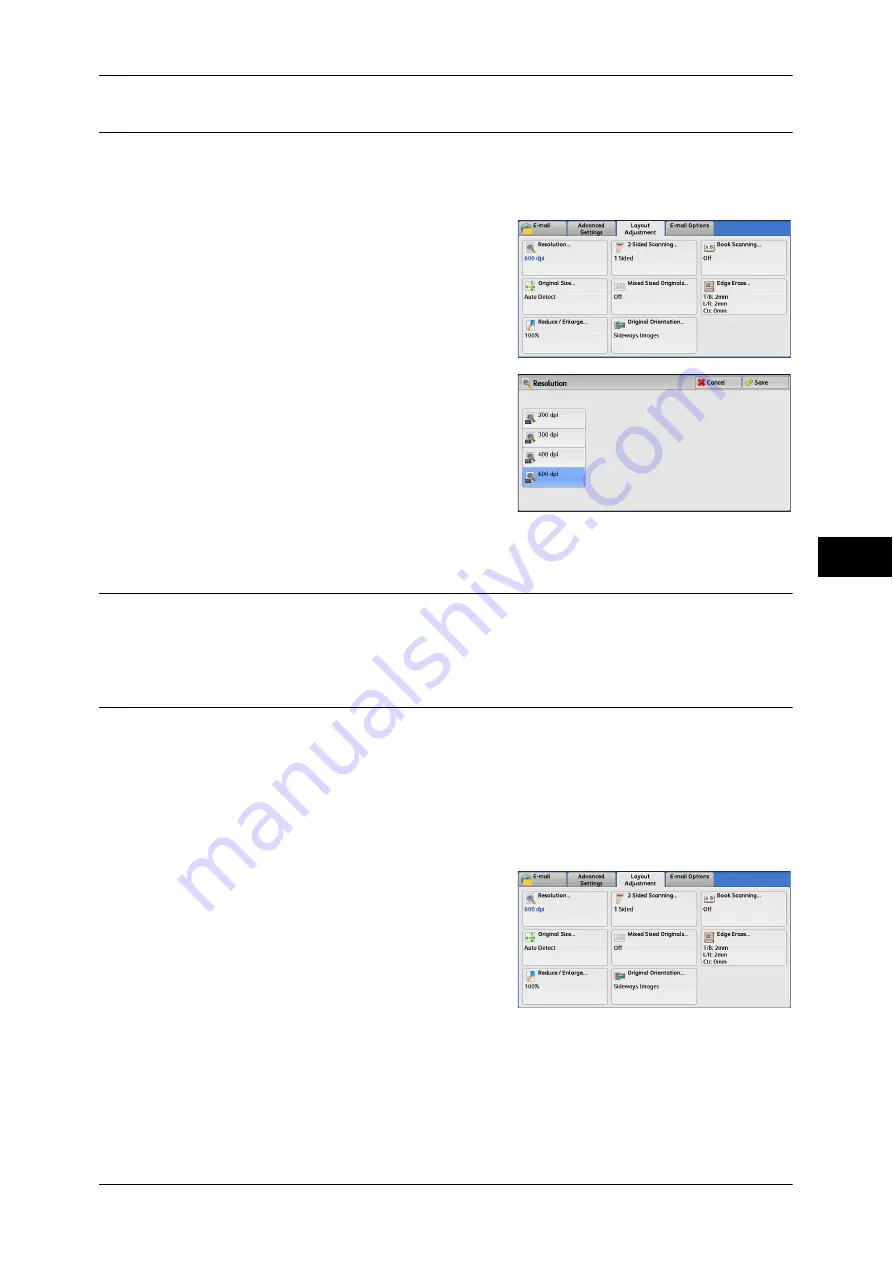
Layout Adjustment
285
Scan
5
Resolution (Specifying a Scanning Resolution)
This feature allows you to set the resolution to scan a document.
As the value increases, the scan becomes more detailed, but the data size also
increases. The scanning and transfer time increases as well.
1
Select [Resolution].
2
Select any option.
Note
•
Select either [200 dpi] or [300 dpi] when
[MRC High Compression] is set to [On]
for PDF, DocuWorks or XPS files on the
[File Format] screen.
•
Select either [200 dpi] or [300 dpi] when
[Searchable Text] is set to [Searchable]
for PDF or DocuWorks files on the [File
Format] screen.
2 Sided Scanning (Scanning Both Sides of a Document)
This feature is the same as [2 Sided Scanning] on the [E-mail] screen.
For more information, refer to "2 Sided Scanning (Scanning Both Sides of a Document)" (P.247).
Book Scanning (Scanning Facing Pages on Separate Sheets)
This feature allows you to scan facing pages of a document onto separate sheets of
paper in page order.
It is useful if you want to separately scan facing pages of a bound document such as a
booklet.
Note
•
You cannot use the document feeder with this feature.
•
A non-standard size document or undetectable-size document may not be separated into
two accurately.
1
Select [Book Scanning].
Summary of Contents for DocuCentre-IV 2060
Page 1: ...DocuCentre IV 3065 DocuCentre IV 3060 DocuCentre IV 2060 User Guide ...
Page 12: ...10 ...
Page 38: ...1 Before Using the Machine 36 Before Using the Machine 1 ...
Page 132: ...3 Copy 130 Copy 3 4 Select On Off Disables ID card copying On Enables ID card copying ...
Page 153: ...Operations during Faxing 151 Fax 4 4 Select Save 5 Press the Start button ...
Page 228: ...Fax 4 4 Fax 226 ...
Page 300: ...5 Scan 298 Scan 5 ...
Page 316: ...6 Send from Folder 314 Send from Folder 6 ...
Page 384: ...11 Computer Operations 382 Computer Operations 11 ...
Page 385: ...12 Appendix This chapter contains a glossary of terms used in this guide z Glossary 384 ...
Page 392: ...12 Appendix 390 Appendix 12 ...
















































