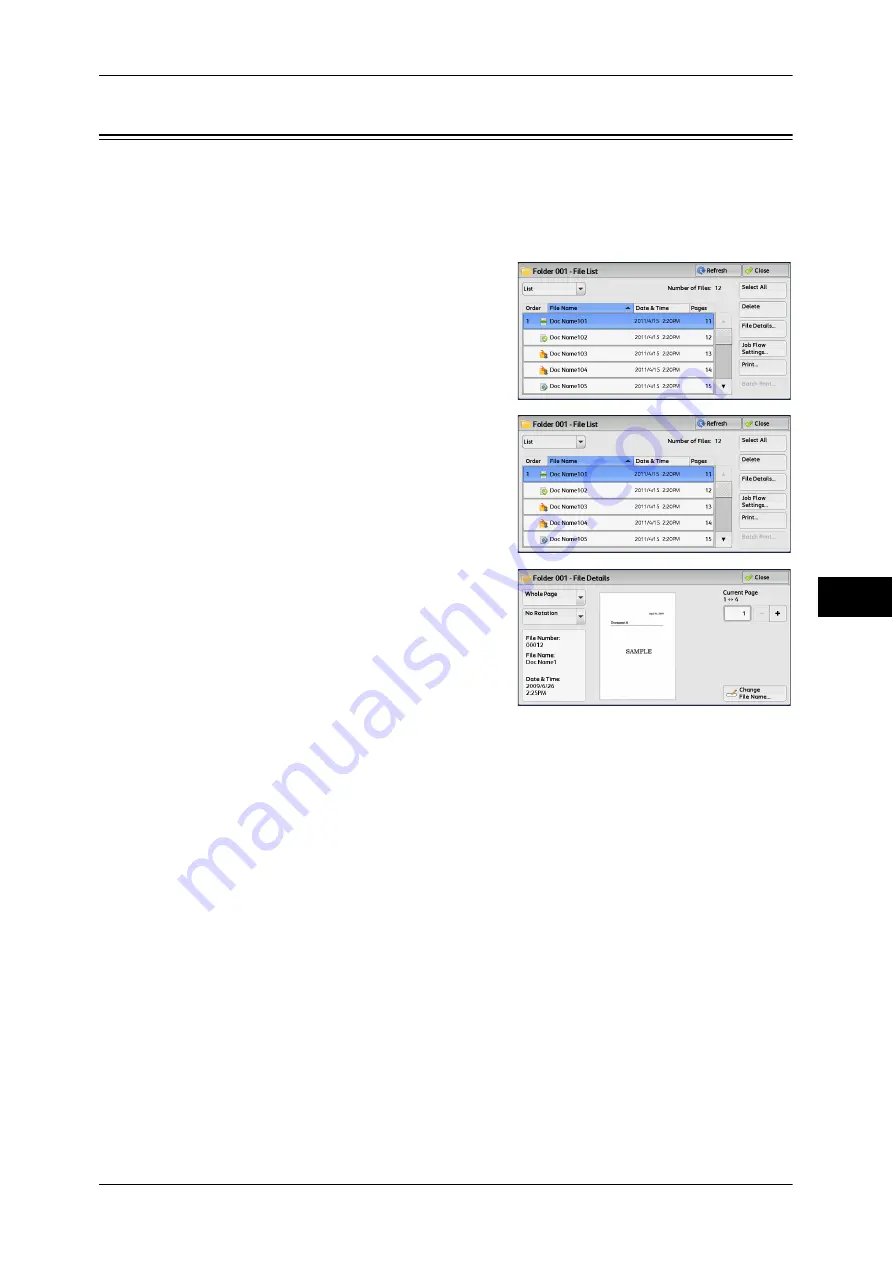
Checking File Details
305
S
end fr
om F
o
lde
r
6
Checking File Details
You can preview the selected file to check its details.
Note
•
Monochrome images with high gradation levels may appear bluish when previewed.
•
When the Image Log Control feature is used, it may take more time than expected to
preview a file.
1
Select a file on the [Folder - File List] screen.
2
Click [File Details].
3
Select any option.
Whole Page
Allows you to select whether to display the whole page or to enlarge the image by
200%. You can select the view size from [Whole Page] and [Enlarged View].
Note
•
A small size of a document may not be enlarged even if you select [Enlarged View].
•
You can rotate or enlarge the image of the file in a folder in preview, but cannot save the file
with the image rotated or enlarged.
No Rotation
Allows you to select an angle to preview the image from [Right 90 degrees], [Left 90
degrees], and [180 degrees].
Note
•
You can rotate or enlarge the image of the file in a folder in preview, but cannot save the file
with the image rotated or enlarged.
Change File Name
Allows you to change the file name. Use the displayed keyboard to enter a new name.
Current Page
Specify a page to preview on the screen.
Summary of Contents for DocuCentre-IV 2060
Page 1: ...DocuCentre IV 3065 DocuCentre IV 3060 DocuCentre IV 2060 User Guide ...
Page 12: ...10 ...
Page 38: ...1 Before Using the Machine 36 Before Using the Machine 1 ...
Page 132: ...3 Copy 130 Copy 3 4 Select On Off Disables ID card copying On Enables ID card copying ...
Page 153: ...Operations during Faxing 151 Fax 4 4 Select Save 5 Press the Start button ...
Page 228: ...Fax 4 4 Fax 226 ...
Page 300: ...5 Scan 298 Scan 5 ...
Page 316: ...6 Send from Folder 314 Send from Folder 6 ...
Page 384: ...11 Computer Operations 382 Computer Operations 11 ...
Page 385: ...12 Appendix This chapter contains a glossary of terms used in this guide z Glossary 384 ...
Page 392: ...12 Appendix 390 Appendix 12 ...






























